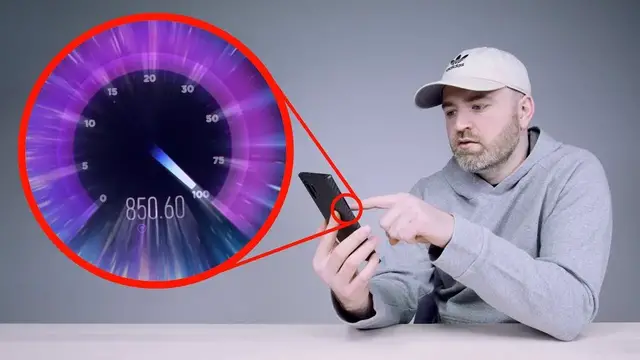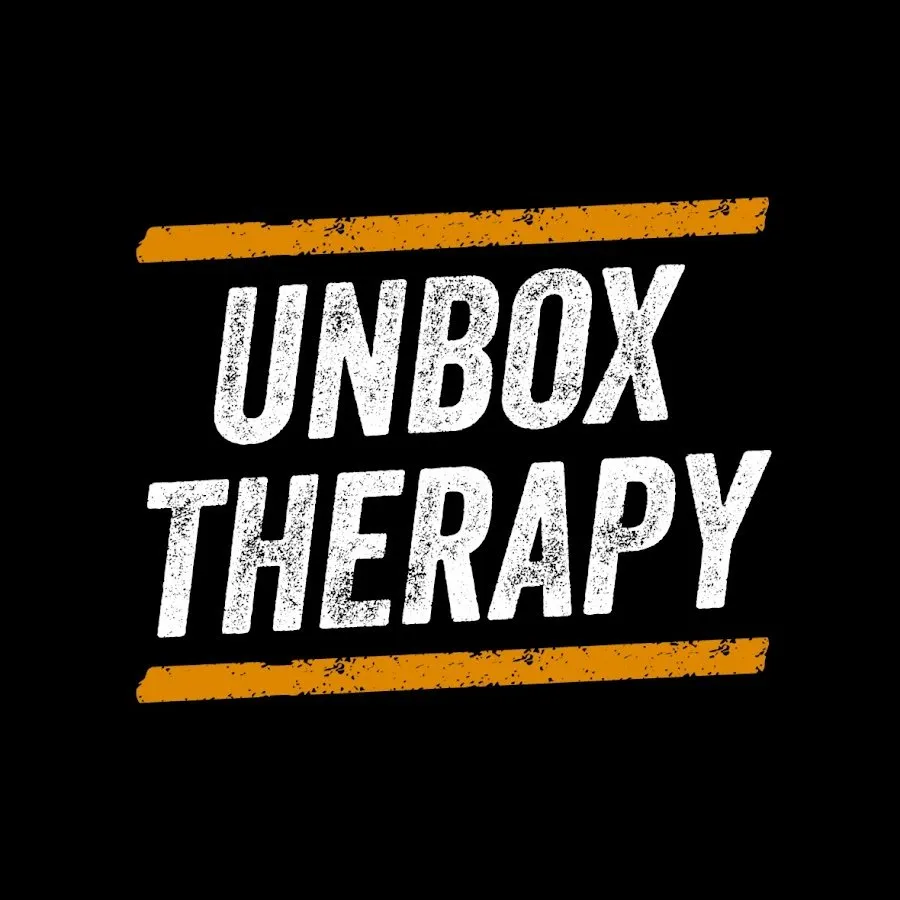Ubiquiti AmpliFi Alien Wi-Fi 6 Mesh Router - https://ubnt.link/347ZQML
AmpliFi Alien is a Tri-Band Wi-Fi 6 Router that is elegantly designed to bring revolutionary Wi-Fi 6 speeds and benefits to your home. Enjoy true gigabit speeds and increase your network capacity by 4x and boost coverage by 2x, while reducing battery drain in mobile devices.
AmpliFi Alien tri-band router comes with 2.4/5 GHz Wi-Fi 6 and 5 GHz Wi-Fi 5 radios. They deliver 7685 Mbps total capacity and 16 spatial streams from a single AmpliFi Alien unit.
Easily mesh multiple units over the air to build virtually unlimited Wi-Fi capacity in your home.
Video sponsored by AmpliFi
FOLLOW ME IN THESE PLACES FOR UPDATES
Twitter - http://twitter.com/unboxtherapy
Facebook - http://facebook.com/unboxtherapy
Instagram - http://instagram.com/unboxtherapy
Show More Show Less View Video Transcript
0:00
Maybe a year ago? Was it about a year ago? It was a little while ago when we moved into this new studio space, this large space
0:07
We were looking for an upgrade to our internet, our coverage, our speed, and so on
0:13
Amplify happened to reach out to sponsor a video at that time to give us the fastest internet that we had seen up until that point
0:21
Well, of course, they've been working in the background to improve the equipment that they've got
0:25
This is their new product, the Amplify Alien. So when we were looking for the next upgrade, this was the perfect partnership
0:32
It's now powered by Wi-Fi 6 technology. And we have several devices in the studio that can actually take advantage of that
0:38
including the latest Galaxy Note as well as the iPhone 11, 11 Pro, and Pro Max
0:45
They all support Wi-Fi 6. Kind of the perfect test to compare the new product to the old Amplify product to our old setup
0:52
to see what kind of improvement we can see in our internet speed
0:56
This is gonna be available in a single router package like this
1:01
or eventually also in a mesh setup with two separate units to cover an even bigger space
1:10
But to be honest, the main unit is probably going to be substantial enough for most people's setups
1:16
Multi-gig speeds, 802.11 AX Wi-Fi 6. Remote management, you manage the whole thing from an application
1:23
This unit has a screen on the front as you can see. I mean it's called Alien, so it's already got Will's vote
1:29
How about the unboxing experience? Look at this. Wow. Kind of has a monolithic vibe going on, which you know, you already know
1:40
I'm into that. It's got a matte black finish on it. And of course it still has your wired connections if you choose to use them
1:50
Those gigabit connections, there's four on there. Also inside the package, you have this flat ethernet cable with some cable management on there
1:59
So no separate power brick. It must be built into the unit, so that's kind of nice
2:03
It's also a flat style power cable. It's very own cable management setup within the unit
2:09
So your cable lives on the inside of here and then comes out the back So everything is hidden and it stays sitting flat You simply going to launch the amplify app power off the pre broadband router and then plug this one into
2:21
that one and jump back into the app and complete the setup process you're sitting there wondering
2:27
who what is this blazing what do you need on what are you doing over there but we got guys like well
2:32
we got guys like jack they're uploading videos it's a whole thing yeah they're tight they're
2:37
tapping, they're uploading. To be serious, we're talking about files that are many gigabytes. So
2:43
to chop that in half potentially from our previous Wi-Fi setup is actually it's pretty appealing
2:48
We've got the unit plugged in now as you can tell and the standout feature is this display on the
2:54
front. That's actually a touchscreen. Granted, the way that you set it up and usually interact with it
2:59
is via an app on your phone which does most of the heavy lifting. So here's the app. It's on this
3:05
Note, this is a Note 10 Plus. Right over here, you install the Amplify app
3:11
It works on either iOS or Android, but for the purpose of this video, I'll do it on the Note 10 Plus
3:16
So, set up the system. It sees the Alien router and just says, Setup Required
3:23
So, you click on that. It makes a nice little chime. It gives you a green light at the bottom because it's an Alien after all
3:30
The speaker and light are actually configurable once you get into the app as well
3:34
If you have this in a place where you might want to dim that or something, you can't do it
3:38
Although, full alien status when you have it glowing in this way. Name your network. I'm going to call it faster. Hopefully it is faster
3:47
And it comes to life. It starts showing you things. All right, so there is tons of configuration available in the app
3:53
Remember I was talking about the light and the screen? You can actually set up a night mode so those things can dim accordingly depending on the time of day
4:02
Of course, your security settings as well. And remember, this is a type of setup that you can extend to an entire mesh network
4:09
So you can set up various nodes. You can set up additional SSIDs
4:14
So the first speed test that I want to run is actually on the unit itself with the wired connection
4:20
So if you want to take advantage of the wired gigabit, you can see what you're capable of in a speed test
4:26
So as you can see here it kind of got this cool graphic where it tracking the throughput So I can go ahead and just tap that And it will start by testing the download speed which you can see there tracking over 900 down
4:40
919 megabits per second down. But the more exciting one is actually on the upload for us
4:46
because we do a lot of that. And that's 970 megabits per second up
4:50
But that's an optimal scenario. The real exciting part is on Wi-Fi 6
4:55
and the various different devices that get Wi-Fi access to this type of setup
5:00
Pixel 4 XL on the left. We have an iPhone 11 Pro Max
5:05
followed by a Note 10 Plus and an S10 Plus. We've got all the right ingredients here
5:11
We got the FAT connection, we've got the Amplify Alien, and we got some really nice smartphone hardware
5:18
So let's kick off the speed testing with the Pixel 4 XL
5:22
I have selected the exact same server location So that it's equivalent across the board
5:27
Okay, Pixel 4 XL. All right. Nothing wrong with that. Just under 500 megabits per second
5:35
and close to 700 megabits per second on the upload. It's probably the fastest speed test
5:41
I've personally done on this phone since I had it. So that's good. All right, let's switch over to the iPhone 11 Pro Max
5:52
Ooh, okay. so obviously higher on the download significantly 626 down by 677 up so a little bit of discrepancy
6:03
on the upload we move to the note 10 plus 606 by oh and look at that upload that is a crazy
6:14
upload for a smartphone in 2019 my goodness 840 up on wireless okay and last but not least
6:23
we have the s10 plus all right so pretty similar i mean the big jump that you notice on the download
6:35
exists mostly from the pixel to these other three the iphone is winning in the download department
6:42
the note in the upload department that probably the largest discrepancy is upload speed from the iPhone to the Note going up to 840 megabits per second whereas the download these three at least are kind of in the same range
6:57
This is all very fast. This is all very quick. Download, upload speed to get a wireless connection on this standard right here is pretty wild
7:06
So by default, the router shows you this screen. It shows you the bandwidth currently being utilized
7:11
It shows you the number of devices connected on Wi-Fi. It shows you the number of devices connected that are wired now you can slide you can swipe on this display
7:21
You can see your total data consumption. You can swipe again You can see the status of each wired port on this display. There's actually two separate speed tests
7:31
So you have a mesh speed test as well as an internet throughput speed test
7:35
You can also run this test from the application So you don't need to be right beside the router to do that as you can see here
7:43
I can click this little button and it's immediately gonna start running a
7:48
Throughput test you can see these crazy figures right here the amplify app also has a family section so I could just imagine
7:56
Everybody has been there's a lot of misbehavior taking place in the studio. I could just pause internet on all devices. That's it enough
8:06
I've had it. I've had it up to here It's always up to here
8:10
I could actually go in and select somebody like Jack if he's the culprit
8:15
I could select Jack. I could just turn his internet off. I could change his priority level
8:19
I could see what he's using. He's using too much video, too much YouTube. What
8:24
Yeah Jack! Too much! Yeah you're spending too much time on YouTube down there
8:28
You could see that? Yeah I can see everything Jack. If I set up a profile, let's call this kids
8:35
This is the profile for the kids in the house. house and I could put a quiet time in there. You see that? I could put a quiet time right
8:41
in there. So that's kind of cool. Nice little feature there as well. It's an upgrade for
8:44
the studio. Shout out to Amplify for the latest Alien. I mean, we run on the internet. The
8:50
internet is our fuel. The internet is how you're watching this. The internet is how
8:54
our content gets up there. So any improvement there is actually a big deal around the office
9:00
So it's cool. I appreciate it. And we are totally going to take advantage of it
#Computers & Electronics
#Service Providers
#Networking Equipment
#ISPs