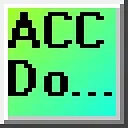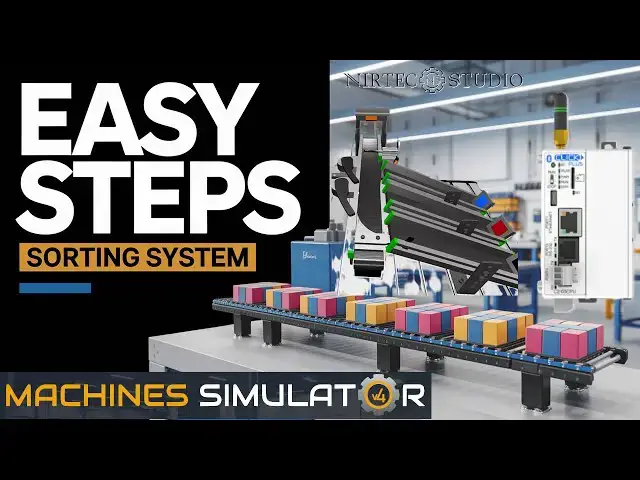
videocam_off
This livestream is currently offline
Check back later when the stream goes live
This comprehensive tutorial teaches how to program a Click PLC sorting station from scratch! We'll take you through the step-by-step process of designing and programming a Click PLC sorting station, covering everything from setting up the PLC to writing the code. Whether you're a beginner or an experienced programmer, this method is ideal for anyone seeking to enhance their PLC programming skills. By the end of this tutorial, you'll have a solid understanding of creating a functional sorting station using a Click PLC.
The Benchwork Sorting Station is just one of many machines in the Machine Simulator (MS), also known as EasyPLC. This sorting station features a camera that determines the color of the parts and directs them down one of three different ramps. Programming involves both automatic and manual modes, which are controlled by a push-button control panel. The Click programming software will be used to program this Click PLUS PLC.
Modbus TCP (Ethernet) will connect the Click to the Machine Simulator (EasyPLC). Discrete inputs and outputs will be controlled from the Machine Simulator (Client) to the Click PLC (Server). We will demonstrate how this sorting station is programmed using the five-step program development process. So, let's get started and dive into industrial automation programming!
Our website post provides effortless access to all the relevant links discussed in the video. We have gathered all the necessary information for your convenience, including all the resources mentioned.
https://accautomation.ca/easy-steps-to-program-a-click-plc-sorting-system/
00:00 Easy Steps to Program a Click PLC Sorting System
01:32 Define the task: (Step 1 – Click PLC Sorting Station)
04:05 Define the Inputs and Outputs: (Step 2 – Click PLC Sorting Station)
05:50 Develop a logical sequence of operation: (Step 3 – Click PLC Sorting Station)
07:43 Develop the Click PLC program: (Step 4 – Click PLC Sorting Station)
16:30 Test the program: (Step 5 – Click PLC Sorting Station)
The EasyPLC Software Suite Series can be found here...
https://accautomation.ca/series/easyplc-software-suite/
Some previous posts include the following:
EasyPLC: Installing the Software
https://accautomation.ca/easyplc-installing-the-software/
Show More Show Less View Video Transcript
0:01
learn how to program a Click PLC sorting
0:03
station from scratch in this
0:05
comprehensive tutorial We'll take you
0:07
through the step-by-step process of
0:09
designing and programming a Click PLC
0:11
sorting station covering everything from
0:13
setting up the PLC to writing the code
0:15
Whether you're a beginner or an
0:17
experienced programmer this method is
0:18
ideal for anyone seeking to enhance
0:20
their PLC programming skills By the end
0:23
of this tutorial you'll have a solid
0:25
understanding of how to create a
0:26
functional sorting station using a Click
0:28
PLC
0:29
The benchwork sorting station is one of
0:31
just many machines in the machine
0:33
simulator or MS also known as easy PLC
0:37
The sorting station features a camera
0:39
that determines the color of the parts
0:41
and directs them down one of three
0:42
different
0:44
ramps Programming involves both
0:46
automatic and manual modes which are
0:48
controlled from a push button
0:50
control The click programming software
0:52
will be used to program this click plus
0:54
PLC Modbus TCP or Ethernet will connect
0:58
the Click to the machine simulator easy
1:00
PLC Discrete inputs and outputs will be
1:03
controlled from the machine simulator
1:05
client to the Click PLC server Using the
1:07
five-step program development process we
1:10
will demonstrate how this sewing station
1:11
is programmed So let's start and dive
1:14
into the world of industrial automation
1:16
programming Detailed information
1:18
contained in this video can be found at
1:21
acccca.ca A link has been put in the
1:23
description below If you have not
1:24
watched the other videos yet there'll be
1:26
links in the description below that will
1:27
start you at video one There'll be links
1:29
to the rest of the videos in the series
1:30
as
1:32
well Step one define the
1:35
task The first step in developing a
1:37
click or any PLC program is determining
1:40
what must be done Start the machine
1:42
simulator MS Select the machines button
1:45
on the main page or select machines from
1:47
the main menu at the machine simulator
1:49
window
1:51
All available pre-built machines for
1:52
practicing PLC programming will be
2:04
displayed Move your mouse over the bench
2:07
sorting station machine This is the
2:09
machine that we will be programming
2:11
Three items will be displayed Click the
2:14
information button on the top right of
2:15
the screen This will show you a
2:18
description of the benchwork sorting
2:19
station
2:25
Select
2:27
close The sorting station simulator has
2:29
a demo mode This will allow you to
2:31
observe the machine's operation enabling
2:34
us to understand the basics of how it
2:36
functions Select the demo mode for the
2:38
benchwork sorting
2:41
machine The demonstration mode will only
2:44
show you the automatic mode When the
2:46
tray conveyor is in operation a cylinder
2:48
holds back the part allowing a camera
2:50
system to view it Once the part is
2:52
identified as either a red blue or black
2:55
part the appropriate fingers will be set
2:57
for the correct exit
2:59
ramp The cylinder is pulled back
3:01
allowing the part to move down the tray
3:03
and be directed into the proper exit for
3:05
the color The cylinder is then extended
3:07
to allow the next part to be
3:09
identified There is a full sensor that
3:12
covers all the exit ramps This will
3:14
indicate when the part has been sent
3:15
down the exit ramp And if the sensor is
3:18
always on then the exit ramp is full and
3:20
the parts must be
3:23
removed Move around this 3D virtual
3:26
environment The icons at the top of the
3:28
window allow you to navigate this 3D
3:30
environment The first icon is the
3:32
default selection This will allow you to
3:34
move around without bumping into
3:36
components The next icon will
3:38
automatically show you around this
3:39
virtual environment The first person
3:42
mode will mimic a person in your 3D
3:43
learning world The third person will
3:45
show you an operator and their
3:47
relationship to the sorting station
3:49
machine Once we understand what needs to
3:51
be done we can proceed to the next step
3:53
in developing our click PLC program
3:58
[Music]
4:06
Step two define the inputs and
4:09
outputs At the top of the sorting
4:11
station simulator window the view IO
4:13
will display the inputs and outputs
4:14
required for this example The outputs
4:17
are on the left hand side and the inputs
4:18
are on the right hand
4:20
side While still in demo mode you can
4:23
see the operation of the inputs and
4:24
outputs
4:26
The benchwork sorting station machine
4:28
will require 17 digital outputs and 18
4:30
digital
4:33
[Music]
4:36
inputs If you are unsure what the output
4:39
or input is doing start the sorting
4:41
station in start mode
4:56
Select the UIO at the top middle of the
4:58
sorting station simulator window We can
5:00
manually run the benchwork sorting
5:02
station without a control system such as
5:04
a
5:06
PLC Clicking on the outputs will allow
5:08
you to turn them on manually You can
5:11
then monitor the inputs to see their
5:13
operation The restart button at the top
5:16
of the machine simulator window resets
5:18
the scene to its starting point
5:24
The following table defines the inputs
5:26
and outputs or IO and Modbus addresses
5:28
that we will be using in the click PLC
5:31
for this
5:33
program We can use the Click PLC
5:35
software to view the address picker and
5:38
determine the Modbus address required
5:40
for the program
5:51
Step three develop a logical sequence of
5:55
operation A flowchart or sequence table
5:57
is used to understand the process that
5:59
needs to be controlled thoroughly It
6:01
must also answer questions like the
6:03
following What happens when electrical
6:05
power and pneumatic air is
6:08
lost what happens when input and output
6:10
devices fail do we need
6:14
redundancy this step allows you to save
6:17
yourself a lot of work by understanding
6:18
everything about the operation It will
6:20
help you from having to rewrite the PLC
6:22
program
6:24
continuously Knowing all these answers
6:26
up front is vital in developing the PLC
6:30
program The push button control panel of
6:32
our sorting station controls both
6:34
automatic and manual movement The
6:36
operator will receive information on the
6:38
machine status from the indicator
6:40
lights Conditions must be taken into
6:42
consideration for all possibilities for
6:44
switch and push button inputs from the
6:46
operator
6:49
This is the hardest part of the
6:50
programming development process Getting
6:52
all the conditions down for each output
6:54
based on the inputs is critical Let me
6:57
know if you agree in the comments
6:59
below Our sorting station program can be
7:02
seen as a simple conveyor operation A
7:05
part is read by a camera which sets the
7:07
color and presence of the part The
7:09
fingers are activated and confirmed A
7:12
cylinder will then allow the part to
7:13
move down the tray and into the exit
7:15
ramp The full sensor will be used in
7:17
conjunction with a timer to activate the
7:19
part destroyer and automatically clear
7:21
the exit
7:23
[Music]
7:25
ramps A PLC programmer must know
7:27
everything about the sequence and
7:29
operation of the machine before
7:32
programming Ask questions or review
7:34
existing documentation to ensure you
7:36
understand the logical steps involved in
7:38
the machine's operation
7:44
Step four develop the PLC
7:46
[Music]
7:48
program Writing the latter logic for our
7:50
click PLC sorting station example will
7:52
be the next step in our program
7:54
development We will use the click PLC
7:57
programming software and a click plus
7:59
PLC Call up the address picker from the
8:02
home tab Select the display modus option
8:06
to see the addresses that we will be
8:07
used for our communication
8:10
We can now enter the names of our inputs
8:13
and outputs for the machine simulator
8:14
for our sorting
8:17
station Detailed information on the
8:19
click PLC can be found in our click PLC
8:26
series Our program will be written in
8:28
ladder logic or ladder diagram Do not
8:31
worry that we do not document all the
8:32
names in our program This could be added
8:34
later as we need further variables in
8:36
our program
8:42
Save and transfer a program to our click
8:45
PLC It is good practice to save often
8:47
during programming This can save you a
8:49
lot of time if the unexpected happens
8:51
such as a computer crash or a power
8:53
[Music]
9:04
outage We will first program the lights
9:06
on our push button control panel This
9:08
will give the operator a visual
9:10
indication of what the program is
9:14
doing The emergency button input must be
9:17
on for any light to be activated When
9:19
the emergency button is activated the
9:21
automatic or manual lights will be
9:23
turned on depending on the setting of
9:24
the selector
9:26
switch The start and stop lights were
9:29
only associated with the automatic mode
9:31
When the automatic mode is first turned
9:33
on or when it is on and the stop input
9:35
is activated the start light will be on
9:38
and the stop light will
9:40
reset When automatic mode is selected
9:43
and the start button is pressed but not
9:45
the stop push button the stop light will
9:48
be activated and the start light will be
9:50
reset This indicates that the machine
9:52
will be
9:54
running The stop light indicates to the
9:57
operator which button to use to stop the
9:59
operation
10:01
In manual mode the start and stop lights
10:03
are reset Remember that the PLC will
10:06
scan left to right top to bottom The
10:08
reset from the manual will override any
10:10
existing
10:12
condition Save and download the program
10:14
into our Click Plus PLC
10:25
[Music]
10:42
[Music]
10:48
We will program the automatic sequence
10:50
starting with the tray control When we
10:52
have the stop light automatic mode the
10:55
tray will start If you don't have the
10:57
sort part released and the pneumatic
10:59
cylinder is back then we will activate
11:01
the crate work
11:03
part The camera control will be
11:05
activated when the start tray is on
11:15
[Music]
11:23
Save and download the program
11:50
The finger control will determine which
11:52
exit part will take If the stop light is
11:55
on and the part is present then
11:57
depending on whether the blue or red
11:59
part is present this will set finger one
12:01
or two All of the parts will set the
12:04
internal bit C501 indicating that a
12:06
color part has been
12:09
detected If we have detected the color
12:12
part and a trailing signal from the exit
12:14
ramp full this will reset the detected
12:17
color part indicating that the part has
12:19
been sent down one of the exit
12:21
ramps We will also reset both finger one
12:24
and two outputs and the sort part will
12:27
be released
12:30
The sort part released will be set when
12:32
the automatic mode is enabled and the
12:33
color part is detected The finger one
12:36
and finger one advanced or finger two
12:39
and finger two advanced or black part
12:42
will be placed in series before setting
12:44
the sort part
12:47
release Save and download the PLC
12:54
program The cylinder back control
12:56
release the part to be sorted If we have
12:58
a sorted part released and not timer one
13:00
then turn on pneumatic cylinder When the
13:03
part is not present and we will activate
13:05
timer one for 500 milliseconds or half a
13:08
second This will release the part for
13:11
sorting Save and download the PLC
13:16
program We will now program the ramp
13:18
full control If the ramp full input is
13:21
on for longer than 1,000 milliseconds or
13:24
1 second then timer 2 will activate the
13:26
work part
13:28
destroyer Save and download the click
13:31
PLC
13:46
program
13:50
Our automatic mode for our program is
13:53
now complete We can now move on to the
13:55
manual
13:56
control We will start with the tray
13:58
control If the manual tray light is on
14:01
then we will energize the tray The
14:03
manual light will be set and reset based
14:05
on leading edge of the advanced tray
14:07
manual push button And when the start
14:09
tray is on or off when we are not in
14:12
manual mode the light will be reset
14:16
Finger control and manual mode will turn
14:18
on the finger one light and set the move
14:21
finger to one when the finger one manual
14:23
push button is selected This will also
14:25
happen with finger
14:38
two When not automatic it will reset the
14:41
automatic settings for these fingers
14:46
The cylinder back control will be
14:47
activated when the in manual push button
14:50
This will also bypass the timer used for
14:52
the automatic mode The light for the
14:54
cylinder back will be activated when the
14:56
machine is in manual mode The reset push
14:59
button will turn on the light and
15:01
activate the work part destroyer This
15:03
will clear the machine exit ramps of the
15:06
parts Save and download our PLC
15:10
program Our program is now complete
15:30
We communicate with the machine
15:32
simulator using Modbus TCP Ethernet or
15:35
wireless The ports will be set with a
15:37
fixed IP address so the machine
15:38
simulator or Modbus client can find the
15:41
Modbus
15:42
server Select Modbus TCP from the
15:45
communication port on the function tab
15:47
of the navigation window You can also
15:49
use the main menu setup
15:51
compport The comport setup window will
15:54
now be displayed Click on the setup
15:56
button for port one You can now set the
15:59
static IP address on the compport setup
16:02
details window Make a note of the IP
16:05
address We will need this to connect to
16:07
our machine
16:10
simulator Select Modbus TCP setup from
16:13
the main menu setup Ensure the enable
16:15
Modbus TCP server is checked for our
16:17
port
16:20
Ensure that the PLC is in run mode
16:22
Select status to see the active status
16:24
of our inputs and outputs on our ladder
16:29
diagram Step five test the
16:33
program We will use Modbus TCP on our
16:36
Click Plus PLC to communicate with the
16:38
easy PLC machine simulator Call up the
16:41
benchwork sorting station in start mode
16:50
The status of the machine simulator will
16:51
be at the bottom left of the screen
16:53
Currently we have no PLC connected
16:56
Select IO drivers at the top of the
16:58
screen The machine simulator IO will be
17:00
displayed Ensure we select more IO than
17:03
required for our sorting station
17:05
machine The easy PLC driver selected by
17:08
default Under the driver pulld down menu
17:11
select Modbus driver This driver
17:13
supports both Modbus TCP Ethernet and
17:16
Modbus RTU serial
17:19
protocols Select the configure
17:22
button We can now enter the information
17:24
for our Modbus driver Select TCP IP This
17:27
means the Ethernet port on our computer
17:30
will communicate with the Click PLC The
17:33
digital inputs from MS to the Click PLC
17:35
will be C101 to C118 This will start at
17:39
address 16484 due to the offset of one
17:43
Digital outputs from MS to the click PLC
17:47
will be C201 to C218 This will begin at
17:51
address 16584 due to the offset of one
17:55
Select the okay
17:57
button You will now see the inputs and
17:59
outputs specified for our Modbus driver
18:02
You can now manually send the driver
18:04
outputs to the PLC inputs and the driver
18:06
inputs to the PLC outputs
18:08
However the automatic assignment works
18:10
well and will save you time Select
18:13
automatic assignment from the driver
18:14
option in the main
18:18
menu This will automatically assign the
18:21
PLC IO to the machine simulator IO
18:24
Select start driver and exit from the
18:26
main
18:27
menu On the bottom left side of the
18:29
window the driver communicates with the
18:31
Click Plus
18:33
PLC Once again ensure that the Click PLC
18:36
is in run mode We can see the operation
18:38
of our sorting station machine Try all
18:41
the manual operations from our push
18:43
button control
18:48
panel Select UIO to know the input and
18:50
output status of machine simulator
19:08
Select the automatic
19:10
mode Select the start push button to
19:13
start the automatic sorting
19:15
machine The digital inputs and outputs
19:17
of the MS will correspond to the PLC
19:22
controller Using the data view window of
19:24
our click programming software we can
19:26
watch the inputs and outputs operate
19:30
Using a machine simulator or MS to test
19:32
the program will ensure that our program
19:34
works Troubleshooting is quickly done
19:36
without damage to any physical
19:39
hardware You can practice your
19:41
modification debug by modifying the
19:44
sorting station operation in the
19:45
following
19:46
way Utilize the click remote mobile app
19:49
to control the sorting
19:51
station Additional input contacts will
19:54
need to be added to the program to
19:55
control this from your phone
19:59
Add a counter for each of the exit
20:01
ramps The counter will show the number
20:04
of each color on the appropriate exit
20:05
ramp The reset will also reset these
20:08
three
20:10
counters Calculate the rate of parts
20:12
sorted per hour This can be calculated
20:15
in the PLC ladder logic during automatic
20:19
mode Let me know how you made out in the
20:22
comments
20:23
below To learn more about using the five
20:26
steps to develop a PLC program click
20:29
here Click here to learn more about the
20:31
Click Plus PLC
20:43
[Music]
#Industrial Materials & Equipment
#Manufacturing
#Factory Automation
#Intelligent Personal Assistants