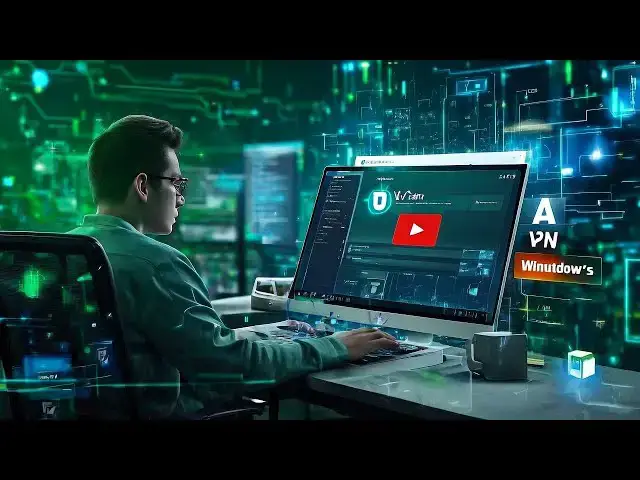0:00
If your internet feels slow and risky,
0:02
you're missing out. Don't worry, setting
0:06
is easier than you think. Let's do it
0:08
together. First things first, open your
0:11
web browser and go to 1.1.1.1.
0:14
Click the big download for Windows
0:16
button. The setup file will start
0:18
downloading. Once it's finished,
0:19
doubleclick the file to start
0:21
installing. If Windows asks if you want
0:23
to make changes, click yes. The
0:25
installer will open. Just follow the
0:27
steps and hit install. It only takes a
0:29
minute or two. When it's done, the 1.1.1
0:33
app should pop up automatically. If not,
0:35
look for the little 1.1.1.1
0:38
icon on your desktop or in the start
0:40
menu and doubleclick it. Now, here's the
0:42
easy part. You'll see a big switch in
0:44
the app window. Click the switch to turn
0:46
on the VPN. It should glow or change
0:49
color when it's active. That's it. Your
0:51
internet is now safer and a bit faster.
0:57
You don't need to change any settings.
0:58
The app handles everything for you. Want
1:01
to turn the VPN off? Just open the app
1:03
and hit the switch again. Simple. So
1:06
next time you go online, you'll know
1:07
your connection is protected. Enjoy your
1:10
browsing and give yourself a pat on the
1:11
back. You've just made your internet