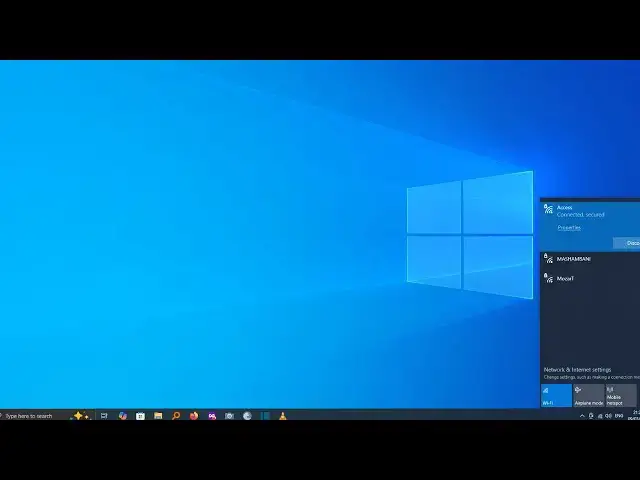0:00
In this video, I'm going to show you how
0:02
you can turn off sleep mode on your
0:04
Windows 10 computer. So, if your
0:07
computer normally goes to hibernation or
0:09
sleeps after specific time, maybe say 10
0:12
minutes, then let me show you how you
0:13
can turn this off. If you find this
0:16
video helpful, I'll kindly request that
0:18
you support me by liking the video and
0:19
also by subscribing to this channel.
0:22
Now, by turning sleep mode off, it means
0:24
your computer will always be awake as
0:26
long as it is powered on. To do this,
0:28
head over to the start menu here and
0:30
then click on settings. Now, from
0:33
settings, look for the option called
0:37
and under system, go to the sidebar menu
0:39
here and then choose power and sleep.
0:43
Now, currently here, you can see under
0:45
sleep, mine is set to 10 minutes when
0:48
plugged in PC. Now, because I'm using a
0:51
desktop, I only have one for plugged in.
0:54
However, if you're on a laptop, then it
0:56
will show you separate sleep time for
0:59
both when plugged in and when on
1:01
battery. So, to change this, go ahead
1:03
and click on this time. And you can see
1:06
mine is 10 minutes. I like to go ahead
1:07
and turn off. And to turn off, scroll
1:10
down until you see never. And now,
1:12
choose never. So, I've chosen never when
1:15
plugged in. Now, for your case, you can
1:17
choose never for both when plugged in
1:19
and when on battery. And from now hence
1:22
forth your computer will never go to
1:24
sleep mode once you turn it on. If you
1:27
have any other question kindly let me
1:28
know in the comment section. Otherwise
1:30
thanks for watching and let's meet in