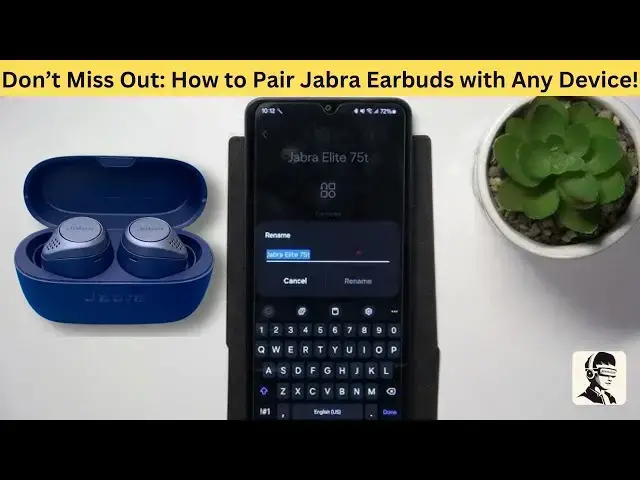0:00
struggling to connect your Jabra earbuds
0:02
you're not alone and I get it nothing's
0:05
worse than the frustration of trying to
0:07
pair your earbuds especially when you're
0:09
ready to dive into your favorite
0:11
playlist or need them for work but don't
0:13
worry I'm here to help in this video
0:16
I'll walk you through the easiest no
0:18
hassle way to get your earbuds connected
0:20
to any device fast by the end of this
0:23
video you'll be pairing like a pro stick
0:25
with me and let's make those Bluetooth
0:27
problems a thing of the past and hey if
0:30
this helps you out don't forget to give
0:31
it a thumbs up share it with your
0:32
friends and hit that subscribe button
0:35
let's dive in first let's turn on your
0:37
Jabra earbuds you can do this by
0:39
removing them from their case they'll
0:41
power on automatically if they don't no
0:44
worries just press the multi-purpose
0:46
button on the back of each earbud to
0:47
turn them on manually now here's an
0:50
important step press and hold the
0:51
multi-purpose button on both earbuds at
0:54
the same time for about 3 seconds you'll
0:56
notice the LED light on the earbuds
0:58
start flashing blue this means they're
1:00
in pairing mode and ready to connect if
1:03
you're using Jabra earbuds with an
1:05
adapter the process is just as simple
1:07
plug the usba or USBC adapter into your
1:11
computer's Port turn on the earbuds and
1:13
wait for the LED lights to flash blue
1:16
this ensures your earbuds are in pairing
1:18
mode and ready to go easy right now
1:20
let's pair your earbuds with an Android
1:22
phone or tablet swipe down from the top
1:25
of your screen and long press the
1:27
Bluetooth icon to open Bluetooth
1:29
settings turn Bluetooth on and your
1:31
device will start searching for
1:33
available devices when you see your
1:35
Jabra earbuds in the list tap to connect
1:38
and just like that you're all set for
1:40
Windows PCS first ensure your earbuds
1:43
are in pairing mode then type Bluetooth
1:45
into the search bar and select Bluetooth
1:47
and other devices settings click add
1:49
device choose Bluetooth and let your PC
1:52
scan for available devices once your
1:54
Jabra earbuds appear click to connect
1:56
it's that simple if you're on a Mac or
1:58
MacBook the process is just as
2:00
straightforward put your earbuds in
2:02
pairing mode click the Apple menu and go
2:04
to system settings select Bluetooth turn
2:07
it on and let your Mac scan for devices
2:10
when your Jabra earbuds show up under
2:11
nearby devices click connect done and
2:13
done for iPhone or iPad users head to
2:16
settings and tap Bluetooth turn
2:18
Bluetooth on and your device will
2:20
automatically search for nearby devices
2:23
when your Jabra earbuds appear under
2:24
other devices tap to pair in seconds
2:27
you'll be enjoying your music or calls
2:29
without any interruptions if things
2:31
don't go as planned don't worry
2:33
resetting your Jabra earbuds can often
2:35
fix pairing issues here's how first make
2:38
sure the right earbud is charged and
2:40
turned on if it's in the charging case
2:42
take it out then press and hold the
2:44
multifunction button on the right earbud
2:46
for about 10 seconds until the LED
2:49
flashes purple it will briefly flash red
2:52
before once the LED turns purple your
2:55
earbuds are reset the LED will then turn
2:58
green and blue to indicate pairing mode
3:01
after that reconnect them like new also
3:04
try restarting your device to clear any
3:06
Bluetooth glitches it's a quick fix to
3:08
get everything working smoothly for a
3:10
soft reset simply place your earbuds in
3:13
their charging case for about 10 seconds
3:15
before taking them out again this can
3:17
resolve minor connectivity issues
3:19
without resetting your device when
3:21
you're ready to pair again make sure
3:23
Bluetooth is active and your earbuds are
3:25
in discovery mode keep them close to
3:27
your device to avoid any interference
3:29
still having trouble check for firmware
3:31
updates using the Jabra sound Plus app
3:34
these updates often fix connectivity
3:36
issues and improve performance keeping
3:38
your earbuds up to date is a simple way
3:40
to avoid future problems that's it for
3:42
this video I hope this guide helped you
3:44
get your Jabra earbuds connected without
3:46
any hassle if it did don't forget to hit
3:48
that Thumbs Up And subscribe for more
3:50
Tech tips and tricks got questions or
3:52
suggestions drop them in the comments
3:54
I'd love to hear from you and help out
3:56
thanks for watching and I'll see you in