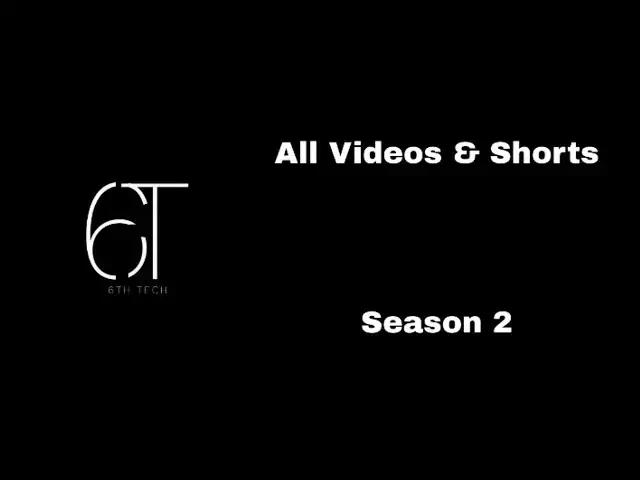This is a combination of all videos & shorts uploaded to 6th Tech.
Thanks for watching!
--------------------------------------------------------
Buisness: [email protected]
Main Channel: https://www.youtube.com/@6thTech4Fun
Gaming Channel: https://www.youtube.com/@6thTechGaming
Show More Show Less View Video Transcript
0:14
Today we're going to be showing you guys how to turn on the accessibility on your Chromebook. So you can click the click
0:20
this little button right here. Now go and look for your settings and open it.
0:27
Once you've done that, go to this side menu, click accessibility, and then there should be this thing
0:32
right here. It says show accessibility options in quick settings. Turn that on. Close out of settings. Now down here,
0:40
and then this should pop up. And then you're good to go.
0:51
[Music]
0:59
[Music]
1:14
[Applause] [Music]
1:20
down. Heat. Heat. N. [Music]
1:44
Heat. Heat. [Music]
1:53
Hey. Hey. Hey. [Music]
2:18
Heat. Heat. N. [Music]
2:28
Heat. [Music]
2:40
Heat.
2:46
[Music] Heat. Heat. N.
2:56
[Music]
3:19
Heat. Heat. [Music]
3:38
Oh, [Music]
3:50
hey. [Music] Heat. Heat. N.
4:02
[Music] Heat. Heat. N.
4:14
Heat. [Music]
4:33
Heat. [Music]
4:55
[Music]
5:18
Welcome everyone to today's video. Today we're going to be looking at a cool Windows tip. So you always hate how your
5:25
start menu looks. We'll fix that with start 11,
5:31
which is a very advanced start menu. For today's purposes, I have the free
5:36
version. So, we're going to ahead and install that. Now,
5:42
a quick note to mention, this takes up barely any space. It takes up 69 megabytes of space, which is good if
5:50
you're trying to save space on stuff.
5:55
Okay. Then when it's done installing, you should see this menu pop up.
6:01
And then if you wait a few seconds, this should pop up. So you here start 30-day free trial
6:09
which is what I'm going to do
6:22
and then the trial will be activated. Now you're good. Okay. Then when you're done that should
6:27
pop up how you want your task bar configured. I personally set it to the left.
6:33
And then in our bio, there's going to be a link to a backup file to set it to
6:39
some actually good settings. Start 11
6:51
[Music]
6:59
as I clicked the wrong button.
7:12
you click the backup. What it should do is it should pop up with are you restore you want to restore the backup. Just
7:18
click yes and everything should align. It should close out.
7:24
After that should up back up store 11. And if you saw it the task bar went
7:30
completely transparent. If you open up your start menu now
7:36
this looks so much cleaner.
7:43
And then that's it. Thank you for coming along with the journey today. Hope you enjoyed it.
17:15
Okay, now that we are ready, we're going to power on the computer and we're going to boot into the boot menu.
17:22
Also, sorry for the glare. I can I cannot fix that.
17:28
Now, we're in the boot menu. It starts a little small because it's smaller. You'll click USB
17:35
key
17:41
and it'll be a normal Windows installation.
18:37
Seb is now bear on my computer for first use. Now it's checking video performance.
18:42
We're almost there. Okay, we're all done setting up or
18:48
installing Windows. So now got to do the important thing. Make the account
18:53
name six tech and don't fire password. All right.
18:59
Product key. Uh
19:31
Yes, first product key from Google works. Okay, let's use the recommended settings even though we won't even get
19:38
and I am Eastern time. Now, Windows, let us finalize our
19:45
settings. And then I got to do the final part of this whole thing.
20:21
Blair desktop. We have sounds.
20:27
Okay, so now the fun part. I have stupid uh air internet air uh
20:33
thing installed and we have to use this disc. So that's what we're going to be
20:38
doing. So, we'll just pop it in right now
20:50
or change plans cuz I forgot this disc drive is broken. We have to
20:58
eject it like that and then I can put it in.
21:06
So yeah, I'm using ancient check technology with this. Wow.
21:18
Yeah. I'm going to go through his installation on a time lapse so you don't have to watch it.
21:30
Okay, adapter driver is installed. Now we're going to connect to our Wi-Fi network.
21:36
I conveniently pull from my host PC.
21:43
It's more convenient
21:52
as the thing crashes. Wait. Connect them.
22:05
She's connecting.
22:13
Oh, she's sort of connected. So, there you go.
22:20
Windows XP on a Dell computer from uh like the
22:26
2000s, whatever. Windows XP was made like 200 whatever whatever it is back in the day.
22:36
Well, now it's time to install the browser that works on here.
22:42
Firefox. That's the wrong installer.
22:48
And since they killed off support for Firefox, we have to use Firefox 115,
22:53
which they conveniently still support.
23:01
Now Firefox is installed. The final product is now here.
23:08
But I still got to fix it cuz I was dual booting this thing before. So
23:13
that'll be in a future episode. We will fix that. Join the Discord server, subscribe to the channel, and we'll see
23:21
you in another episode.
23:30
Hello, welcome to this. So, remember the last time when we installed Windows 7 on the computer? Yeah, that was fun. Well,
23:38
I had the crazy idea to put Windows 10 on it, which I'm going to do now using this USB. Oh, wait. It has no files yet.
23:46
So, let's go do that now. Okay, now that we are on the pier,
23:52
you're going to go and open, which I've already done. And you're going to get the ISO directly
23:58
from Microsoft website. That'll be linked in the bio link bio. That'll be
24:03
linked. That'll
24:09
start the installation.
24:17
Okay. So, if you see I have the computer boot up right now and I just have the USB right here and we're going to put
24:23
Windows 10 on the computer now. So, I'm just going to plug it in
24:29
maybe. There it goes. And now we're going to restart the
24:35
computer. Okay, the computer's just rebooted. So,
24:40
now we're just going to boot into the BIOS or the boot menu.
24:47
And now we're going to boot off the USB. And I got to press my any key to boot.
25:01
And now we wait.
25:08
Okay, we are now in the installer and I have to zoom in more because the monitor is bad.
25:14
Now we're going to do the classic install of installing Windows 10.
25:23
If the installer starts, that is there it is. No, no product key.
25:31
I'd like pro, please.
25:39
Accept the terms custom.
25:46
Delete all these air partitions. And
25:51
now we'll let go with the installation on the time lapse starting now.
26:24
Okay, it's finished the initial initial setup. And I should probably say this, this computer does not really do Windows
26:32
10 well. It has to get a modified driver that is on this USB. So then when that's
26:38
done, I got to plug it in and do that. I did not really find the camera while there. So yeah. Okay. So when this is
26:44
done, we'll plug in the USB. And I got to do this quick. Just a moment
26:50
according to the thing. And then we should be able to do the thing that we
26:57
were supposed to do cuz I got to do this really really quick before the driver
27:03
actually installs. If it does install, I got to do this
27:09
whole process all over again. It's just a real pain. So, to make sure I don't do it now or
27:16
make sure I don't mess it up, plugging USB drive in now, even though it's probably not going to do anything.
27:25
So, now we'll just wait one more moment and I'll be back when it's done.
27:50
And if you look at here on the page, I'm United States. Definitely not the
27:58
UK. I have a US keyboard. Skip this.
28:04
I got to move the camera back a little bit. Uh, I don't have internet right now,
28:12
but there's a reason I do this. Cuz then I get to make a local account. Yay.
28:21
Oh, yeah. You know the drill. Sixte. Next. Not going to put the password on
28:26
it. Got to zoom in a little bit more so you
28:31
guys can see. Not now. Don't like Cortana.
28:40
Hi. Okay.
28:52
And now we wait.
28:58
Okay. Now we got to do the thing where we got to rush it. Go.
29:04
Thirst meer.
29:11
Come on. What are you doing?
29:17
Okay. Video controller update driver. Browse my computer manually.
29:23
Uh, this new folder. Go. Next.
29:30
Did it. We got the driver installed on time
29:36
so that doesn't do its little thing. And now that I think about it, I got to
29:42
move the camera back. Uh, there we go.
29:48
And look at there. The graphics driver is installed.
29:54
Got audio now from the driver. Of course, this Mario doesn't go that
30:00
high. Uh, let me see if I can adjust the volume.
30:08
Nice. And now time for the fun thing.
30:14
Let me connect this to the internet and I'll be right back. Okay, we are now online as you can tell cuz it's giving
30:20
me these notifications now. Now, time to use everyone's worst nightmare,
30:26
Microsoft Edge. And the reason I'm using this is to get
30:31
the stupid Chrome installer because that's what I normally use. But if you saw my last video, I actually put
30:38
Firefox on there. And the only reason I did that is because that computer when I
30:44
tried to install Chrome, it just didn't work beforehand when I was doing testing
30:50
like see if it would actually work like I did testing for this video. So
30:56
now we will download Google Chrome and we will get it installed.
31:08
And now Chrome is installed. And also you're like six stack. How are
31:15
you going to activate it? Well, that's what we have to do now.
31:24
Because as you can see, I don't want to have Windows not be activated.
31:30
So on Chrome, we're going to go to msguides.com/
31:35
Windows10. I will have this linked in our bio as well. They have a good guide on how to
31:43
activate Windows for free. And the only reason I do this
31:48
is because it's easier and also then I can actually, you know, do stuff with
31:53
it. So I will show you now how to activate
31:58
it. So run command prompt as an administrator.
32:04
Hello. There it goes. Wait, there it goes. And then you want
32:10
to copy what version of Windows you have. like so I'm professional. So I'm going to get
32:16
this key. Copy it. I'm going to copy it. And we're going to
32:23
type in the command prompt slmgr slashipk
32:29
and then put the product key in. and you'll type in slmmgrskms
32:40
kms.msguides.com
32:46
and then slmgratto activate it. So let me explain quickly
32:54
which each one does. This one makes sure the product key is inserted. This one sets your key manager
33:02
and then this command activates it. Now, if you do it all correctly, you
33:08
should get a popup that says that you have done it correctly and Windows is activated.
33:14
Like now, see activating proc successfully activated.
33:20
So, yep, that is Windows 10 on the Dell Inspiron 560.
33:28
Hope you enjoyed this video. Drop a like, subscribe, and I'll see you in the next one.
33:42
Hello, welcome to this. If you remember last time, we installed Windows 10 on
33:48
this computer. Well, today I got another operating system for you, and it's not
33:54
Windows. It's actually Linux, but I'm gonna say the flavor of Linux until a
34:01
little bit later on in the video or when we actually boot this. So, let's plug in
34:07
this in now and we'll get going. Okay, USB drive is in. So, it's time to
34:15
turn her on, begin the process
34:20
after I click the boot menu. There we go.
34:26
like with the USB drive, please. Nice. Here I got a grub rescue.
34:34
So, in that case, nice. I can't exit. Uh, this is going to be nice.
34:41
Unplug. Shut this thing down. And then I'll boot it back up just to go into normal
34:48
Windows if it actually loads.
34:54
So, While it does that, we are going to hop over to the main PC so I can remake the
35:00
USB. In that case, I'll be right back. Okay. Anyways, it's reflashed. So, we're
35:06
now going to restart. And also, if it looks weird or looks like I'm running something different, it's cuz I am. I've
35:12
changed over to Tiny 11 ever since. A video will be coming out about that
35:18
shortly. And also, I got to fix up the camera. So, I'm
35:24
It's a little better.
35:31
Nice job, Windows Updates. We'll be back once it's done. Okay, just
35:37
booting back up now.
35:42
Now, let's get a little bit of Linuxing. I'm using that term because that's the
35:48
term I just made up. Back to the USB.
35:54
Nice. I'm going to do some troubleshooting off camera
35:59
and I'll be back once I fix it. Okay, I've adjusted some settings on Roffus.
36:04
So, let's hope that helps. Now, back to booting up.
36:14
Okay, it's still bootable. So, let's see. Hey, didn't crash this time. Let's go.
36:21
Oh, okay. So, in a minute here, you'll see
36:26
which flavor of Linux we'll be using. If you caught a glimpse there, you may have seen it already, but
36:33
who knows? Joan pops up with the version. I'll be
36:38
back. And our mystery Linux flavor for today is Fedora Linux. Yep, you see
36:46
that, right? We are using Fedora. Why are we using Fedora, you might ask?
36:53
Well, I don't know. I just put a bunch of them in random and this is what popped up.
37:00
So, yeah.
37:07
And we're almost done booting. So once we boot it up, we'll load into the
37:13
setup and get that all done and sorted out with so that we can actually use the
37:22
operating system. And look at that.
37:27
We're on the desktop.
37:33
Install Fedora.
37:40
And now we wait.
37:47
And while it rain, I'll tell you the settings. I had to adjust on Rufus. It was DD mode that had to be turned on
37:55
because ISO mode was just broken. And would you look at here? We're in the
38:01
setup. So, yes, I'm English.
38:08
Now time for this part. Done.
38:13
It fails.
38:19
So let me go back in. Click it. Done. Reclaim space.
38:26
We go to the drive. Click delete. Delete.
38:32
Delete. reclaim space and we'll begin the installation
38:42
and this will be on time lapse just for time sake.
38:50
Okay, weld's done. So now finish installation
38:56
and it is time to restart.
39:04
And it's going to do its little thing now.
39:11
And for my own sake, I'm setting up the six check Wi-Fi
39:16
network. It's going to be a little bottlenecking,
39:22
but whatever because I do not want to connect to my
39:28
own network. So we will boot that up at this time but
39:35
at the same time it the operating system is booting up.
39:41
So now we do the fun part and wait,
39:47
which conveniently seems to be
39:52
right now.
40:12
There you go. Boot up. There it goes. Welcome to Fedora Linux Workstation Edition.
40:18
Going to use the sixtech Wi-Fi network.
40:24
Use our super secure password which is just
40:31
uh the handle for the channel location. Yes.
40:38
You enable third party third party repositories. That's hard to say
40:45
so that you can use the other things. You insert the full name
40:52
of six tech. What profile picture do we want?
40:58
Free. And looks like the handle
41:04
broke everything. So there we go.
41:09
Never mind. So, we're going to have to do it as tech six.
41:14
Uh, use our super secure password.
41:22
Basically, just the first three letters of the channel cuz why not? And the mouse broke. So, we're
41:28
on the keyboard mouse. And we're all done.
41:34
So, we should be spread in and then we'll take a look at Fedora
41:42
Linux. Okay. So, as you can see, you have a
41:47
beautiful wallpaper you start with. I'm going to put it in dark mode just for my
41:53
sake. And there's a bunch of pre-installed apps like there's there's Libri Office so that like you're not
41:59
paying for office software unlike me cuz if we go over to my main PC you can see
42:08
I pay for the office suite and I hate it.
42:14
Anyways, we had the Fedora media writer to write media to USB drives, bunch of utilities,
42:25
and yeah, that's basically what the Fedora Linux has in store. It's really
42:31
clean operating system. It's also like de you can put desks, I guess. Also,
42:37
nice mouse broke again. Well, that is Fedora Linux.
42:45
So, remember guys, subscribe to the channel,
42:50
join the Discord server, and we'll see you in the future video on the channel. And if you want to be featured,
42:56
remember, go into the Discord server under the general tab. You may be featured in our next video. Bye.
43:12
[Music]
43:30
Wow. Wow. [Music]
43:49
Welcome everyone to today's video. Today we're going to be looking at Oh. [Music]
44:05
Heat. Heat. [Music]
44:29
[Music]
44:43
[Music]
44:57
[Music]
45:08
[Music]
45:25
[Music]
45:45
[Music] Give me everything if you look for me.
46:08
[Music]
46:22
Give me everything you love for me. Give me everything you
47:21
[Music]
48:00
[Music]
48:40
[Music]
49:24
[Music]
49:35
[Music]
49:40
[Music]
50:46
Sebar my computer beer for first shoes from my airplane about no videos for
50:52
about one week unless I decide to post updates. [Music]
51:16
Heat.
51:27
Heat.
51:36
[Music]
51:51
So, if you guys watch my videos a lot on over on YouTube, you know this is my normal setup.
51:57
Well, have I showed you my real setup?
52:03
This is an HP Omen 35L 27 inch monitor. Got an Echo Show over
52:09
in the corner. And the specs of this thing are actually not bad. Got an AMD
52:15
Ryzen 8550Gon graphics, 16 gigs of RAM, one terbte
52:21
SSD. Where is There it is. 1 TBTE. and a GeForce RTX 460.
52:28
The 4060 is not that powerful, but it works for my case. Guys, I just
52:34
formatted my hard drive to install Linux. I'm just kidding. New upcoming video
52:41
shortly. It'll be about something really interesting. I'm going to go over every
52:47
single Linux DRO. Yes, every single one. Just doing Auntu now. And then we're
52:54
gonna do Fedora and a bunch of our different operating systems. So stay tuned for that. And on the meantime,
53:00
while I'm here, hey, look, new wallpaper. And hey,
53:06
okay, that's it. Bye. [Music]
53:26
Oh my. What's this? Well, new webcam.
53:32
That's what we're going to be recording videos with now, but it may be a little downgraded, but whatever.
53:40
[Music]
53:49
Okay, so you guys know my setup look like and you also know what my real setup looks like,
53:56
but have you seen what the computer looks like?
54:03
DDR5 RAM. I know it's RTX 460, I believe,
54:10
but it's actually a really good uh GPU. in an HP Omen 35L case.
54:20
It's actually not that bad. Also, for specs, we got Oh, autofocus, please.
54:26
AMD Ryzen 5, Freon graphics, which I don't really have to use because
54:32
of the RTX 460 and 16 gigs of RAM and a terabyte of
54:40
storage. And that is the computer. The setup is
54:48
complete.
#Software
#Operating Systems