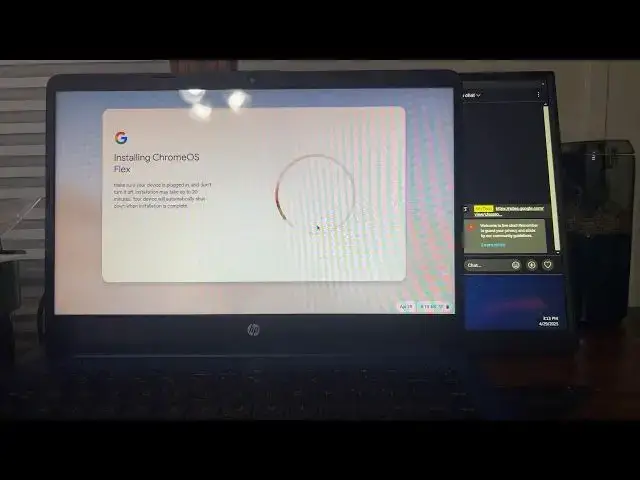(Full Stream VOD) Making Stuff For Next Video! Come Watch
Show More Show Less View Video Transcript
0:49
hello
0:51
everybody welcome to this
0:55
stream so far I cannot see chat so give
0:58
me a minute and then I
1:01
will explain what we're doing today
1:16
so give me a minute and then we will
1:19
start up the rest of this
1:23
stream or explain what we're doing
1:29
today camera might be going out
1:43
okay should be back in just about a
1:56
minute
1:58
no it's not working
2:01
so one minute for me
2:07
to There we
2:14
go
2:17
okay so here's the plan for
2:21
today usb right
2:25
well next video we're putting Chrome OS
2:28
on a
2:30
specific a specific laptop that give me
2:33
a second to grab
2:41
it this HP laptop this my personal
2:45
laptop and I'm willing to putting Chrome
2:49
OS on it so in this little uh stream
2:53
here we're going to get the USB all set
2:55
up okay I already have the extension
2:59
installed that needed aka the Chromebook
3:02
recovery
3:04
utility what the heck is going on with
3:06
this i'm going to see if I can turn down
3:08
the brightness of this monitor really
3:10
quick so that you guys aren't uh like
3:14
blinded
3:18
that should be fine around like there
3:22
for you
3:23
guys
3:25
okay so now as you can see Chroma
3:28
recovery utilities up and soon in a
3:32
future video or I might do it live hint
3:35
hint it's going on this thing my HP
3:40
laptop 14 i'm not even kidding that's
3:43
the whole name of the laptop it's just
3:44
HP laptop
3:46
14 so now we're just going to get
3:49
started to select them all from the list
3:52
so in that fact you have find the device
3:55
manager which in this case is chromos
3:58
flex and then chromos
4:02
flex ah right you got to insert USB
4:10
then you should be able to just select
4:11
the
4:12
USB and off we go
4:17
now during this time it may take a
4:19
little bit just to download and all that
4:22
but for
4:24
now I'm going to figure out a way to
4:31
entertain by going back into Chrome and
4:35
we're just going to play
4:40
let's play game on Clash
4:48
6x while this USB
5:03
goes and also I will link
5:06
this into the uh chat right now
5:11
so there you go if anyone wants to play
5:13
it it is now in the live stream
5:18
cons and look it's actually going quite
5:20
kind of
5:24
fast
5:27
whoa one
5:32
minute that was a
5:37
little blah blah blah i've played this
5:39
game before just not in the system so it
5:42
is a really easy game to play
5:44
though got to dodge a few
5:46
things you can jump a little
5:50
bit the highest I've gotten here is 90
5:52
so let's see how far I can get
6:06
and yes I'll play some more demanding
6:09
games in a little bit so
6:13
just give me a few minutes and we'll get
6:16
to the demanding
6:18
games which we'll just do
6:21
now we're hitting
6:24
there so now scene time
6:28
personal
6:31
library and let's play some Geometry
6:39
Dash which has opened on the wrong
6:47
display so let me see if I could fix
6:53
that here
7:00
there we
7:12
go let's just play uh let's play a level
7:16
at random let's
7:18
do which ones have I not completed yet
7:21
we'll start on that one polar G and I'm
7:24
not gonna use the music because I don't
7:26
know if it's
7:32
copyright and I died
7:44
fun do you guys want me to do the slay
7:47
capture instead so it's a little easier
7:50
because I could do
7:51
that for you guys to see instead of
7:53
watching a video of the recorded
8:08
display normally I play this on mouse so
8:12
and sometimes controller
8:15
so it's a little weird playing on
8:17
keyboard
8:31
i got a new bed at
8:33
least okay we're going to temporarily
8:37
we're going to switch
8:39
over to
8:45
display go back to the camera
8:49
we're
8:52
writing okay so let me see if I can get
10:57
I just realized that there is no
11:01
microphone so we're going to have to
11:05
stay on recorded monitor mode which I
11:09
did not want to do
11:11
but whatever
11:16
anyways over here close this out
11:19
actually because I have to adjust some
11:21
more settings to fit the
11:23
smaller it's 1900 x 1200 in the
11:27
game kind of does not like that it's how
11:31
it is right now
11:33
so
11:37
there we go that's stereo madness but
11:40
I'll still play it
11:43
and
12:05
like this is probably the easiest level
12:08
of all the Geometry Dash levels so
12:51
I really hate that part right there but
12:55
whatever let's check on
12:58
progress we're getting there so I might
13:00
actually just be able to install it in
13:02
this
13:03
video or in this live stream i'm turning
13:06
the brightness back up just for my own
13:09
sake 65 should be
13:18
good okay open back up
13:23
Chrome and hey
13:27
our
13:30
is Looks like the EFI just mounted on my
13:33
end
13:34
so you know what let's do
13:39
it i guess let's pull out the
13:44
laptop move chat over here a little bit
13:47
so you can see that in the
13:56
background and we're grabbing the laptop
14:05
h
14:06
me yeah screen is really reflective if
14:09
you can't
14:11
tell like really really
14:14
reflective so we're going to stop the
14:17
audio from now
14:29
okay we are back and
14:33
let's
14:41
Oh wow i have to adjust the focus oh hi
14:47
i'd like to boot off the USB
14:57
hey we got Grandma's flex let's
15:08
go wow that's a little bright
15:26
okay welcome to Chrome Flex i do not
15:30
screen reader the screen reader on
15:31
Chrome OS Chromebox is primarily used by
15:34
people with blindness or low vision to
15:36
read text displayed on the screen with a
15:38
speech synthesizer or braille display
15:40
press the space bar to turn on Chrome
15:42
box when Chrome box is activated you'll
15:45
go through a quick tour
15:48
thank you finally
15:51
done
15:55
okay in that case let's get
15:58
started i'm just going to install rights
16:01
to the
16:02
device it will overrite warning if you
16:05
install this all your data is going to
16:06
be overwritten but I don't
16:09
care go
16:13
okay
16:14
installing Chrome
16:17
OS
16:28
Flex okay next stream now I have to
16:32
change a few
16:34
things so I'm going to do this here's
16:38
what I'm going to do
16:40
i'm going
16:42
to this stream is going to keep going
16:45
but I'm going to have to adjust stuff
16:48
and then start another stream because
16:50
this latency is kind of bad and by kind
16:54
of bad I mean really bad
17:11
so that's
17:13
installing okay
17:31
hey we're done remove the USB before
17:34
turning your device back on
17:36
okay or I could just do
17:42
that okay we'll boot back
17:45
up but you guys are going to have to
17:47
wait till the next stream okay
17:52
goodbye home yep
#Programming
#Operating Systems
#Video Game Development