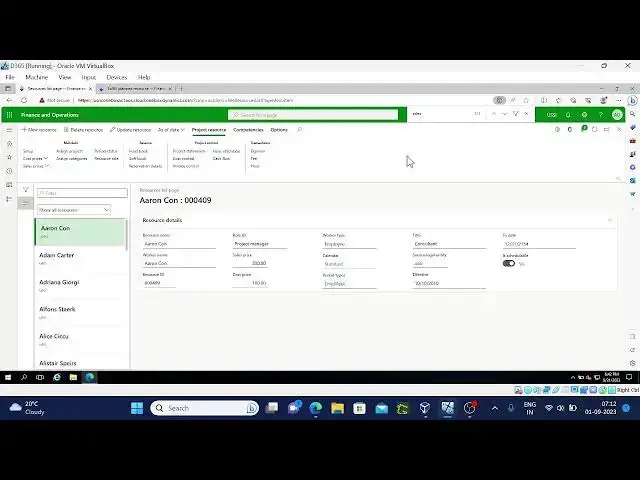Project management Accounting -11
Show More Show Less View Video Transcript
0:02
foreign
0:26
[Music] welcome back again uh to the basic
0:34
concepts of project management accounting and d365 uh today in the last session we
0:43
discussed about carry forward budget uh and how to do that uh
0:50
carry forwarding those type of stuff we discussed
0:55
I remember I think carry forward budget only we
1:01
discussed
1:08
so coming to today's session
1:16
today Project forecast overview
1:21
so normally what is focused a method of project or it it will
1:31
control the cost and Revenue uh it's very similar to the budgeting
1:36
but up no approval process for the forecast
1:44
forecasting will be a transaction type specific and forecast models are required for
1:52
this for cash reduction cost control uh those things
2:02
and forecast types we have original forecast uh original forecast it will
2:10
discuss about your original forecast amount and
2:15
reducing forecast reduces the balance and we have a total forecast original
2:22
price
2:27
revision so let's see the creation of project
2:34
forecast
2:41
and before going to that I'll go to the parameters to show a few default setups
3:46
here for cache model is this and in the cost control we can see that
3:58
say here cost control original budget default is forecast
4:05
Total Focus and remaining forecast
4:14
okay these are the original merge net I can click from here or maybe
4:23
you can go to that forecast models
4:35
so here you can see the cache model this is very basic level where we have a
4:42
different available different things maybe in next coming sessions
4:50
if possible I'll explain in more detail analysis by after my testing
4:57
so this is for cache models so if your CEO
5:06
this is the original first Quest this is model and name and if you want to stop
5:12
it you can stop it and we have type here
5:17
budget type for example if I take new
5:26
so if it is nine budget we have option to focus this one if it is suppose
5:32
original budget gone this all the fields are disable
5:38
status okay so same way if only these fields
5:45
will be available use project date as invest date wap on time material project
5:52
WIP on fixer price these all the details automatic forecast reduction expense
5:59
these things if the project budget type is none we can select whatever the
6:06
requirement is but if you go with reducing balance sorry remaining budget
6:13
or original budget or you have carry
6:19
forward budget this all the fields will get disabled
6:24
so no need to select those details based on the budget type it will go
6:32
so for example original budget see here this count so remaining by jet it's they
6:39
taken sorry R4 case this is remaining budget like even remaining budget
6:46
and T for Quest none they given so now
6:58
now if it is uh original budget these types and all for cache models you can
7:07
Define in different ways like if it is carry forward budget you can carry a
7:13
forward budget type we need to select so this is one thing I want to explain
7:29
so let's take this one none type is this one right
7:37
so if you see here remaining budget or forecast are forecast
7:43
these three fields are enabled that means automatic forecast reduction when
7:49
you do the actuals it will automatically reduce your forecast
8:04
so let me go to the all projects form
8:15
I will go with first first project only and
8:21
where we can see all forecasts relates to this project is under plan we have
8:28
all I forecast
8:46
for example if I take hover forecast
8:55
see these many our forecasts they already created in 2016 itself
9:04
let me create one
9:12
so I'll take original forecast
9:18
uh it is assigned with um
9:28
none I guess none only forecast model without budget only they
9:35
selected in the forecast models so let me cross check
9:49
so I am taking this one over forecast it is none and autom this nothing is
9:55
selected here so let me go with pm
10:04
foreign
10:28
this is the general ledger View and see
10:34
here it is payroll allocation of credit and uh project costs it is debuting and
10:41
revenue it will be productive when you when you do the invoice it will
10:46
do the it will book to the customer right
10:52
Revenue customer to project invoice Revenue
10:59
so type category whatever we selected that is showing here
11:06
um in the previous Source also we discussed about how though our journal entry will
11:13
work it will be a project cost is debited and payroll allocation is
11:19
credited and when you do the invoice customer will be repeated and your
11:25
project invoice Revenue will be credited that is what is happening here
11:32
if I take this one as a non-bill level let me check the Ledger there will be no
11:40
billing to the customer right so it will create only one transaction there will
11:45
be no invoice building uh that's why it is Project cost uh debited payroll
11:53
allocation credit uh so this is one thing and uh what else I
12:01
need to show here
12:07
and you can see here scheduling you can
12:14
schedule it schedule project management
12:20
uh so end and end and start soft link type
12:28
soft or hard booking and working time capacity end time and start time you can
12:36
uh assign those details as well here resource requirement uh so here
12:49
you can provide the requirement uh resource for this hundred hours of load
12:58
how many resources you want those details you can provide here
13:20
um same way you can pose the expense forecast as well as item Focus
13:32
and maintaining the project focus is next concept uh
13:38
so in this maintaining project forecast
13:44
maintain your focus by copying copy functionality or copy forecast to Ledger
13:51
and delete and transfer from quotations transfer from WBS we have these many
13:59
functionalities for to maintain the forecast
14:04
if to see the maintain forecast you need to go to plan and uh
14:11
plan if we have maintained forecast here you can see this copy forecast copy
14:19
forecast to laser delete forecast transfer transfer from quotations
14:25
transfer from WBS so if you see here copy forecast when
14:33
you click on this copy forecast it will ask the what type of transactions you
14:40
want to copy and from date and to date project from date and to date copy from
14:47
what is the forecast model from from forecast model and to forecast model
14:57
copy the latest version if we have latest version if you want to copy the
15:02
latest version you can do that as well that is copy forecast
15:09
and copy forecast to Lazio
15:15
here you can see the profit and loss account WIP payroll allocation what are
15:21
the legit types you want to copy same way
15:26
you can provide the from date and to date of The Ledger and forecast from forecast model and 2
15:34
Ledger budget model this the all the details uh required whatever the details
15:42
require that you need to select and click ok
15:49
and delete forecast what type of focus that you want to delete and
15:56
you can use this delete forecast option
16:08
is there anything I missed here
16:26
okay next is that we'll discuss about
16:31
reducing forecast so we Mark these three fields
16:38
like automatic forecast reduction when actuals posted
16:44
okay
16:55
so when uh when you do this so we need to go to Project
17:14
we have so you use budget control this you need
17:20
to disable and forecast reduction is there right where if I let me edit it
17:32
if you enable this field we already discussed if you enable this these
17:38
fields are and this Fields get the uh available these fields come comes into
17:44
available and forecast reduction will be grayed
17:50
out if when you use the budgeting then whatever the fields availables relates
17:57
to budgeting those will be enabled when you enable the forecast reduction
18:14
uh then forecast reduction verification
18:19
so this is for cash reduction this we are enabling it that means that whatever
18:26
the reduction model we selected in the models that will be ah
18:34
allowed when you book The actuals it will reduce whatever the setup here we
18:41
mentioned in the models automatic reduction it will do that
18:47
for example we already posted hover for sorry we
18:55
already created hover forecast right I'll make this as a level on sorry
19:02
whether I did
19:07
let me create it
19:18
okay so forecast model
19:31
okay 100 hours I given forecast let me close it and reopen again why it
19:39
is going off yeah it's game now so now what I'll do is that
19:47
I'll go to projects our Journal
20:00
lines new
20:15
so I'm posting 10 hours
20:36
so once I posted the horizontal I'll go to
20:41
plan tab and uh hover forecast
20:52
okay um where it is 23rd okay T4 cast I selected sorry
21:02
uh remaining forecast
21:13
so it's taken from
21:32
now I'll go to
22:13
see 90 here so uh when whatever the forecast will
22:20
Define here for individual specific transaction type that means our space uh
22:27
hover on account item uh expense will create the uh forecast here and whenever
22:36
we post the actual for that particular model it will
22:44
automatically uh reduce the forecast based on the posted
22:51
actuals so that is one thing I want to show you and
22:59
what else I missed
23:18
forecast with forecast models I already discussed
23:32
forecast models anyway these things I discussed
23:44
forecast model side is case okay
23:56
these points I already discussed again I introde
24:02
and the parameters that default uh
24:07
forecast models that I discussed
24:20
forecast project forecast and budget integration
24:26
importing Focus importing budget it will normally starts with quote WBS
24:34
forecast and budget project management accounting project WBS transfer from WBS
24:43
so you
24:57
and these two transfer from WB is
25:05
select or the transactions that you want
25:10
and I have forecast model you can select that as well and click ok
25:18
so you can select
25:23
transaction type as well from here
25:47
and
25:57
okay and uh what else I missed
26:06
[Music] project is budget control
26:34
what else used by jet control if you enable this
26:40
one this will automatically go off
26:49
if you go to the project budget
27:24
so we already discussed about this new region revision
27:33
and carry forward by just those details uh once that this import will be there
27:41
when you do the import budget and then you need to submit to the workflow and
27:48
one flow is approved once the workflow is approved then it is fine
28:02
reallocation these things we already spoke or maybe in
28:09
again we need to do one more session on entire topics that we discussed till now
28:16
and project Resource Management next is Project Resource Management let me
28:22
connect charger to my laptop because
28:47
foreign
29:05
scheduling life cycle create a role create resources create Pro
29:13
profile create project teams assigned resources
29:19
to tasks so those things we'll discuss
29:24
and uh we'll review the scheduling on resources
29:33
build a team for non-wbs project assigning the resources those type of
29:40
stuff will do so if you go to the project and
29:48
you'll have this project team and scheduling right
29:53
so here
29:59
you can add the details so what is the role that you want to add
30:07
for this project team member number of resources required for example
30:14
two resources required from which date start date
30:21
start date is what
30:32
let me take start date January 1st
30:38
and the end date December 31st
30:48
so create
31:05
see here these are the this is the thing just we created Team
31:13
Member One team member two from date and to date we didn't uh
31:24
so we just created the how many resources that you want to assign the
31:31
resource servers and specify have a resource servers we
31:37
have this option when you click new
32:17
hmm foreign
34:57
anyway this much time it's taking
36:14
maybe if we click no then that will be
36:19
better let's see we just click the S so it will take time
36:26
it will take more time compared to when you select no
36:34
so we'll see
37:55
oh it's taking too much time here
38:22
we have different options here cancel reservations when when you provide the
38:29
reservations you can do the reservations cancel also uh fulfill the plan
38:38
addresses whatever the plan resources that you want to plan uh like
38:46
how many hours say for example in this two team players
38:53
we selected in these two team players uh which one
39:00
and need to work how many hours one person need to work with 10 hours
39:07
another person it's uh different way right so
39:12
that we need to fill here so this is view settings
39:24
it's still loading okay it's game I think yeah
39:31
it's game now see here two team players
39:39
okay and uh to to employers are there for example if
39:46
you want to book hovers for team player one
39:56
specific hours I'm clicking uh
40:01
team player one
40:08
number of hours remaining capacity and reserved capacity what is the number
40:16
of hours to reserve per resource
40:22
Maybe I'll give
40:36
100 hours oh I need to click this one
40:41
see here is uh
40:47
this marking happened right so it's reserved some quantity of hours for
40:55
that particular resource see this line also came
41:01
100 hours from this state to this state hard booking
41:08
okay
41:13
and once the reservation is done you can confirm the reservation team player one
41:19
is already has been hard reserved okay so it is hard result if it is soft
41:27
result you need to confirm it and
41:33
so what else so cancel reservations we have here
41:44
if you want to book for a second resource
41:50
for example
42:02
so this period to this period
42:28
so this period see notebooking
42:38
okay 50 hours result it can cancel the reservation as well
42:45
and here um
42:50
say that thing so that is resource scheduling
42:57
fulfilled resources and when I go to
43:05
WBS and
43:12
here we have
43:23
um where it is
43:46
resources sorry here Auto generate team
43:51
no planner resource can be proposed
44:37
where it is resource scheduling
45:10
team player not added here
45:24
no planner resource can be proper
45:32
so I think
46:27
so I actually it's supposed to be here ah under resource if you click Auto
46:34
generate Team Auto generate [Music] a team it will generate the team based
46:42
on your reservations so maybe I'll show this later
46:56
and what else
47:15
so defined rules and all
47:26
so next is Jesus roles
47:35
you can Define the N number of rules here let's see as we see team member
47:43
these are the rules you can Define here and configure categories you can
47:50
configure what are the skills available needed for this particular role whether
47:57
they need accounting or budgeting what are the skills are needed that you need
48:04
to assign for example if team member is there for team sorry this is team member
48:13
project manager is there for project manager what is required
48:20
[Music]
48:34
let me take budgeting so this is the criteria that uh
48:43
that particular role required so this is role setup you can create a number of
48:50
setups here from by clicking new
48:56
and whatever choose the rule and you can select that
49:03
assign the role to the resource so assigning the role to the resource it
49:08
will be in the resource list for example
49:14
in the resource list so first is role creation and assigning
49:22
the role to the resource so for example this resource
49:28
only we have and
49:39
as in
49:45
other than resource rule here you can Define here what is the role for
49:53
this maybe project manager
49:59
so this is the way that how we can set up the resource and
50:06
same resource can be assigned to the Pro sorry where we can set up the rule and
50:13
the same rule how we can assign to the resource
50:19
so in okay I'll stop here in the next session we'll create new resource from
50:25
the human resource Define calendar
50:31
and different rules for the resource and different competencies
50:39
these things will go we'll discuss in the next sessions I will stop here
50:50
thank you it's very basic level we are going
50:56
just Basics what is there and
51:01
we are going what is that now maybe in next coming sessions will will plan
51:10
same things but with more testing
51:16
more testing and error with solutions that will plan
51:22
okay thank you
#Business Education
#Business Operations
#Business Plans & Presentations