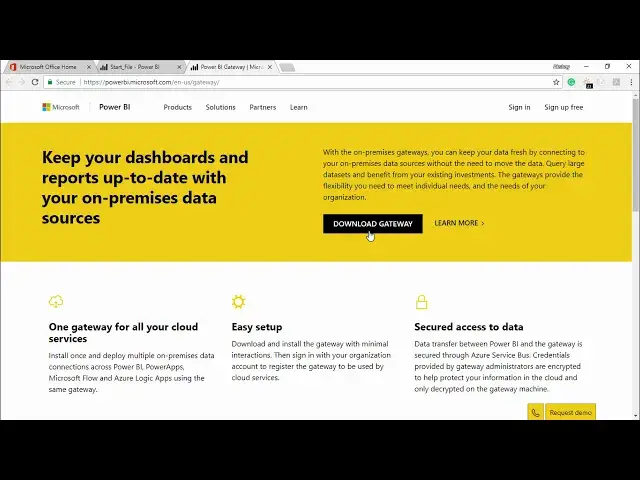Power BI - Install and configure a personal gateway
Watch more Videos at https://www.tutorialspoint.com/videotutorials/index.htm
Lecture By: Mr. Akshay Magre, Tutorials Point India Private Limited
Show More Show Less View Video Transcript
0:00
Hello friends and welcome
0:02
In this segment of the video I'm going to show you how to install and configure personal gateway in Power BI service
0:09
Now guys, in our previous video we have already seen how we use Power BI service to connect to different data sources and how to manually refresh the data set in Power BI service using the publish feature
0:23
However, you are not going to manually update the data every time the data changes
0:29
Instead of that, what we can do, we can set up a schedule refresh in such a way that it will connect to the data set and it will automatically push it to the Power BI services
0:41
Now, the system, the system which lets me connect to the on-premise data to the PowerBi service is known as my Data Gateway
0:50
So what it is and what is this data gateway all about
0:53
It is the small application that runs into your system in such a way that whenever there is any kind of data update or any kind of data change, it automatically gathers those changes and according to the schedule refresh, according to the time, whether it can be weekly or it can be monthly, it automatically uploads your data into the Power BI services in such a way that your dashboards and your reports automatically gets refreshed
1:21
Now, Personal Gateway is a version of a Data Gateway in such a way that it can be used without any administrator configuration
1:31
So let's go ahead and see how we do this installation in our practical approach
1:37
In this segment of the video, I'm going to show you how to install and configure Personal Gateway in Power BI services
1:45
So let's quickly go ahead and see how it is done. I will move my cursor on the extreme right hand top corner of your service
1:51
screen and out there you will find a download button if I click on this
1:55
download button you can see the very first option they're showing you to
1:59
download the data gateway so I'll simply click on it the moment I click on it
2:03
it is guiding me to the power BI website and it is asking me to download
2:07
the gateway now let's go down scroll down and see what this personal gateway
2:11
now we are basically focusing on the personal gateway that we will be installing on our premises Alright so if you can see out here I have an on data gateway in which I will be having access to
2:25
it will be running as a single user with your credential that is being checked, run as an app for user who aren't the administrator on the computer
2:33
Yes, it will be doing that as well and import data and set up schedule refresh data
2:38
This all things I have already told you in the table. article approach all right so let's go ahead and quickly download this
2:45
particular gateway and see what has to be done so I will simply click on this
2:49
download gateway all right it is asking you to keep whether you want to keep it
2:56
or leave it so I will see let's keep it now it has been installed and now go
3:01
ahead and run this yes I would like to run this I will simply click on run the
3:07
moment I click on run now the set of file will come into picture all right so on-premise data gateway installer start your on-premise
3:16
gateway data gateway installation I will you have to read this before you start
3:21
the installation and simply click on next all right I'll click on next yes I would
3:27
like to go for the personal mode always make sure that you select the personal
3:32
mode and not the recommended because we are right now as of now focusing on the
3:37
personal mode and how it is being scheduled all right I'll simply click
3:41
on the next now it is getting ready to install the on-premises data gateway
3:46
39 seconds left will hold on with an effective internet connection it will not take
4:01
you more than 10 minutes to install this particular gateway okay so now it is
4:07
saying that before you install the gateway work best when it is installed the
4:11
that is always on and not sleep so basically what you have to do is whenever you
4:17
install this gateway to a system it should be always on and not in an asleep
4:22
mode right this is what a distal is telling you make sure that you make
4:25
note of all this notification while doing the installation okay I simply click on next all right it is asking you the location where to install Yes install it here and please check on the accept I accept the term of use and privacy statement
4:41
simply click on install. All right then I'm just waiting for the last part of it
4:58
it goes now it has been installed successfully now what I have to do is sign in
5:03
with my credential now if you are already signed in your power BI services I can
5:07
simply click on the sign-in button it is asking you for the email address to use
5:12
this gateway so I will go under this Microsoft tab and I'll get my user ID so just
5:20
give me a moment all right and this is my user ID out here I
5:28
I will simply copy this user ID go here under the personal gateway right I will
5:38
paste this here simply click on sign in it's asking to sign in it's asking to sign
5:53
in to your account it's asking for the password so I will enter the password which is as
5:58
with this all right and I simply click on sign in okay friends so once you log
6:05
into your personal gateway you have to come back to your power BI services and in
6:11
that we have to go under this data set and if you see the start file this is my file
6:16
which we have been working on you simply have to click on this three dots and the
6:20
moment you click on this three dots it will show you bunch of options out here I
6:24
will simply click on refresh now the moment you click on refresh now is
6:28
it will automatically guide you to this particular page. Now, as you can see, this refresh is in progress
6:34
So my data file is being refreshed to this Power BI services
6:39
and it will take a couple of times. All right, moving on with the next one
6:42
as you can see the gateway connection is as of now online So I am connected to my personal computer that is this my this is my desktop and if you want to delete this gateway you simply have to click on this icon and you will you can delete this gateway and create a new
6:59
one for a new system all right now once you add more than one gateway you can
7:06
also manage those gateways by clicking on this particular link which says
7:12
manage gateways which will automatically take you to the page where you can see all the gateways that you have created using the personal gateway
7:20
Alright guys, so this is about this. If you scroll down in this particular page, you can see that your data source credential is also there
7:29
So if you click on this drop-down menu, this is the file that we have been working on, PowerBi
7:34
This is an access file and if you want to change the location, you can simply click on Edit Credential
7:39
and it will allow you to change the location of your data source file as well
7:44
Okay, moving on with the third one is the schedule refresh. If you click on this drop-down menu, you can see that you can keep your data up to date by turning on the schedule refresh
7:55
So you do not have to do this manually every time, like just going to the dataset and clicking on refresh now
8:01
You can schedule it in such a way that we can turn this on
8:06
So the moment I turn this on, it is giving you the frequency how often you want to refresh your data set
8:12
If I click on this drop-down menu, it is asking you to do it daily or weekly
8:17
All right, it is completely up to you. Basically, which way you want to do it
8:22
You want to do it daily or weekly. It is completely up to you. Let's keep it daily
8:27
And there is also an option if the refresh does not happen
8:32
And there is a problem while refreshing the data. It will send you an email notification that something went wrong while refreshing the data
8:40
And then you can come back to your power. BI services and check it from here all right guys so once you click on apply it will
8:47
be applied out here and let's click on apply so it is saying that the schedule refresh
8:53
is turned on and it will be refreshing my data on a daily basis all right guys so
8:58
this is how you can install and configure your personal gateway in power BI services
9:04
hopefully you guys like this video see you until next time
#Business & Productivity Software
#Business & Productivity Software
#Training & Certification
#Educational Software