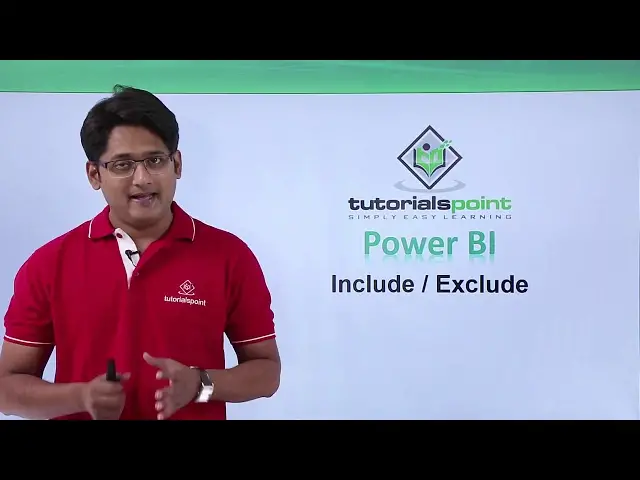Power BI - Include and exclude
Watch more Videos at https://www.tutorialspoint.com/videotutorials/index.htm
Lecture By: Mr. Akshay Magre, Tutorials Point India Private Limited
Show More Show Less View Video Transcript
0:00
Hello friends and welcome to Tuttle's Point
0:03
In this segment of the video I'm going to show you how the include and the exclude feature works in Power BI desktop
0:10
So guys once we have created the visualization, we have an ability where I can exclude some of the categories in our visualization
0:18
Like similar to one with the filters. In filters, if we click on filters, we have an ability where we can select some of the categories where I want the projection for
0:28
So it is similar to the filter function where we exclude some of the categories and also
0:33
we have the ability to include some of the features or from some different data tables
0:38
So how this particular feature works in Power BI desktop I'll be showing you in our practical approach
0:45
Hello friends and welcome. In this video we are going to see how to use the include and the exclude feature in Power BI
0:53
So let's get started off and see how it is used. Now in order to use this feature, I'll be needing some of the projection
0:59
As you can see on my screen, I have this four projection in which I have first one is my column
1:05
chart with a line chart, right? That is if you can see, if I select this, this is basically my this line and stack column
1:12
chart in which the column is represented by the different months and their revenue along with it along with it along with the line chart is the unit sold along with it Alright so as you can see it is revenue and the units by month
1:25
The second one is simply a tree map which is shows the revenue by different manufacture
1:31
So I've selected this visualization that is a tree map and I have added the column that is manufacturing column and from the sales fact
1:39
I have added the revenue column so this is how you get the tree map the third one is all about
1:45
a pie chart in which I have revenue by different segments so simply I have
1:50
selected a pie chart in which I have dragged from the product table I have dragged
1:55
the segment column and from the sales fact I have dropped the revenue column
1:59
simply we have created a pie chart for the same and this is basically a revenue
2:05
by different state so which state has contributed how much amount of revenue that
2:10
can be seen in this world map all right all it's a film map all right so
2:15
let's get started off and see how the include and the exclude feature works in
2:19
power via now as the name suggests itself and include an exclude feature allows
2:24
you to include or exclude a parameter in the projection all right so if we
2:29
want to exclude let's start with an exclude parameter and how it has been applied
2:34
out here and now in this particular tree map let say for this very last entry that is for POMM it is just very small entry out here and I do not want to include this particular report in this projection or in this tree map
2:48
So I'll simply right click on this particular record and there is an option called as exclude
2:54
The moment I click on exclude, that particular projection is gone from the tree map and it can be seen if you scroll down right at the bottom of this filters, it can be seen
3:05
seen that we have already excluded one feature that is POMM one of the
3:10
manufactured if you want to add one more let's say if I want to remove a bus so I
3:16
will simply right click on it and click on exclude the moment I click on exclude
3:20
it is added out here and my report my tree map is showing a feature which does
3:25
not include a bass in it all right so this is how the in exclude feature helps
3:30
me to get the certain projection all right now this was all about exclude now
3:35
let's move to include and let's add some new projection or include a projection let's take
3:40
for an example let me resize this particular charts okay now out here you can see I
3:48
have the pie chart out here in which I would like to take the productivity then we
3:56
have one more segment and let take the moderate all right now moderation so So basically what I want to do is I just want to compare the report with these three
4:07
parameters so I'll simply control and select the three parameters which I want
4:12
to look forward into and simply right click on it and I will simply click on
4:17
include the moment I click on include I just have this three parameters that is
4:21
productivity select and moderation all right so this is how the projection
4:26
is seen now this projection is apparently dependent to each other in such a way
4:31
that if I make changes in one of the projection it apparently changes all the
4:36
projections along with it if you can see if I click on moderate moderation it is
4:41
showing me the revenue by manufacture and the revenue by unit by months a little
4:47
change you can if you see if you click on productivity it is showing me a
4:51
different projection altogether so all this projection that we have an hour
4:56
report view all right that are totally or interconnected interconnected to each other in such a way
5:03
that even if i click on one projection it was showing me the relevant projection of rest of the
5:10
maps that we can see on the screen all right guys so this was how the include and the exclude
5:16
feature works in power b a hopefully you guys like this video see you until next time
#Business & Productivity Software
#Maps