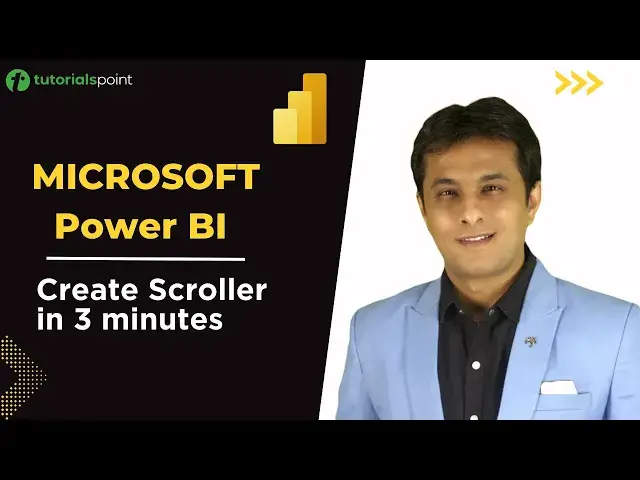0:02
In this video we'll see some interesting visual which is present in Power BI
0:06
In Power BI there are total 270 plus visuals. There are 30 visuals I can say approximately by default and there are 250 visual which are
0:16
present outside Power BI which is on some apps or some website there
0:20
So what I've done is I have picked up one example one chart over here and the name of the
0:25
chart is Scroller here and you can see what the scroller does
0:28
You might have seen this kind of on some TV channels where they show you the Censex, some news at the bottom
0:34
That kind of you can create into PowerP. And it is very, very simple to create in PowerP
0:39
How do I do that? So the name of this is Scroller Visual
0:43
How do I do that? So first of all, I'll create a new page here. And now this is not present by default in this 30 visuals
0:50
So you have to import from outside. There are many methods to import
0:54
The first one is if I click on this three dots, there's an option given as import from market
0:58
If I click on import from Marketplace, you need a company account where you can sign in and download that
1:05
So the Gmail, Yahoo, those email IDs will not work. So you need a company email ID
1:10
Okay, that I'll show you later on in the coming videos. But for time being, what I've done is I have downloaded all 250 charts and kept into one folder
1:18
So if you want that, you can just click on this button, import from file
1:23
And then the file name is 2.3. That's one example. Like there are 250 charts I've created
1:28
So this is 2.3 scroller. When you click on this open button, this will automatically add this button here
1:35
You see this button will come here. So this is a scroller. Okay, that's a scroller here
1:39
Now, if you want to work on this scroller part, the simple processes, I'll just click outside and click on this scroller button
1:46
And this is completely empty Now you have to just add numerical and textual fields in this So you see there are a few options which is category measure absolute measure deviation So since I using some dummy data I just drag and drop those or I can select here So let say if I pick up your state then I select the option as sales and then I select the option profit Okay sales profit Actually you can compare the values between those and you can get the answers here Now that a simple scroller Just import the visual and create here But if you observe the speed is
2:16
very slow the font size is very small the background color and foreground color
2:21
everything you can change on this scroller how do I do that so select that
2:25
scroller part and then in this format option you can see there's a scroller
2:29
option click on scroller and here there's an auto font size auto font size will
2:34
automatically increase the font size or adjust depending upon size of the visual so if
2:39
I increase the size of this you see the font size will become bigger okay that's
2:44
the auto font size now about the speed, how do I change the speed? I can click on this button here somewhere at the bottom
2:51
The scroll speed is given 1.2. I can delete and make it as 9. Okay. Or 9. Better 9 is this one. So this is a 9 speed which I have given here
3:00
So if you want more faster, you can change the speed at the bottom here. Now about the foreground and background color, you can change it. So I'll just minimize this
3:09
scroller. Somewhere you'll have this background option. Or you have to search this. There are so many options present
3:16
here yeah. So in the scroller itself you have this option if I scroll down this is
3:21
what you call text color and background color. So I can click on this background color
3:25
change the background color to this yellow color and I can change it to black
3:29
color here. So this is how you can change the size and speed of this scroller option
3:35
Okay, that's very simple and easy to create right so I hope you have understood
3:40
how to create the scroller in power via that's all for this video