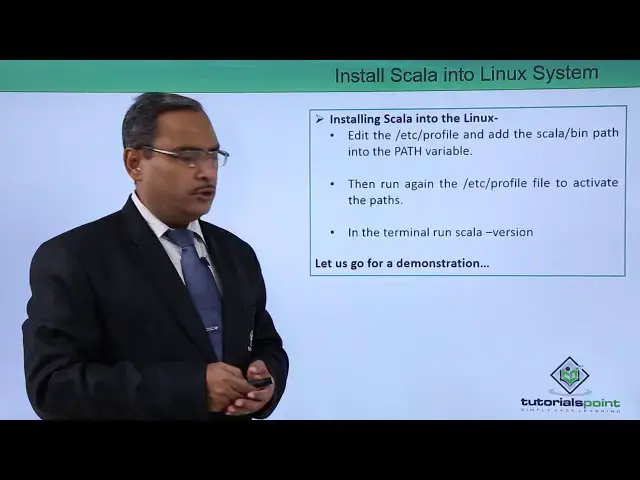Installing Scala into Linux System
Show More Show Less View Video Transcript
0:00
in this video we are discussing
0:01
installing Scala into Linux system so we
0:05
shall discuss this one step by step and
0:07
also we shall show you with using some
0:10
practical demonstration that how these
0:12
steps are to be followed so installing
0:16
Scala into Linux download Scala from
0:19
this link so this is the link I have
0:21
provided here from here we are supposed
0:23
to download your Scala and export the
0:25
files into your local system so now we
0:28
can find that under the home folder we
0:30
are having the folder Scala and under it
0:32
it is having 4 subfolders there is a bin
0:35
doc Lib and man then edit the slash it
0:41
is a slash the file file so there is a
0:43
profile file is there under the folder
0:45
slash it is C so that profile file has
0:48
to be updated and should be edited using
0:51
some G edit or any other editor and add
0:54
the Scala slash bin path into the path
0:57
variable and then run again the slash it
1:00
is slash profile file to activate the
1:03
paths into the system and in the
1:05
terminal run Scala - version to see
1:08
whether Scala has got loaded properly or
1:10
not so let us go for one practical
1:13
demonstration where we'll be showing you
1:15
these following steps into more details
1:18
in this video we are going to discuss
1:20
how to install Scala on our system so
1:24
here we are having the download link so
1:26
that is the HTTP colon slash slash
1:29
download slash like been calm and this
1:32
way the download link is there so we
1:34
shall copy this download link and we
1:36
shall paste it on to our browser so here
1:40
we were opening one new tab and then we
1:42
have gone for the paste and directly it
1:45
will ask for the save the file and the
1:48
file will get downloaded onto the
1:50
download folder so now the file has got
1:52
downloaded automatically so we have
1:54
opened the respective zip file so we are
1:57
creating one new folder under home so
2:00
name of the folder we are given as Scala
2:02
so the folder has got created log into
2:05
this folder going for double click
2:07
control a so drag so all the files have
2:11
got copied download folder has been
2:13
closed so here we are having this
2:15
scholar folded here we're having this
2:17
color folder with all the files
2:20
extracted now we shall go for this
2:23
particular part has to be put in this /
2:26
e TC slash profile file so after
2:30
downloading the file from the respective
2:32
URL so we have extracted the file we
2:36
have copied all the contents of the file
2:38
and we have pasted it onto a folder
2:40
naming the folder as scholar creating a
2:42
new folder discolour under the home path
2:44
and then we are going for this copy of
2:47
this export path is equal to so this
2:49
line has to be copied and that has to be
2:52
pasted paste it onto this EDC slash
2:54
profile file so now we have done the
2:56
copy then opening the file so sudo G
3:00
edit / it is a slash profile so we shall
3:05
come at the end of the file and the path
3:09
has to be pasted here who in for the
3:11
save and close now let me execute the
3:13
profile file at first so that the path
3:15
will get effective now to check whether
3:20
the Scala has got loaded or not I'm just
3:22
going to execute this color and that is
3:24
record version so I am going for this so
3:27
in this way you have shown you that how
3:28
to load Scala on to our system so we are
3:31
going for this execution at the Scala
3:33
prompt has come
#Programming
#Other
#Computer Education