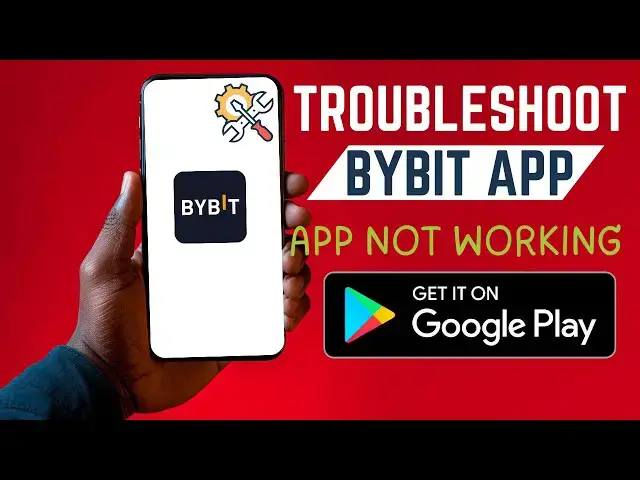0:00
In this tutorial, I'm going to show you
0:02
how you can troubleshoot your buy bit
0:04
app. So, if you're having problems or
0:06
trouble with your app, maybe the app
0:08
keeps on crashing or you can't even open
0:10
your app, then let me show you how you
0:12
can solve this problem and get your app
0:14
running smoothly without any problem. If
0:17
you find this video helpful, I'll kindly
0:18
request that you support me by liking
0:20
the video and also by subscribing to
0:22
this channel. You can solve this problem
0:24
using any of these three ways that I'm
0:27
going to show you. Now in the first
0:28
method we shall need to access the app
0:30
information page and from here we shall
0:32
make our first troubleshooting. To do
0:34
that go ahead and access the app
0:36
information page and you can do it
0:38
through settings. Now for the sake of
0:40
this tutorial I'm going to use Redmi
0:42
Note 10. However, this process should be
0:44
more or less the same on any other
0:46
Android smartphone. Now on your settings
0:49
scroll down until you see the apps
0:51
option. And here's my apps option. Go
0:54
ahead and tap on it. And then from here
0:56
you can see we have this option called
0:58
apps. If I go ahead and tap on it, this
1:00
will go ahead and open all the apps. Now
1:03
on other smartphones it might be written
1:05
all apps. Depending on your smartphone,
1:07
just go ahead and look for this option
1:09
that will list all the apps on your
1:11
smartphone. Now from this scroll down
1:13
until you see your app and mine is here.
1:16
But if you can't find yours, you can go
1:18
ahead and search it from this option
1:21
search apps. So if I go ahead and tap on
1:24
it now, you can see we have access to
1:27
the app information page. However, if
1:29
the process of getting to this page is
1:31
quite long. Let me show you a shortcut
1:33
method that can take you to the same
1:34
page. Now from your app here, just go
1:36
ahead and long press on it. And then
1:39
you'll see this option called app info.
1:41
Here it is. So if I go ahead and tap on
1:44
app info, this will take us again to the
1:48
same page of app information. Now from
1:50
here scroll down and look for the option
1:52
called clear data. Here it is. Now if I
1:57
storage you can see we have a lot of
1:59
cache data on our smartphone as well as
2:02
user data. Now what you need to do here
2:04
is to go ahead and clear these cache
2:06
data or cache files. Now when you talk
2:08
of cache files these are just small
2:10
files that are normally stored on your
2:11
app whenever you use it. This is done to
2:13
enhance the user experience. However,
2:15
sometimes when these files accumulate,
2:17
they might cause your app to
2:19
malfunction. So, what you need to do is
2:20
to empty the cache files. And to do so,
2:23
just go down here and you'll see the
2:25
option clear data is available. If you
2:27
go ahead and tap on it, you'll have
2:29
these two options to clear all data or
2:32
clear cache. So, for our case, we shall
2:35
cache and then tap on okay. And as you
2:40
can see, the cache data has been cleared
2:42
from here. Now go ahead and restart your
2:44
smartphone. Then go ahead and open the
2:47
app and now it should be running fine.
2:49
However, if this didn't solve your
2:50
problem, then you might want to go ahead
2:52
and clear all the app data. However, I
2:54
wouldn't like this to be the second
2:56
method because this will log you out of
2:59
your app. You'll have to log in a fresh.
3:01
You might want to go ahead and try the
3:02
third method before you can use this
3:04
method. So if you go ahead and tap on
3:07
clear all data, this will go ahead and
3:09
clear all your settings on the app as
3:11
well as your credentials and you'll just
3:13
have to log in a fresh. And now this
3:16
should have solved your problem.
3:17
However, if that didn't help you, then
3:19
let me show you the third and final
3:21
method. And for this, we have to access
3:23
it through Google Play Store. So if I go
3:28
Store, go ahead and search for bybit. So
3:31
I'll search for the app here. And here's
3:33
our app. Now if I go ahead and tap on
3:37
it, look for any update if it is
3:39
available on this app. So one of the
3:42
reason why your app might be
3:43
malfunctioning is because you're using
3:44
an outdated version of buy bit app and
3:47
that's why you can't transact. You can't
3:49
buy bitcoins and crypto. Go ahead and
3:52
tap on update and get the latest version
3:54
of this app from here. Now everything
3:56
should be okay and the app now should be
3:59
running just quite smooth. So by using
4:02
any of these three methods you should be
4:04
able to troubleshoot your app and then
4:06
get it up and running without any issue.
4:09
If you have any other question kindly
4:10
let me know in the comment section.
4:12
Otherwise if this video is helpful to
4:14
you kindly support me by liking it and
4:16
also by subscribing to this channel.
4:18
Thanks for watching and let's meet in