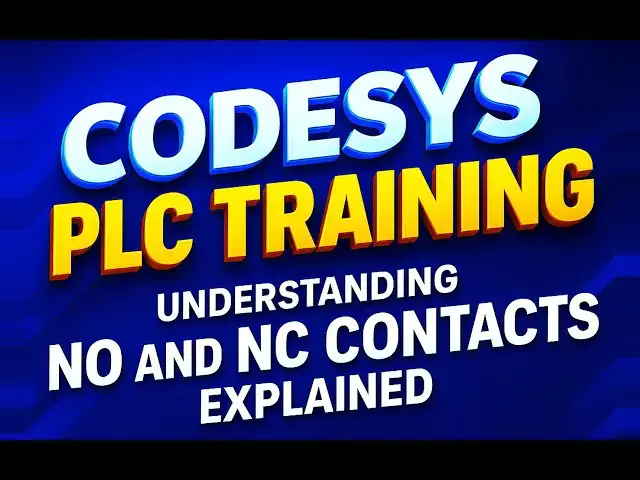
videocam_off
This livestream is currently offline
Check back later when the stream goes live
Learn how NO (Normally Open) and NC (Normally Closed) contacts work in CODESYS PLC programming. A simple and practical guide for beginners in automation.
#codesysplc #plctraininginstitute #education
Tags:
CODESYS PLC training, NO and NC contacts, normally open contact, normally closed contact, PLC ladder logic tutorial, CODESYS basics, PLC programming for beginners, industrial automation training, electrical control circuits, ladder diagram explanation, PLC input output logic, automation engineering, CODESYS software tutorial, PLC contact types, understanding NO NC in PLC, control system basics, PLC education, engineering students, PLC course, CODESYS ladder logic examples
Show More Show Less View Video Transcript
0:00
[Music]
0:05
Hello everyone, welcome to automation
0:08
community. Today in this video we are
0:11
going to discuss about normally open
0:14
contacts and normally close contacts. We
0:17
will not only understand the logic but
0:19
also see how to implement and simulate
0:22
them using cortis. So let's start.
0:25
Normally open contact it does not allow
0:28
current to flow through it in its normal
0:30
state. When it is not compressed or
0:32
activated. That means when the input is
0:37
false that means when the input is not
0:39
turned on the output is also off. And
0:43
when the input is on that is when the
0:45
input is turned on the output also gets
0:48
on. Similarly, normally closed contact,
0:52
it allows current to flow through it in
0:55
its normal state. That is when it is not
0:57
compressed or activated. That means when
1:00
the input is not activated, the output
1:03
gets on and when the input is turned on.
1:07
That means when the input is true, the
1:09
output gets false. The outputs get
1:12
turned off. So let's go to cordises
1:15
where we will use normally open contacts
1:18
and normally close contacts and simulate
1:20
them. I will open cordis version 3.
1:36
We need to create a new project.
1:39
on it.
1:43
I can give a name to my project.
1:46
Let's keep it normally open contacts and
1:50
normally close contacts. And we need to
1:53
select the standard project and click on
1:55
okay.
1:59
After that you need to select the latter
2:02
logic diagram and click on okay.
2:09
After that go to PLC PRG double click on
2:13
it and then we will use the normally
2:16
open contacts and normally closed
2:17
contacts here. So firstly I will insert
2:21
a normally open contact from here. I
2:24
will click on it. So as you can see here
2:26
a normally open contact gets inserted
2:29
here and then I will click here and then
2:32
I can insert a coil. So if I'm not
2:35
clicking here, so I cannot insert a coil
2:38
here. So I need to click here first.
2:42
Then I will click on coil. As you can
2:44
see now the coil has been inserted here.
2:47
So we will name this as can see I will
2:52
uh I will name it as
3:10
NOC.
3:12
Click on okay. I can also zoom into it
3:15
like this. So this is NOOCC and then I
3:18
will
3:20
keep it as coil.
3:22
So for inputs we use contacts and for
3:26
outputs we use coils. As we have already
3:28
seen that if a normally open contact is
3:32
in false state the output will be in
3:36
false state as well. And if the normally
3:40
open contact is in true state then the
3:43
coil will be also in the true state.
3:47
That means when we turn on NOOCC this
3:50
contact this input the output gets on
3:53
and when we will turn off this coil the
3:56
output gets off.
4:01
After that we will use normally close
4:03
contact in other than network. I will
4:05
right click here and click on insert
4:07
network.
4:10
So as you can see here I can insert a
4:13
negated contact. So this normally closed
4:16
contact is also known as negated
4:18
contact. I will insert it here and then
4:21
I will click here and then add a coil.
4:26
So this will be NCC.
4:31
Okay. And then this coil will be
4:35
coil two. Let's say it's coil two.
4:39
This will be coil one. And this will be
4:43
coil 2. So this is a normally closed
4:47
contact. When it state is false, it will
4:52
allow signal to pass through it. As a
4:54
result, this coil will be on. So
4:57
initially when this contact this input
5:00
is false the output this coil 2 will be
5:03
in true state and when we will turn it
5:06
on that means when its state gets true
5:09
when its state is one the output this
5:12
coil 2 gets off its state will be false
5:16
that is zero. So let's simulate it.
5:27
We'll generate code. We'll click on it.
5:32
After that we'll go to online
5:36
and then simulation.
5:38
After that we'll go uh we will click on
5:41
login.
5:43
Yes.
5:52
After that we'll click on this option
5:54
start. As you can see here
5:58
when this NCC when this NCC
6:02
uh it's uh value is false that means it
6:05
state is false it's off. You can see the
6:08
coil 2 coil 2 is in true state. And then
6:12
when I change the state of this NCC, I
6:15
will click on it and then go to
6:20
debug.
6:26
I will click here.
6:29
Sorry.
6:36
So to change the state of this NCC I
6:40
will click here in the blank box for uh
6:42
for NCC I will change it to true. Then
6:46
we'll go to debug and write values. As
6:49
you can see here when the state of NCC
6:52
is true the coil 2 gets off. You can see
6:56
its state becomes false. And then when I
7:00
uh I change the state of this NCC false,
7:05
you need to keep it as false and then go
7:08
to debug and write values. And you can
7:12
see the NCC is false but the coil 2 is
7:15
true.
7:17
Similarly for NOC as you can see here
7:20
this NOC is false but the coil is true.
7:29
This NOOCC is false. This NOOCC is
7:32
false. But the coil the output coil one
7:36
coil one is also false. And when I
7:40
change the state of this NOC to true, go
7:42
to debug and write values. You can see
7:45
the state of this coil one also gets
7:48
true. And when I turn off this NCC to
7:52
false
7:54
NOC to false
7:59
then go to debug and write values. You
8:02
can see the coil one also gets off.
8:06
In this way we can use these NOOCC's and
8:09
NCC's in chess. It was all about this
8:12
video. Thank you for watching.
8:16
[Music]

