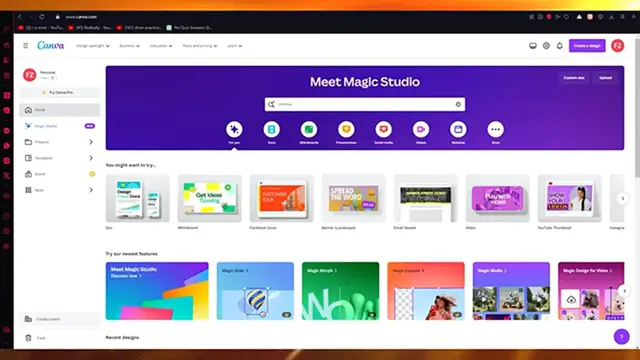How To Create Canva Slideshow Video (2024) Step by Step Tutorial
Show More Show Less View Video Transcript
0:00
how to create Canva slideshow video for beginners 2023
0:03
Hello, everyone. Welcome back to another video. I hope you all are doing great and are having an amazing and absolutely
0:10
incredible day. I bring you back with yet another video. And in this video, we're going to be talking in great detail
0:15
and depth about Canva slideshow video for beginners. And I'm going to be talking to the full depth
0:21
on how we're going to allow ourselves to do this. And it's going to be really simple and really easy
0:25
So please do make sure to fully watch this video to the end to get the whole full scale detail of how we're going to allow ourselves to do this
0:32
So, yeah, without further ado, let's just get straight into this video
0:37
Now, to start things off, what we're going to do is we're going to come over
0:41
to the video template and here it says, you know, create blank. So we're going to do exactly that
0:46
OK, and, you know, you can also open up a new different design
0:51
So obviously we've opened up the video editor in terms of height and width
0:54
Now, in terms of height and width of the video, you know, it makes a 1920 by 1080, but you can obviously go ahead
1:01
and change things about that by browsing different templates. OK, but yeah, this is your basic video design editor and you can edit it
1:10
for yourself in the easiest way with different designs that you have. So, you know, when it comes to creating slideshows
1:17
you can add different elements, different designs. So let's say I'm going to come over to elements over here
1:23
and I want to create some slideshow of, you know, let's say zoo animals
1:29
I'm going to click on zoo animals and you can start adding photos of these animals
1:34
So I'm going to go on, see all and here, you know, let's say I'm going to add
1:38
this koala bear. OK. And once you do that, you're going to expand the image
1:44
Let's say I'm going to increase the size here and then we're going to increase the size. There we go
1:50
Then once you do that, make sure to keep a little space
1:55
Yeah. In the end, so we can, you know, make transitions better. Then you're going to add another, add another photo
2:01
and then keep this on the right hand side. OK. And do the same. Expand it
2:07
And once it's expanded from there, yeah, just keep it to the right hand side
2:14
so you can get some space for the designs royalty. OK. And once we do that, create another and then you can add more animals
2:22
Let's say I want to add these flock of penguins. You can keep this obviously increase the size
2:30
Keep this in the center. Let's say there we go. And once you do that, basically, wait, let me just make it a bit smaller
2:38
Yeah. OK. Now, once you do this, tune down the transparency a bit
2:43
And once you tune down the transparency, you're going to use the exact same photo
2:47
Make it a bit smaller and add it. So basically, as you can see, what we're doing is we're, you know
2:53
adding different designs and different widgets into this just so, you know
2:57
it looks much better, much simpler and much more. You could say fun to actually interact with or look at
3:05
Then we can, you know, add different images of lions and tigers
3:09
So let's say I'm going to add this image of a lion and bring it to the top over here
3:14
Then we're going to come here and I'm going to an image of a tiger
3:18
So I'm just going to there we go. So you can decrease the size to look like that
3:23
And you can add another playing page and another playing page. You can, you know, add more widgets of design
3:30
So basically, this allows you to just have an overall pretty good scheme of the design
3:35
Now, you know, for these things that we did, first of all, wait
3:39
let me just go ahead and delete this page. Yeah, there we go. Now, for these things that we did, first of all, you're going to come to this page
3:46
And once you come over here, you're going to click on animate. And once you're over here, you can see what looks better
3:52
Now, in this case, obviously, there's a few features, but the best feature would be slide
3:58
That's why I made you, you know, keep it on the slide section
4:02
So to choose the slide on this way, let me just open this up
4:06
click on animate and you're going to find a slide where it comes from left to right
4:12
and not pan, you know, a proper slide. So, you know, slide can be found somewhere over here
4:18
And if it's not, you can actually search it up. OK, and you're going to get it
4:23
But yeah, you can also go with wipe if you want to or drift drift
4:27
relatively is a pretty slower version. So either with pan or you can go with the wipe
4:33
But yeah, you can also increase the speed. But for that, you do need the pro version
4:39
But yeah, that's basically the first design that you can go with
4:43
And once you've chosen drift, we're going to take the time down to two
4:47
point five seconds, apply to all pages. Once we do that, then comes, you know, this design
4:53
And obviously, once you're using your transitions, it's pretty important to, you know, add the best of the transitions that you can
5:02
And, you know, you can also find transitions over here. And here's the slide transition, for example
5:09
Let's say I'm going to add the slide. Then you're going to come here. Then once you've added the slide transition into that
5:16
it's going to slide to this next design. OK. And once you've done that, you can also add color white, by the way
5:22
Like you don't necessarily just need to add slide. Like, let's say we're going to add this and it's going to color wipe to that
5:29
But as you can see, slide would look much better because it just keeps the distance off of it
5:35
So what slide to that? And then for the next design, you can, you know, use something really fun
5:44
So once this slides, like you can see that this slides to this
5:48
you can basically add another animation for this. So wait, let me just see how things look
5:54
So so you can see how that looks. If that looks a bit choppy, you can obviously go ahead and delete
6:00
the animation for it, because sometimes the animation messes things up. So, you know, choose on wipe and I'm going to remove the animation
6:10
Now, let's see. So, you know, that looks much better. Color wipe would look pretty good as well
6:15
Yeah, you can add animations on this widget as well or transitions
6:21
You can see that it basically, you know, does this. So pretty, you know, pretty neat, pretty good stuff
6:29
And I would recommend flow for this type of design. And then finally, you have this over here
6:35
So you can add a transition over here. And, you know, it just brings in the different photos that it has
6:45
You know, flow is a pretty good one. So basically, once you've added your photos and transitions
6:50
this is what it's going to look like. So comes over here, goes over here and then goes over here
6:56
So you get the point and you can just keep on adding more and more images
6:59
and transitions like this just to make your design look much better
7:03
much more, you know, fancy and all. And once you've done that, basically, yeah, that is it
7:07
That is how you have your canvas slideshow in the easiest, most simplest way possible
7:13
So I hope this tutorial was extremely helpful to you. And if you need any more videos like this, please do tell me
7:21
I am always available and I will give you the easiest step to step guides
7:25
for any type of videos that you demand. And if you have any queries regarding this video
7:32
you can let me know down in the comments. And yeah, I guess I'll see you next time
7:36
Before signing off, please like and subscribe to the channel and leave down a nice comment if you watch the video
7:45
And please don't forget to share this video with any of your friends in need or your family
7:51
And I hope you all have a great day. So until next time, I'll see you later and goodbye
#Flash-Based Entertainment
#Movies
#Multimedia Software
#Online Goodies
#Clip Art & Animated GIFs
#Animated Films