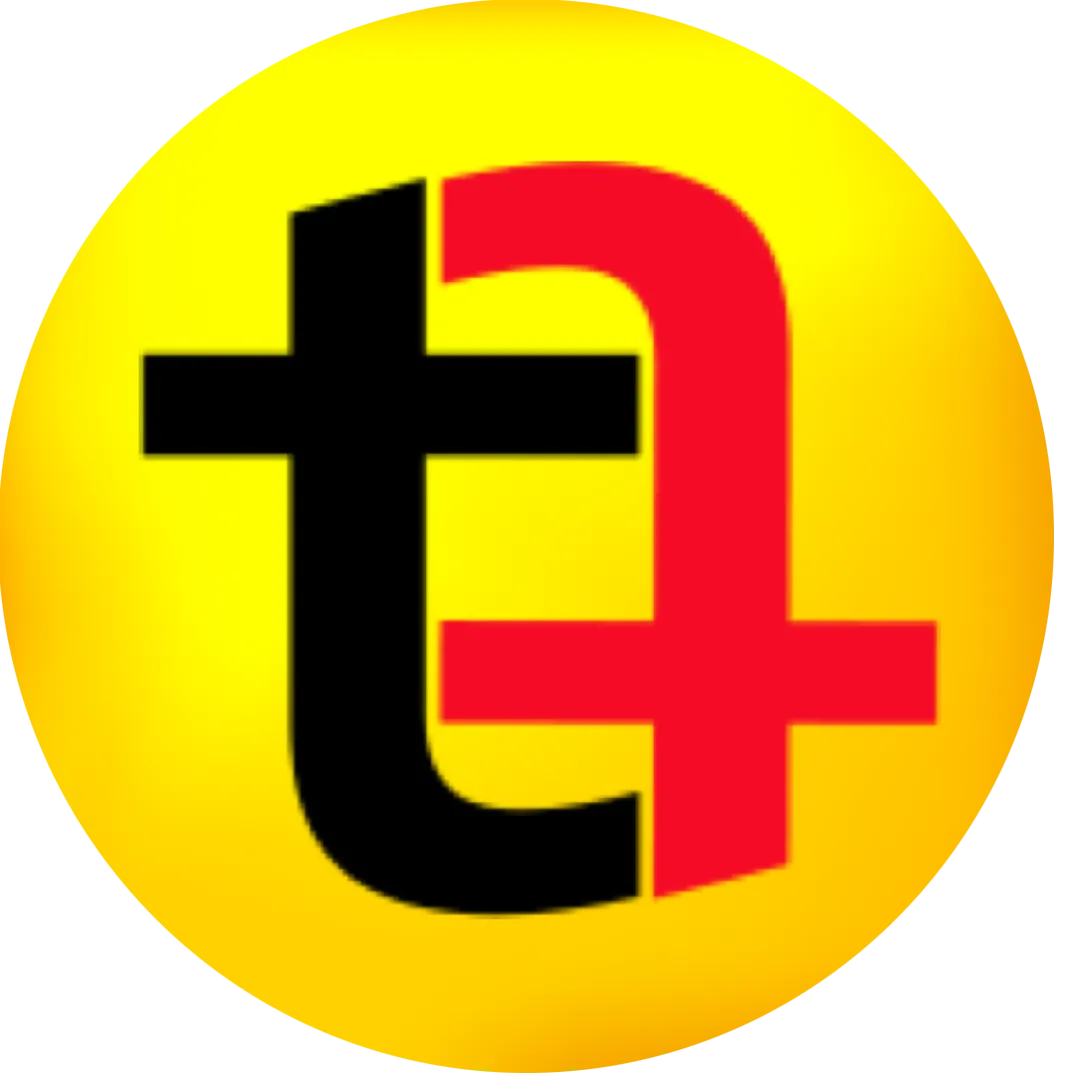0:00
here is a free tool that lets you design
0:01
amazing thumbnails for your videos if
0:04
you're not already giving some thought
0:05
about creating thumbnails for your
0:07
videos you're lagging behind a lot of
0:08
people because thumbnail is the first
0:10
thing your viewers will notice about
0:12
your video and then they will decide
0:14
whether to click on that video or not
0:16
and you may have noticed the quality of
0:17
thumbnails have improved drastically
0:19
over the last few months at least for
0:21
the videos that are getting more views
0:23
because it is from bigger creators who
0:25
know the importance and have got the
0:27
resources to hire a professional graphic
0:30
designer dedicated to creating
0:33
thumbnails for their videos if you're an
0:35
independent YouTuber or maybe just
0:36
getting started here is how you can
0:38
create amazing thumbnails designed for
0:40
your videos with the help of AI so the
0:42
tool I'm talking about is Microsoft
0:44
designer I'm really shocked that
0:46
Microsoft is offering something like
0:48
this for free it has got a bunch of
0:50
features and you can create different
0:51
type of Graphics using it you can also
0:53
generate images with the help of AI you
0:55
still get free credits every month which
0:58
you can utilize to create images using
1:00
text prompt I like the fact that you can
1:02
generate images inside it and then
1:04
continue editing it using the existing
1:07
tools inside the Microsoft designer such
1:09
as adding a clip art an icon a graphic
1:11
to your images or even text also so let
1:14
me show you how I use it to create
1:16
thumbnails for my YouTube videos so this
1:20
is one of my videos the first step of
1:22
creating a thumbnail is to think about
1:25
what you want to showcase in the image
1:27
so that the viewer can easily understand
1:29
what the video is all about so this is a
1:31
video of mine where I talk about a tool
1:34
that helps me speed up my workflow by
1:37
automating the process of editing my a
1:39
roles it is saving my time and maybe 10x
1:42
my productivity so in the thumbnail I
1:44
want to showcase a person who is in
1:47
front of his computer looking at the
1:49
timeline of his video software and then
1:52
I can add some image to describe what
1:55
this video is about this is the website
1:57
of Microsoft designer and you can see
2:00
create with AI is highlighted I will
2:02
click on images and then it takes me to
2:06
a page where I can describe what type of
2:10
image I'm looking for so I already have
2:12
a prompt for this and already generated
2:15
this image so my prompt was a man
2:18
working on his desk and 70% of the image
2:21
is showing computer screen which has the
2:23
video editing timeline of Final Cut Pro
2:26
and the user seems quite frustrated
2:27
looking at it feels like he has been
2:29
editing so you get the idea whatever you
2:32
want in the image you can write it pro
2:35
tip if you want to improve your prompt
2:37
you can take help of chat GPT or any
2:39
other AI tool you can put in your prompt
2:42
and ask it to generate a nice prompt for
2:46
creating a thumbnail so you can use that
2:48
prompt so I used this prompt and I got
2:50
four Images out of which this one was
2:54
the most accurate that I wanted to use
2:58
if in your case if you do not get it you
3:00
can try it again if you take the help of
3:02
chat GPT or any other AI tool to
3:04
fine-tune your prompt you will get the
3:07
image you're looking for this is the
3:09
image which I found is the most
3:12
appropriate for my thumbnail so I'll
3:15
click on edit and then it will open
3:18
inside this editing application by
3:20
Microsoft designer where on the left
3:22
hand side you will see a lot of tools my
3:25
idea of creating a thumbnail for my
3:27
video is add some text to this image
3:29
because because this image alone is not
3:31
describing what the tool is about and if
3:34
the viewer is looking at the thumbnail
3:37
he is not necessarily looking at the
3:39
title of the video as well so I'm am
3:41
going to add text to it but if I add
3:44
text to the entire image the image will
3:46
not be visible so here what I can do is
3:49
I can separate this man this subject
3:52
from the background and I'll put the
3:55
text between the background and the
3:57
subject so between the two layers I will
3:59
add the text so here is a really nice
4:01
trick that I use inside the Microsoft
4:03
designer for creating this effect so
4:06
what I'll do is I'll go to layers and I
4:09
will duplicate this image so I have got
4:12
two images I will align them so once
4:15
they are aligned I will go to edit again
4:18
and then I will click on this select and
4:19
edit which is an amazing feature will
4:22
let you click on anywhere on the image
4:25
and it will use AI to select that
4:28
subject so for example I want to select
4:31
this man and I will click here and it
4:34
will use the AI magic to select the
4:38
entire subject once it is selected I
4:42
will click on cut out which will make a
4:45
cut out of the boy from the image but
4:49
here you cannot see is because there are
4:52
two images there are two layers so if I
4:54
go to layer you can see that this is the
4:56
layer and this is the cutout now that we
4:59
have got the layers I will go to text
5:02
and I will add something like 10 hours
5:05
and I will select it make changes now
5:08
you don't have to spend a lot of time
5:10
doing these changes just make sure the
5:12
text the font is Bold and the color is
5:17
opposite of what the image is so that it
5:20
is highlighted now right click on it and
5:24
in position I will send it to back so it
5:27
goes behind the subject um we'll have to
5:30
crop this subject image so that I can
5:32
select this text now I'm able to select
5:35
the text and you can see it goes behind
5:38
the boy between these two layers and
5:41
looks really cool and all of this can be
5:43
done for free I will write saved because
5:46
10 hours doesn't describe anything saved
5:48
can be a little smaller than 10 hours
5:51
now I can download it in PNG format once
5:56
it is downloaded I can use it in YouTube
5:58
now one thing to remember is that
6:01
Microsoft designer does not give you a
6:03
template an exact dimension for your
6:06
YouTube thumbnail which is 1280x 720
6:10
pixels in the aspect ratio of 16x9 but
6:13
you can use any other software to crop
6:15
this image into 16x 9 or 12x 80 to 7x 20
6:20
but what I do is I directly upload it to
6:23
YouTube and it's totally fine for me so
6:27
here click on upload file and then I
6:31
will click upload and then save this
6:33
image so I think this looks really nice
6:37
and this you can create for free there
6:39
is a paid alternative to this which is
6:41
called canva which is also an amazing
6:43
tool to create thumbnails for your
6:45
YouTube videos and the Premium plan will
6:48
give you a lot of templates to choose
6:50
from which is something Microsoft
6:52
designer does not have so you don't get
6:54
inspiration if you have to get
6:56
inspiration you have to look outside of
6:58
this application Maybe we look at other
7:00
YouTube videos of your computors and in
7:03
this method you will have to spend some
7:04
time looking for inspiration but in Cana
7:07
there are a lot of templates you can
7:09
look at to get inspired and not only
7:11
that you can click on any of the
7:13
template and then edit it accordingly so
7:16
it saves a bit of your time but again it
7:18
is a paid tool so you decide which one
7:20
you like which one is good for you which
7:23
one is Affordable for you if you can
7:25
afford canva then absolutely you should
7:27
because it will save a bit of your time
7:29
but on a budget then Microsoft designer
7:31
is the way to go let me know in the
7:33
comments if you want me to create a
7:34
video about canva as well how you can
7:36
create thumbnails in canva I will see
7:38
you in the next one till then take care