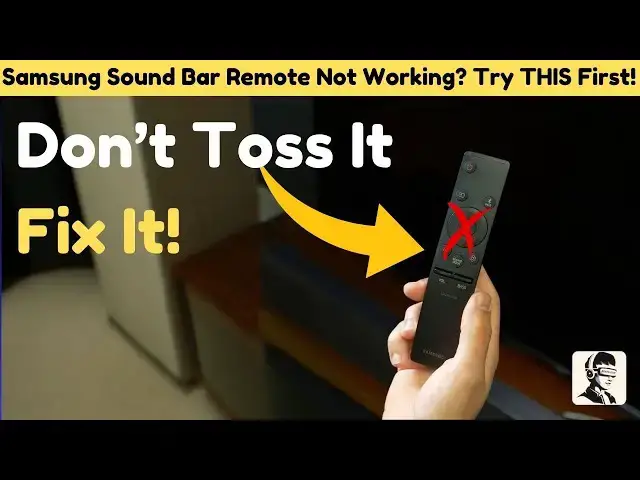0:00
ever had everything set for the Perfect
0:01
movie night only to realize your Samsung
0:04
soundbar Remote won't work it's
0:06
frustrating right but don't stress we've
0:08
got your back in this video I'll guide
0:11
you through quick and easy fixes to get
0:12
that remote working again from a simple
0:15
battery check to advance troubleshooting
0:17
will cover it all stick around and by
0:20
the end your Soundbar will be back in
0:22
action and your movie night will be
0:24
saved oh and don't forget to subscribe a
0:27
lot of you guys forget and trust me you
0:29
don't want to Miss more tips like this
0:31
let's get started first let's start with
0:33
the basics most of the time the culprit
0:35
is a battery issue here's what to do
0:38
flip your remote over and gently slide
0:40
off the battery cover check the
0:42
batteries for any signs of leakage
0:44
corrosion or wear replace them with
0:46
fresh batteries if they look old or
0:48
damaged and make sure the plus and minus
0:50
symbols on the batteries match the
0:52
markings inside the compartment once
0:54
replaced point the remote at your
0:56
Soundbar and press any button did that
0:58
work if yes awesome if not no worries
1:01
we're just getting started if replacing
1:03
the batteries didn't help it's time to
1:06
reset the remote this is easier than it
1:08
sounds remove the batteries press and
1:11
hold any button on the remote for about
1:13
20 seconds to drain any residual power
1:16
then reinsert the batteries make sure
1:18
they're oriented correctly point the
1:20
remote at the Soundbar and press a
1:22
button still no response Let's test the
1:24
remote to see if it's sending signals
1:26
here's a neat trick use your smartphone
1:29
camera to check the infrared signal open
1:31
your camera app aim the remote at the
1:33
lens and press any button if you see a
1:36
light flashing on your phone screen the
1:38
remote is working fine if there's no
1:40
light the remote isn't sending signals
1:42
and may need further attention or repair
1:44
what if the volume control isn't working
1:46
but everything else is fine don't stress
1:49
this might just need a quick
1:50
compatibility adjustment grab your TV
1:52
remote head to the settings menu and
1:54
navigate to sound output select your
1:57
Samsung soundbar from the list and test
1:59
the volume if that doesn't work go back
2:01
to the sound settings find additional
2:03
settings and switch the digital audio
2:05
format to Dolby Digital this tweak often
2:08
resolves TV to soundar compatibility
2:10
issues so you can enjoy seamless audio
2:12
again is your remote's battery cover
2:14
stuck Don't Force It open there's a
2:16
safer way locate the groove near the
2:19
cover and press firmly while sliding it
2:21
in the direction of the arrows if it's
2:23
still stuck grab a flathead screwdriver
2:26
insert it gently into the groove and
2:27
twist slightly for leverage once the
2:30
cover is off check for any residue or
2:32
debris clean it with a soft cloth and
2:35
replace the batteries here's a funny yet
2:37
surprisingly common problem your remote
2:40
is accidentally controlling your
2:41
neighbor's gadgets this can happen if
2:43
you live close to others and the remote
2:45
signals overlap first reposition your
2:48
Soundbar if it's facing a wall the
2:50
remote signal might bounce off and
2:52
travel farther than intended try placing
2:54
it in a more isolated spot next adjust
2:57
the auto power link setting press and
3:00
hold the left Direction button on the
3:01
remote for more than 5 seconds or until
3:04
auto power link appears on the Soundbars
3:06
display this feature which is enabled by
3:09
default for optical connections can
3:11
sometimes cause interference with nearby
3:14
devices adjusting it can help reduce
3:17
unintended control for advanced issues
3:19
like ID set or sound connect problems
3:22
here's how to fix them for ID set issues
3:25
turn off your Soundbar and press the
3:26
volume up button on the remote for about
3:28
6 seconds and until the ID set message
3:30
appears signaling the subwoofer is
3:33
connected for sound connect issues open
3:36
your TV sound settings go to expert
3:38
settings and then wireless speaker
3:41
management select TV sound connect add a
3:44
new device and turn it on if sound
3:46
connect keeps activating on its own
3:48
press the source button on the remote
3:50
until you reach TV mode to prevent
3:51
unintended activations let's talk about
3:54
firmware if your Soundbar remote is
3:56
still acting up it might be due to
3:57
outdated firmware to update your Samsung
4:00
soundbar firmware start by checking the
4:02
model number of your Soundbar you can
4:04
usually find this on the back or bottom
4:06
of the device then visit Samsung's
4:09
official website or open the Samsung
4:11
smart things app on your
4:12
smartphone search for your Soundbar
4:15
model and look for the firmware update
4:17
section if an update is available
4:19
download it to a USB drive or follow the
4:21
app's instructions to update wirelessly
4:23
if supported for USB updates insert the
4:26
USB drive into the Soundbars designated
4:28
port and follow the prompts on the
4:30
display or manual keeping your firmware
4:33
up toate ensures compatibility and can
4:35
resolve many common issues if none of
4:37
these steps work it might be time to
4:39
replace your Samsung remote don't worry
4:42
replacement remotes are easy to find and
4:44
to make it even simpler I've included a
4:46
link to Samsung replacement remotes in
4:48
the description below a new remote could
4:50
be just what you need to get everything
4:51
back on track and that's a wrap on
4:53
fixing your Samsung soundbar remote
4:56
hopefully these tips got your Soundbar
4:58
back on track without any h
5:00
if this video saved your movie night
5:02
don't forget to hit that like button
5:04
share it with friends and subscribe for
5:06
more quick Tech fixes that will make
5:07
your life easier got questions or maybe
5:10
some tricks of your own to share drop
5:12
them in the comments below I'd love to
5:13
hear from you thanks for watching and
5:15
trust me you won't want to miss our next