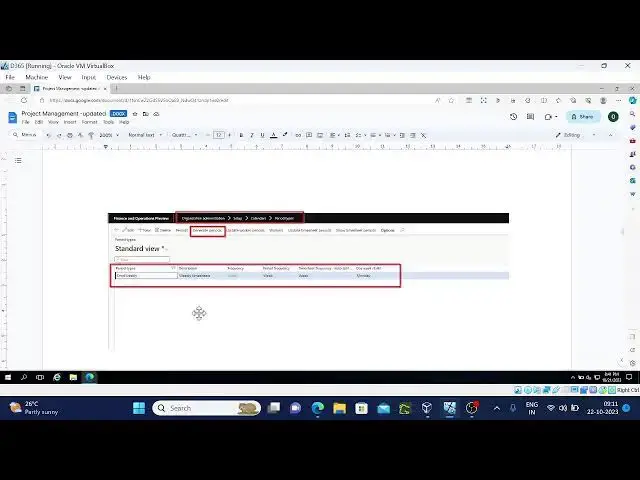Project management Accounting in D365 live-4
Show More Show Less View Video Transcript
0:28
he
0:58
uh
1:28
for
1:50
okay uh welcome back again uh we'll start with uh few other things in
1:55
project management accounting uh let's get started uh
2:01
so previously we have discussed about uh entries how the bookings will be posted
2:09
how what is the invoice entry at the time of for the h Journal expense
2:14
Journal as well as uh item Journal fee
2:21
journals okay these are the things we have discussed in the previous
2:27
sessions what happened to this
2:46
so now we are going by uh Journal name creation which we
2:53
already discuss but I want to show you once again how the journal names will be
2:59
created from where the journal names will be created for the h Journal expense item as well as fee
3:09
journals let's start
3:28
this
3:53
okay let's start with the journal names from where and how to create this
4:00
we already created I'll just show you from where our Journal it will be created from the project management
4:11
accounting our Journal will be created from the project management accounting Journal
4:28
names
4:47
so Journal
4:57
names so this is the place for hover Journal when you create a journal name
5:03
for the HS you need to select the journal type as
5:12
for then it will appear in the uh Journal name uh then it will appear in
5:20
the uh form in the form how Journal creation otherwise it won't create so
5:27
same way fee Journal also it will be created from the project management account uh types should be uh
5:36
F otherwise it won't appear while creating in the while creating the
5:42
particular journals okay that's the
5:48
thing so same thing I have mentioned here
5:57
and expense J Journal next is expense Journal expense
6:02
Journal will be create Journal name will be created from the uh General General
6:10
leder so when you go to the journaler journal
6:24
names see here project expense type should be
6:31
project expense this is the only thing you need to make sure otherwise it won't
6:36
appear while creating the expense Journal okay next is
6:45
this FAL I just uh told you in the project management accounting we'll
6:51
create the uh FAL type should be Fe Journal
6:58
type
7:03
so item
7:09
Journal let me explain few other points here how Journal is basically used for
7:17
posting the H uh time uh spent for that particular
7:28
project
7:38
okay then item J it will be created from the inventory
7:45
management module so basically how fee and
7:51
beginning balance Journal it will be from project management accounting uh uh
7:57
expense Journal it will be from General H and uh item Journal it will be from
8:06
Inventory management see this is the one you supposed to take type as a project
8:11
otherwise it won't appear in the journal form then beginning balance Journal uh
8:19
in the project management uh Journal name form type should be beginning
8:28
balance
8:33
okay and project approval Journal project approval Journal we can create
8:39
from the project approval a project management Journal approval here we'll
8:46
select what is required at the time of that particular status for example
8:51
approv status uh when the journal is in approved status uh just check the
8:58
journal only that is allowed uh not able to edit anything and we next is post
9:06
next step is post enter while entering the journal check the journal editing
9:12
also allowed then next step is approved so first is enter check the journal
9:19
editing also possible and then it is approve stage when it went to approve
9:24
State checking the journal only post it then post uh thing you can uh ready for posting
9:33
check the journal that's it
9:44
approvals okay next stage next topic is
9:49
that project
9:56
adjustments what happened to this I have added few other
10:10
things okay project adjustment uh we can do
10:16
from the periodic adjust transactions or from the specific project main step uh
10:22
adjust transactions we can do from the posted transactions adjust transactions
10:28
as well uh then we'll get the top one screen
10:35
will'll receive and uh original transactions bottom change category uh
10:40
multiple adjustments we can do from the periodic
10:45
session okay [Music]
10:58
then you can adjust the project transactions
11:04
individually or you can select the multiple transactions at the time at at a time in the list of all projects
11:12
transactions project adjustments are used for ex used for example to mass
11:18
update of billable status recalculate cost after configuration chain or uh
11:25
update funding sources
11:31
so these are some of the examples if you want to update the building status or if
11:37
you want to uh once uh configuration changed and if you want to do the
11:42
changes then you can do the adjustments and how we can do adjustment is that by
11:52
using the adjust transaction space can access the project adjust transaction
11:58
form
12:08
so so let me go to d365 and
12:16
show project
12:24
management ad just transactions and transactions
12:32
click here and select you can give the criteria what
12:40
type of uh transactions need to be include and what type of uh projects
12:46
need to be
12:55
included okay these are the uh this is original transaction and
13:18
uh okay this is one place you can
13:23
adjust for example if you want to adjust this transaction adjust it you want want
13:29
to change the line property you can change from here otherwise uh if you want to change any other details click
13:35
okay and if you want to change the category you can do that and uh here if
13:43
you want to change the quantity uh any details if you want to change it
13:50
you can change it and line property if you want to change it you can change it for
13:56
example uh I'll go with cost price of uh 100
14:04
rupees and post
14:27
it so so this is the journal updated for transaction ID
14:34
this is the one so the entry has been uh
14:40
new transactions are created P 001 so that is the uh new transaction was
14:48
created of after adjustment you can check in the project transactions as
14:54
well okay and next stage is that that
15:03
um next is that you can uh adjust the transaction from the specific project as
15:10
well from all projects you have
15:15
uh manage tab under manage tab we will
15:21
have manage T we have adjust transactions from this screen also you can do that as well select and you'll
15:29
get uh you'll you can provide the parameters that you want to get
15:36
transactions and select it it will come here and you can adjust it in the same
15:42
way as I explained previously okay this is one more way of
15:47
doing it and uh all projects transactions also
15:53
you have this option if you go to uh posted transactions
16:02
you [Music] have under process you have adjust
16:09
transactions this is already adjusted so it's not coming here you can adjust from
16:16
this screen as well so how when this adjustments are
16:22
allow me it is from the parameters you need to enable the uh adjustments
16:33
setups so if you go to
16:47
parameters so in the parameter level uh when you want to adjust it allow adjust
16:53
of transaction status when it is posted invoice proposal invoice after inv
16:59
estimated so you can uh provide when you want to
17:06
adjust if you want to create always adjust transaction adjustment
17:12
transactions you can enable this as
17:18
[Music]
17:27
well right this is
17:36
uh example of the transaction status include posted transactions invo
17:42
eliminated transaction any transaction status that is said to know will have
17:50
transactions in the status that won't appear in the adjustment uh process okay
17:56
that is okay a configuration option that is uh named always create adjust
18:03
transactions is currently available in the project management accounting parameters you can disable this option
18:10
to update the original transaction instead of creating uh new transactions
18:17
during the adjustment in the subset of scenarios it is it has been announced so
18:24
if you want to adjust to the original transaction uh this disable this option to update
18:32
the original transaction instead of creating new so it will update the original transaction only if you disable
18:39
that option so that's why it won't create any uh other transaction it just
18:45
update the original transaction if you enable it you'll um get the transactions
18:53
that is uh depreciated by March 23rd after system always behave as if the
19:01
option is enabled that means every time it will create the new
19:07
transactions adjustment process flow open project adjustment pH select the
19:14
transactions and provide the criteria that you want to adjust and post
19:21
it so this is the process select uh you'll get the transactions
19:27
select the transactions then adjust it then post
19:39
it so this is from the parameter level if uh for what type of uh stages you
19:47
want to enable this adjustment
19:53
feature so this is the same thing updated
19:58
adjustment parameters so we have uh description
20:04
here always create adjustment transactions this is any way we just discussed uh if this parameter is
20:12
enabled the adjust transaction will always create a new reversing transaction and new adjustment
20:18
transaction when there is a final Financial or reporting impact if the parameter is disabled the adjust process
20:25
will be updated to the original transaction instead of creating is reversal and new transaction for the
20:32
scenario such as updated of the transaction
20:37
test auto update field if this parameter enable the system will always
20:43
recalculate the cost price and sales price use adjustment date as new date
20:49
new project this parameter is used to move the transactions into a future uh
20:55
physical period uh before the uh system supported this
21:01
function before the system supported this function we won't recommend that
21:06
you to use it because it changes the business date of transactions and will
21:13
depreciate it in future releases so they want to they are going to depreciate
21:19
it so allow closing activities usually transactions cannot be created for
21:24
closed activities if the parameter is enabled that behavior is overridden therefore adjustments can be created for
21:32
closing activity closed
21:37
activity so next is periodic multiple adjustments specific project select
21:44
project adjust transactions this is one way and uh
21:50
project poster transaction adust transactions so this is another way
22:00
then adjustment setups we have parameters we already discussed about
22:05
this in the parameters we have option to enable the project adjustment
22:17
functionality and project validation used to control the recording uh project
22:24
transactions uh like V workers uh hours expenses items Etc user
22:34
to control recording uh by using the
22:43
validations so first is that this is the place where you want to enable the
22:49
validation uh in the project management parameter we have three types of
22:54
validations uh project category project uh
23:00
resources category resources so project category resource project uh Resource as
23:08
well as category these are the three combinations uh where you need to
23:17
uh enable the validation so these parameters determine
23:25
the restriction for entry into the journals and time sheets uh for any validation connection that you set up
23:33
for the workers projects and categories you must choose the following three
23:38
options uh any one of the three options we have none all projects or
23:43
categories uh project workers and category workers are shown you
23:53
can so we we look up look up a filter uh
23:58
filtered list of project category or project resources and category worker is
24:05
shown so here if you select the none all it will show all combinations if you
24:10
select look up it will filter the list of project categories project workers
24:16
and category workers is shown a filtered list okay valid options that are not in
24:23
the list can be entered
24:30
mandatory a specific list of projects categories project of workus and
24:37
category of workus is shown only options that appeared in the list can be
24:42
selected here this one and look up and mandatory difference is that we have
24:49
filtered option but filter list of project uh Cate project categories
24:55
project local and category vocals but it will shown we can select the different
25:00
one as well in the mandatory a specific list of project categories uh category
25:06
workers and uh workers projects uh are shown only those can be
25:18
selected so example you can create group of junior sales Personnel in the worker
25:25
category form and add to the all junior sales uh people and all categories for
25:33
transactions that are that can be entered by the sales personnal next in
25:39
the project management accounting parameters general area in the category worker field you need to select the
25:48
mandatory as a result when the junior salesperson enter the transaction line
25:53
in the expense Journal form only the categories that that are defined for the
25:59
sales junior sales personal group are available in connection to the categories that are
26:06
specified for the junior sales personal group you can add extra categories for
26:12
the worker in the group these workers can be selected from the additional uh
26:20
categories when they uh when they record expense transactions so validation
26:26
connections so from how to validate the connections you can associate a worker
26:33
and project from either from the worker form or from the project form however
26:40
the result of adding the validation group from worker form or project form
26:45
uh differs depending on the form that you use to add the
26:50
group either a project is made available for the group of workers or a group
26:57
group of projects is made available for one worker so from the project screen
27:04
you have a plan tab here you have validations uh assign resources and
27:10
assign
27:16
categories so project validation work assignments
27:22
once you click the validation of resources or categories you'll get the
27:29
resources here and you can move the remaining resources to selected
27:34
resources in the project validation worker assignments form select the worker tab uh select the legal entity
27:43
from which you want to assign the workers project project validation
27:48
categories assignment form this is category validation you you can select
27:54
the categories no note the legal entity field is available only if the inter
28:02
company time sheet suppose has been enabled for the legal
28:09
entity note uh this control is available only in the installed for worker from
28:17
from the worker form you can go to the worker project tab uh assign projects or
28:24
assign resources we have option assign projects and assign categories we have
28:31
option uh you can select any one and assign the pro select the projects and
28:38
if you select the category assign the categories to the
28:45
project and for a category level you have
28:51
category setup and there you can assign the uh projects
28:59
select the validation groups so these are the validation groups uh project
29:04
category validation groups resource project validation group and
29:10
uh uh resource category validation group three uh project category project
29:19
resource and resource category so these are the three validation groups resource
29:26
project validation groups will have the resource uh all the resources available
29:32
here and you can select the resources whatever required and projects and
29:39
selected project these are the projects uh will be available with these
29:45
resources so that's that is the uh meaning behind that enable
29:52
validation uh parameters so in the Pro project all projects go to
29:59
that project and uh edit it if you edit the project
30:05
you'll have a setup option called enable category
30:13
validation so validation setup of project category validation group from
30:19
now applies to the current project click param uh project management and accounting set of validations uh project
30:27
category validation [Music]
30:33
group so worker from how to uh map the project project setup once you click on
30:41
that you need to map the uh you need to enable the validation project validation
30:47
enable category validation from here
30:56
it about project
31:03
periods uh so
31:09
we maybe so testings we need to do we'll stop till
31:15
here uh in the after half an hour or 1 hour I'll start with testing these
31:23
validations uh maybe otherwise we'll complete this things validation topic
31:29
and we'll come up with the testing that will be good I
31:45
think this is something three types of
31:53
Elations okay okay till here we will read it
31:58
once remaining pending things then we'll come up with the testing how it will
32:05
behave and3
32:13
64 so where we are we are here and
32:19
uh and the worker from resource setup we have validations here enable project
32:26
validation category valid parameter combination
32:34
overview what to select here and about SE about project
32:42
periods project periods are used uh primarily with the project time sheets
32:48
but they are also used when you work with estimates and invoice subscriptions
32:54
period project periods for the time time sheets project periods are used to define the length of the time sheet
33:01
period they also used to generate the time sheet reports including missing time sheet reports and calculate the H
33:08
utilization workers are a required to submit the time sheet at the end of the
33:14
period it is mandatory to assign the periods to the workers but we recommend
33:19
that you to create and assign the project periods uh to worker who
33:26
registered how transactions these project periods make easy to track the over transactions that
33:33
are entered for the same period you must assign the period type and period
33:39
frequency to each project um period that you created for example if you if hours
33:47
are reported weekly create uh period type and assign period frequency week to
33:55
it so the this is the place where we can create the period organization
34:03
Administration uh so here period type employee weekly and we have selected
34:09
frequency weekly and starting of the day is starting of the week is
34:16
month so we have these many types of frequencies uh Ledger period week
34:24
biweekly semi semi monthly monthly so these are the options we have available
34:32
uh project periods for estimates are used to estimate system to
34:39
recognize revenue for for an estimate period in the fixed price project the
34:45
project period that you assign to an estimate is used to specify the estimate
34:53
frequency so this estimates and all anyway we'll discuss
34:59
compl setting up periods uh so this is the way to setting up the
35:08
periods create period types and generate the uh you can split the periods as
35:15
required for example a week that extends across two months can be splitted into
35:20
two periods you can do that those things
35:27
from here so have split option here
35:33
manage workus in projects create new
35:40
worker project setup so these things we
35:45
test and uh we'll come to know how it is
35:55
behaving so then creating the time sheet those
36:01
things we'll discuss in the next session by uh testing it
36:11
together okay this are the validation things
36:18
okay we'll complete this one today I'll stop here just it's overview
36:26
session anyway we'll come to know uh in the testing
36:34
session how it is
36:42
behaving
#Business Plans & Presentations
#Accounting & Auditing
#Billing & Invoicing
#Tax Preparation & Planning
#Bookkeeping