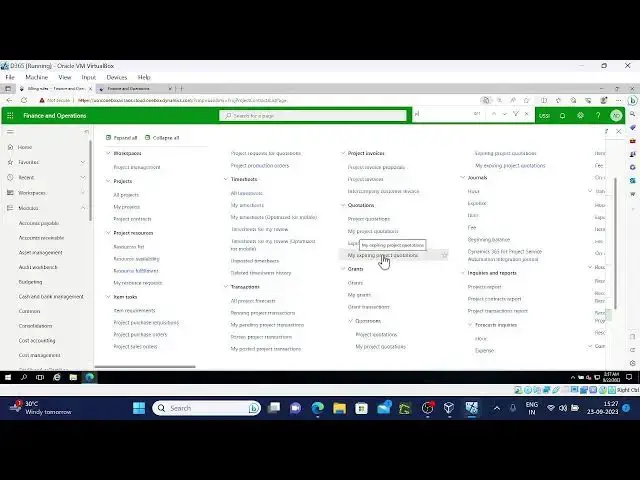Project management Accounting -14-1
Show More Show Less View Video Transcript
0:17
hi everyone welcome back again uh I'm star I'm continuing with the billing rules uh
0:24
in the last video I uh disconnected uh without completing the agenda
0:32
okay coming to a next thing in the billing rule in the last video we have
0:38
discussed about building rule type Milestone now we'll start with building
0:44
time building rule type progress this is the another way to define the contract
0:51
value it has two methods manual and Auto in the manual manually
0:58
will Define the percentage of contract to Bill and in auto
1:04
system Define the percentage based on the actual budget
1:10
manage control status in the manage control status form we need to update
1:16
the percentage so let's start with the testing thing
1:23
for the progress type uh progress okay progress billing rule
1:33
um before that what I'll do is that
1:38
let me create one contract
1:47
with the progress type
2:09
rule progress
2:15
let me select the finding source click ok
2:23
now let's create the project
2:33
so we have two types right manual and Auto
2:42
okay so maybe I'll use this way
2:49
rule manual
2:55
okay
3:18
so I'll put like this so time and material
3:24
one project
3:31
ID let me change the stage to in browse released
3:51
okay again creating the one more project
3:58
click surprise
4:23
so change this stage to released
4:34
okay let me refresh it so two projects at the end
4:40
add billing rule in the type we need to select the progress
4:47
so we have other fields as well when you select the progress type
4:55
here you need to select the project and the category
5:07
okay if we category I selected
5:19
so contract value
5:47
okay
5:54
let's come back project contract status
5:59
so here update percentage
6:07
sorry before this here 0 is there
6:34
okay ten thousand
6:41
and come to manage contracts heaters
6:47
here update percentage
6:53
twenty percent I am giving
6:59
and after giving the 20 percent let's invoice the
7:08
percentage of completion
7:24
post it
7:37
once posting done if you come back
7:45
and go to so 20 percent completed eight thousand
7:52
remaining okay
7:58
and you can see
8:15
you can see this on account transactions which was created based on the billing
8:22
rule not in this I think
8:39
it's our invoice right
9:14
foreign
9:30
you can check in the building rule as well if you want to see the percentage of completion C years
9:38
2000 inflow
9:43
the maintain tab you have main is contract status you have this much 20 percent completed
9:54
okay this is one thing and for the R2 program Auto billing I'll just explain
10:03
how it goes um let me go to
10:09
billing rule
10:15
same as custom line line type progress those things
10:21
in the project tab we need you need to
10:28
uh you need to move this projects to
10:35
available sorry selected from the available
10:46
okay otherwise let me create new one
10:54
progress
11:03
so if you select fixed price there is no category if I select time and material it will
11:10
ask for the category and
11:17
select it and move here
11:24
and you have
11:29
option here chargeable categories you can Define
11:37
category categories that you want to charge
11:43
so you can select any any type of category that you want to
11:50
book book as per building ok
11:56
so once this is done this is once this is done let me one more time let
12:06
so however and now you need to create the
12:38
foreign
13:02
sorry it's taking late so it's just refresh issue so it's came
13:10
here now okay
13:23
uh main then
13:33
let me go to the project time and material project this one
13:41
I'll create one our Journal hmm
14:28
foreign
14:52
and let me do the invoice as well for this same hover Journal
15:12
see you got only zero value here
15:18
as per the building rule
15:24
let me go here
16:27
so once it is saved it won't allow us to edit
16:35
Maybe you need to provide the contract value
16:42
here once you provide it you can do the invoice from here after posting the
16:49
hover Journal so I missed that point
16:54
Maybe in coming if Source anyway we'll do
17:00
again from start starting to till end relating to the projects
17:25
okay that is the purpose of how you can create the unit sorry progress building
17:35
and if I'll show other things also briefly
17:40
not in the detailed menu or you can create
17:47
uh
17:56
unit of delivery uh you can you need to Pro follow the same process to create
18:03
the billing rules for example I'll go with
18:09
Milestone one sorry okay let's go
18:56
so for example Milestone contract this one is there for this only I'll create one more
19:02
building rule to show you how unit of deliverable work
19:07
let me add new here you need to select the
19:14
unit of delivery so then
19:21
how many quantity you need to provide and you need you need to provide sales price
19:28
also you need to provide and the project that you want to
19:39
applicable this building rule
19:56
okay
20:06
after this
20:18
after this come back and manage contract this thing select
20:27
the unit of delivery update unit delivery provide the how much delivery
20:36
happened for example five quantity delivered and once that is done
20:44
after clicking ok go to the invoice proposal
20:52
um this is the one unit of delivery 5000
21:05
okay pause the invoice
21:23
okay after boosting the invoice
21:28
go to the time and material project
21:36
oh not time and material project you can check the invoice from there as well
21:42
but uh you you need to check the how much percent is completed those details in
21:50
the manage contract status so this is the one right
21:55
see you complete here five thousand of work and fifty percent
22:01
is unit wise if you want to see click on units and 10 units 55 minutes in wires
22:08
five minutes remaining and percent is 50 completed this is a unit of delivered building
22:17
and Milestone I already discussed and we have one more type uh time and material
22:25
building uh that that is used only for time and material project ah
22:33
whatever the defined category that will be will Bill and it will ignore line
22:41
properties when when used so let me add that as well here only
22:49
uh we can ah add a number of
22:56
billing rules so it will applicable for the time and material project
23:02
so
23:18
select the project able categories you can you know select
23:24
whatever the categories that you want to
23:30
charge for building purpose
23:39
and go to the project and create our Journal
23:54
um original
24:19
buildable line property I given
24:27
post it
24:42
so if you go to the poster transactions in the manage tab
24:48
you can see this transaction which is chargeable
24:56
okay even though it is non-chargeable also this line property will be over
25:03
overruled by the building rule okay so now
25:10
NYS proposal
25:16
do the invoice
25:27
not this
25:38
okay now it's game yeah if I quantity
25:44
Phi quantity uh 325 per hour
25:55
so this is one more building Rule and we have one more as well fee Journal
26:01
that will work on the top of the other billing rules for example uh let me show
26:09
you fusional uh let me go to the contract
26:18
so contract we have this contract we have these many uh building rules right
26:24
if you create new and if you select the fee journal on the top of these three
26:30
building rules uh it will provide the percentage how much that fee supposed to
26:36
be calculated that is what this building role is it will calculate uh
26:43
so let me given the project this everything and
26:52
calculated depreciate sorry fee calculation rule I am selecting to this
26:58
here
27:09
okay and uh
27:16
let's go back and the manage contract value
27:24
if I go here VC it is showing zero value here
27:32
let me go to update Milestone status
27:38
uh maybe this second one I'm taking
27:44
how 2000 so updated
27:58
and for the percentage this one
28:03
time and material you can okay building rule this one we given
28:16
let me go to invoice proposal
28:26
uh this milestone
28:32
so Milestone one I'm selecting not other
28:41
click ok and post it
29:02
if you see the view details
29:08
watcher okay this is the voucher
29:16
that we have posted
29:22
uh main is contract status
29:52
building rule nine okay nine it's
29:57
time and material okay this is the one nine we selected uh
30:35
okay if I post hover journal and uh do the invoice then it will applicable
30:42
so we actually uh for free Journal we have selected this is the building rule
30:49
so that's why it is applicable only to this particular
30:55
building rule okay so when you post the Horizon and do
31:03
the invoice then 10 percent of fee will be applicable for the
31:08
uh transactions and we have other
31:14
few things when we are creating the
31:22
billing rule the number sequence is coming
31:29
parameter sorry
31:34
parameter so number sequence is generating right
31:39
that will be depend based on the number sequence that is available in the
31:45
project management parameters so I'll show that as well
31:53
few basic things number sequence
32:04
this is the building rule number sequence and when
32:09
default feature journals and default line properties those things will be
32:16
available here only journals here see default Regional these are the
32:24
default hover Journal those type of stuff
32:31
and line properties it will be at the category level project categories if you go to
32:39
um project categories
32:54
will say here default and property or one more is
33:03
there line properties projectile group line properties
33:11
this place you can assign the line properties based on the criteria
33:17
okay I'll stop here maybe in the coming episode will come
33:24
with a different topic I'll stop here maybe
33:31
and I am planning once this completion of basic topics
33:38
I'm planning to do some more analysis and testing part
33:44
on this module and one by one again I'll make a videos
33:51
after completing this is very like basic
33:56
level which I am learning for the project management module
34:03
so once this basic things completed we'll do some more testings and uh
34:11
some more Deep dive into this project okay so that will understood how it is
34:18
working okay thank you I'll stop here
#Accounting & Auditing
#Billing & Invoicing