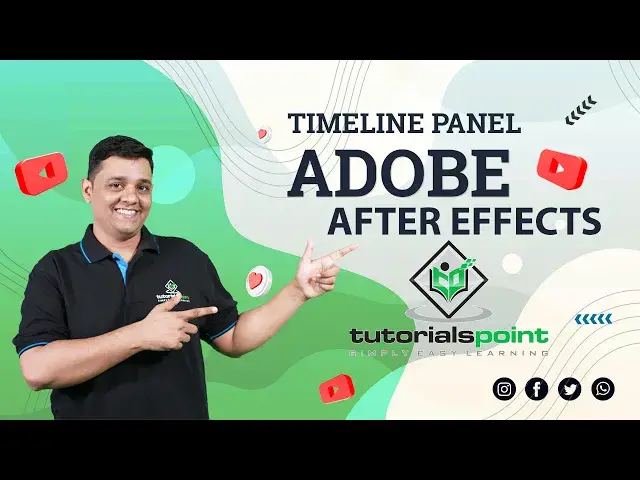0:00
Hello friends, welcome to Tutorials Point
0:10
In this video we are going to learn Timeline panel in After Effects
0:14
So this is the timeline panel which is a long panel here at the bottom side of the screen
0:20
This is the main and important panel in After Effect. Here we can manage our project element over a time
0:27
So first here you can see the timeline on the top of this panel
0:32
This represents the length of the time of any composition. Here we can see layer of particular composition
0:39
Each layer has its own representation like video, text, image, shape, etc
0:46
In the timeline panel, layer are displayed in a bar format from left to right
0:51
Now you want to enlarge this timeline panel, then just select this timeline panel and press
0:57
tilt button on keyboard. So as you can see your timeline panel is now on a big screen
1:04
Now here you can see in timeline panel there are lots of layers So here we can see the scroll bar to see how many layers are there Here in the composition panel you can see the different visual like a text car plane sheep
1:21
air balloon, trees and buildings. Now if you select any of the element, then that layer also
1:28
been selected in Timeline panel. For example, if I select this Van layer in the composition
1:34
then that element layer is already selected in the Timeline panel. The selected element is appear as a bounding box around it
1:44
Now, if you can't see that bounding box around the element, then you can switch it on by going to view
1:51
And here you can see that show layer control option. Now, my option is already enabled
1:58
That's why my bounding box is up here. So, if I switch it off, then I can't see a bounding box around any element here
2:06
So let's switch it on again. So here in the timeline panel you can see different layer with a different media icon
2:14
which indicate what kind of layer it is. And here on the left and right side there are lots of switches and modes for the layers
2:22
which we are going to learn in upcoming videos Here at the bottom of the timeline panel you can see the zoom indicator which is used to zoom in and zoom out the layers in the Timeline panel
2:36
Here in the bottom left corner I have some button that toggle some modes and switches for layers
2:42
For example, if I click this button then you can see some modes are appear here same as this second button
2:49
For now I just switch it off because it later topic you can learn all modes and you can learn all modes and
2:54
and switches in detail. Here right side you can see this eye icon
3:00
which used to hide layer from the composition. So if I switch off this van layer I
3:06
then that van element do not appear in composition panel. Beside this you can see audio button
3:13
which is used to enable and disable audio from layers. For example, here at the top of this layer
3:20
I have a background music layer. Just expand this layer to see
3:24
waveform of the audio. Now if I don't want audio in the layer, then just switch off the
3:31
audio layer so you can't hear the audio as well as the waveform is also gone. So for now
3:38
I just switch it on again Now beside this audio button there is a solo button which used to hide all non layers For example if I select enable solo button on van vehicle layer then in composition panel you can only see that van element
3:56
Beside this solo button, you have a lock button that prevent layer from being edited
4:02
So if I enable this lock button on this van layer, then I can't select or do anything on this layer
4:08
Beside this log button, there is a label button which used to label a different color to layers
4:15
Just click here and you can select any color for the layer
4:19
Now, maybe you guys have a question that why we label a layer
4:24
So answer is that it's easy for you to identify the group of layers
4:29
Besides this, you can see layer name. So if you want to change the layer name, then just select the layer and press enter
4:38
you can rename the layer. Now beside this, you can see many options
4:43
which we are going to learn in our upcoming videos. In the next video, we are going to learn
4:48
about the composition panel. Thank you