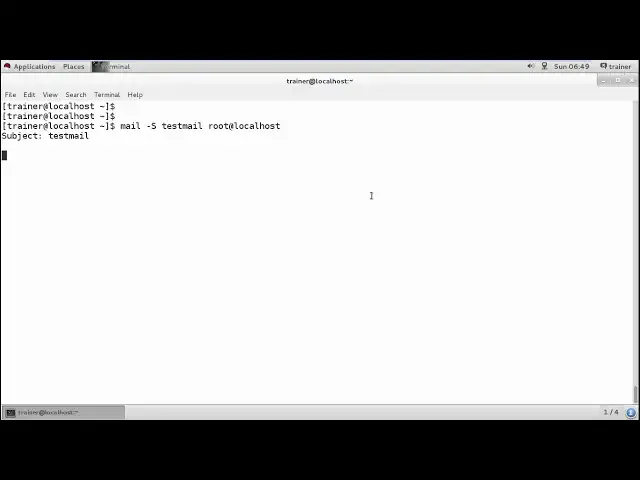Linux - Basic utilities
Show More Show Less View Video Transcript
0:00
so now here we are going to discuss
0:02
about some of the basic utilities you
0:04
get into the Linux operating system so
0:06
what our utilities it is just like the
0:08
tools which we can use for performing
0:10
some tasks like your task manager into
0:13
the windows that is a utility which
0:15
shows you all the tasks which are
0:16
running Disk Management will show you
0:18
the disk management and it will provide
0:20
you how we can manage those discs the
0:23
same here also we have the utilities we
0:24
have many more utilities into the Linux
0:27
operating systems we can check for the
0:28
processes you can check for the number
0:31
of tasks which are going to be run which
0:33
are the process or we can say which are
0:35
the resources how much they are utilized
0:37
we can check their process rates as well
0:39
so basically here we are going to see
0:41
some of the utilities so many most
0:44
utility you can see for printing a
0:46
particular file or print a particular
0:48
file on a printer we can give the
0:50
command utility called us PR PR just a
0:54
command we have but what it will do this
0:56
tool will directly send your file over
0:58
the printer for the printing purpose the
1:01
next utility which we have what it means
1:03
like if suppose I want to send the mail
1:05
I do not have to install or any
1:07
particular package into it I just will
1:09
be using a tool called as a mail then we
1:12
can define your subject your CC or your
1:15
BCC or the address which we want to add
1:18
and your mail will be sent so we do not
1:21
have to configure any of the mail
1:23
services and you do don't is just we can
1:25
use this basic tools not this too but we
1:28
have many more utilities let us check
1:30
how we can use this utilities onto our
1:32
Linux terminal so using your command
1:37
called as PR command we'll see now PR
1:42
command will basically prepare your file
1:43
for French so it generally convert the
1:47
page or you know any desktop movement
1:49
into a printable file to commit so let
1:52
us see this command we have like CAD
1:55
numbers which will show you the number
1:57
of files or you know the number of
2:00
numbers I have iron in this fellow so
2:03
these are the numbers I have added now
2:05
if I want that this particular of page
2:08
should have two different columns while
2:11
printing into the printer
2:13
so we can give Brent - - and then we can
2:16
define the name of the foul foul - so I
2:19
need to check it into the more because
2:22
generally when you use the PR come on it
2:24
basically creates number of columns and
2:26
you know it displays you the blank page
2:29
at the end that reason I'll be giving
2:31
the command we are going to run for your
2:34
numbers this file - doesn't contain
2:36
anything that's the reason it hasn't
2:38
provided you any output so number and
2:43
more you can see these are the two
2:45
columns is has created on the page one
2:49
so we can also create a phrase wide for
2:52
anything over here so it's the same way
2:54
if I want to print into three different
2:56
pages or three different columns I can
2:59
also give the come on - 3 so if I print
3:01
into the three columns over here
3:04
so this is about the print come on same
3:06
thing if I want to mean to someone so if
3:10
I want to mail - yes come on we can give
3:14
fine that is for subject I want to send
3:17
a test mail test mail to which user you
3:20
want to define I'm just going to send
3:23
the email to my route which is located
3:26
at the localhost and hit the enter it
3:29
will ask you what you want to send like
3:32
here
3:32
what is subject you want to add and what
3:34
the the home user you want to send email
3:39
we need to wait a while until we are
3:43
getting the options for it
3:51
you
4:00
it has killed it so what we can do we
4:03
can even define meal space - capital S
4:07
and we can define the subject again just
4:12
milk to the root ad break local host I
4:17
can see it is showing me the subject now
4:20
I can define the subject as just meal
4:22
hit enter now if you want to add some
4:24
body email this mail is a test mail sent
4:31
by the tree no user so how about it any
4:36
of the you know body text document and
4:38
then for sitting the fall we can also
4:41
save the file by ctrl D once you have
4:44
done this showing you end of the
4:45
terminal and this file has been sent now
4:49
how we are going to check the fall for
4:51
that first I need to switch the user to
4:53
the root so I am going to log in from
4:55
the root over here into the command line
4:57
terminal itself then when you find the
5:00
password of my root so now I can check I
5:03
have logged in through the root and
5:04
through root I need to move into
5:06
directory called as far school mail so
5:12
all users means are store under Wars
5:15
full mail itself just move into that now
5:18
you will find the different directory of
5:20
different users now this is a trainer
5:22
user and this is your root user so I
5:25
want to check the roots mail because had
5:28
my trainer has send email to the root so
5:30
this is a file so we need to give
5:34
command cat root and hit enter now we'll
5:37
be able to see this is the trainer has
5:42
sent email on the date at this
5:45
particular time and it has send the
5:48
message to you which is received by the
5:50
local host itself and the mail content
5:53
was subject was just mail and this was
5:57
the body of your mail this mail is just
5:59
mail sent by the trainer user so this is
6:03
how generally you can use the common
6:05
utilities like mail and you know PR and
6:08
also we generally have our PR come on
6:10
which we can use to you know send
6:13
file for printing so we have the local
6:16
printer access but there is actually no
6:19
um okay so I need to come into my
6:22
present directory into the user because
6:27
I have created a file into the user so
6:29
here also we can create a file like I
6:31
want to add a cat name I just wanted to
6:35
find trainer I'm going to save it so
6:38
this is the file which I have created
6:40
now if I want to print this file we can
6:42
also use friend that is local printer
6:44
and the name means this particular file
6:47
I have defined and I have sent for the
6:50
printing purpose
6:52
so we can check into the printer whether
6:56
this trend has been gone to your printer
6:58
or not so for that we'll just move into
7:00
the printers
7:07
and this is my printer do we have
7:15
you
7:19
can check for winter cues so you can see
7:24
this is the French given this is your
7:27
five actually there are many jobs which
7:29
is provided to this particular printer
7:31
and this printer is not connected that's
7:33
the reason just showing you it is
7:35
processing so what are the prints
7:38
generally you give those number of
7:39
prints will be directly queued into the
7:41
printers so this is how generally we
7:44
give or the print command by using the
7:46
LPR utility so this is what exactly we
7:50
have seen the basic utility into the
7:52
next video I am coming up with more of
7:54
your commands so keep watching
#Programming
#Programming
#Operating Systems
#Software Utilities