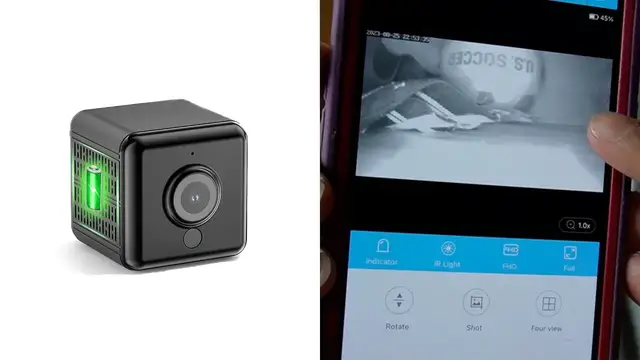In this video, I review the YYJOY Spy Camera Hidden Camera .
Check it out here: https://amzn.to/45H92XL
DISCLAIMER: This video and description contains affiliate links, which means that if you click on one of the product links, I’ll receive a small commission. This helps support the channel and allows us to continue to make videos like this. Thank you for the support!
Show More Show Less View Video Transcript
0:00
So today I'm taking a look at this wireless mini camera that I was sent for the purpose of this review and
0:05
This can be used as like a nanny cam Or as a pet camera, which is what I'm gonna go ahead and use it for so first thing I see is gonna be this
0:13
Quick start guide and then there's a QR code here to go ahead and Start the warranty and now over here in the center. This is probably gonna be the camera itself
0:23
This is the front of the camera This is where you could see the camera lens and probably like the motion sensor
0:28
right on top over here this is going to be a QR code to actually scan it for the warranty
0:32
on the sides there's nothing really just some patterns and then at the bottom this is where
0:40
the memory card can go ahead and be put and now on the back side this is going to be where there's
0:46
going to be a few buttons the on off button the reset button and the charging cable or the charging
0:52
port over here like a mounting bracket yeah so this looks like it goes ahead and is magnetic
0:57
yeah this is magnetic so I can go ahead and stick this maybe on like the wall or something for this
1:03
side I can stick this part on one of the ends here and they can just kind of stick right there
1:08
there's actually going to be two more of those adhesives and yep these are going to be double
1:12
sided tapes there's also going to be the charging cable right over here and finally and this thing
1:20
is actually really yeah this is really thick and this is this is really strong like this doesn't
1:27
this feels like it's made out of like metal. Alright so looking at the instructions the first thing to do is actually download the HID Vcam hit Vcam and I downloaded the app right over here So I go ahead and launch it It brings me to this screen to basically just to go ahead and accept the user agreement
1:42
And then bring up this screen, I can just press I know. And then right here, it'll just prompt me to register an account
1:48
All right, so I finished registering for the account. Now, next thing I see over here is to go ahead and turn on the actual camera
1:54
And I can go ahead and do so by pressing the button here. And then it goes ahead and lights up
1:59
I'll wait for about 30 seconds and you'll see the setup LED flashing green which yep it's flashing
2:06
green over here I'll go ahead and press add device scanning code please restore the device to factory
2:11
settings hold the reset or mode button on device for six seconds okay all right that should be good
2:16
now click next and then it just goes to my wi-fi so I'll go ahead and just input my password all
2:21
right so next I just have to go ahead and scan the QR code with the camera itself right over here
2:26
and then the light's supposed to stop flashing. So it stopped flashing, I can go ahead and click next
2:32
The device is connecting to the network, please wait. All right, so I finished binding to the network
2:36
and now it's all good. It just told me to go ahead and just name the device, so I'll just kind of name it home
2:41
then press done. All right, press next. There, device has been added successfully
2:46
Please test wifi signal strings for better use experience. In order to improve the accuracy of signal testing
2:52
please put the camera and the phone to the installation place, then click next
2:57
Alright, so now it's going to go ahead and test it out. And one thing to note is that the Wi-Fi does have to go ahead
3:04
and be at least strong where it is. So I probably want to go ahead and put this closer to the router just because yeah I have very weak Wi down over here So let me actually move And now it says Wi strength strong
3:17
So I'll go ahead and click retry. Real time video. So right now I'm just pointing it at the camera
3:21
Let me press play. And this is what the quality kind of ends up looking like there
3:25
So the next thing to do, of course, would be to put a little SD card
3:31
And this does also give me a bunch of other options here too. so I have the indicator the IR light FHD full I can go ahead and rotate this shot for view
3:43
activity zones cloud and voice so let me see what happens if I put voice hello hello so this also has a microphone so I can go ahead and hear it so now if I do want to
3:53
go ahead and take a shot it gives me the option there so let me just go ahead and click shot
3:57
there the screenshot successfully been saved so let me see where it was saved to now
4:04
see what like to access microphone okay library and then right here you can see the photo that i
4:10
just took with it and then there's no videos because obviously no i didn't take any videos
4:16
and go back to device and then this is what the home screen ends up looking like
4:20
so i can go ahead and just press play and it'll show the live feed right now
4:25
right over here so let me just actually set this down here
4:28
then there you can kind of see what's what's going on now let me see what happens if I press IR light automatic night vision
4:37
oh okay that's cool that is night vision so actually what I want to go ahead and
4:41
test out is um see how good the night vision is so let me go ahead and just put this alright so I went ahead ahead and just put the camera uh right up over there and this is what it ends up seeing it just sees a ball over here and i want to see how the night vision ends up looking like
4:54
so now i closed it and as you can see it's pitch black but let me give it a second and
5:01
there it went white and now it went ahead and turned on the night vision and it looks really
5:06
cool uh the fact that it does actually go ahead and work um wow that's nice that's neat
5:11
And let's see what other stuff can I do here? I can put an indicator
5:16
No indicator. Okay. Let me see what that means Yeah, so this is what it looks like here and let me see what happens if I press indicator
5:29
Alright, so I turned off the indicators And now let me turn them back on and you could see these indicator lights are what it's referring to
5:38
So I don't think there's any reason for the lights to really be on it just kind of
5:42
Waste batteries so I can just go ahead and turn it off and there now they went off
5:46
So they have option for uhd and fhd so i'll keep it there then go ahead and put it full size screen
5:51
If we want to go ahead and be able to see Everything there and you can kind of see what's going on here
5:55
And one more thing I can go ahead and do here that I see is zoom so I could just press
5:59
Zoom button I could press plus Let me see how good it zooms in oh yeah and it's zooming in as you could see but yeah this thing is
6:06
definitely cool. I can see how useful this can go ahead and be as like a little hidden camera
6:11
or again, like a nanny cam, or a pet cam in this case for my cat Tiger. Right over there
6:15
he's actually right next to me. So this is pretty cool. And that's a quick overview of
6:19
the hidden camera
#Computers & Electronics