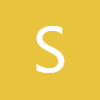0:00
what's up YouTube jeff back again from
0:01
semiguru today and today we're going to
0:03
take a look at an exciting new feature
0:06
coming to the now brief and reminders
0:09
with 1 UI 8.0 we were playing around
0:11
over at semigguru our writer Gerwin who
0:14
does a great job digging into Samsung
0:15
apps and finding some cool hidden menus
0:17
and he found an hidden menu as it
0:20
relates to now brief and personalized
0:22
now brief routine cards in the routines
0:25
plus app i'm going to show you guys kind
0:26
of how we uncovered this it's also cool
0:29
because you can kind of see behind the
0:30
scenes of how you could discover some of
0:31
these kind of hidden menus if that's
0:32
something that's interesting to you um
0:34
and then I'll show you guys what they
0:35
actually look like they are in Korean
0:37
for now so we're going to use some
0:39
Galaxy Eye translating skills uh on my
0:41
S25 Ultra to help us read some of those
0:43
menus as we go along before we get
0:45
started do want to remind you guys make
0:46
sure you check out our website
0:47
samigguru.com we cover the latest
0:49
Samsung news tips tricks tutorials and
0:51
reviews and of course we did just
0:53
redesign the website i'm really proud of
0:54
the way it looks we made it look a lot
0:56
more readable look a little more in line
0:57
with 1 UI design language if you're in
1:00
the US you can also tap our orange
1:01
banner right here at the top you'll be
1:02
able to get in our mystery box program
1:04
you'll be able to get a free case
1:05
cleaning kit desktop phone stand other
1:07
randomly inserted goodies as well just
1:10
go ahead and tap on the phone you're
1:11
interested in like the ZFold 7 put in
1:13
your phone number your email or both
1:15
you'll get the affiliate link our
1:17
affiliate link to order on launch day
1:18
that's how we fund everything you pay
1:20
nothing we cover the shipping we cover
1:22
all the items in the box guaranteed
1:24
screen protector for the first time ever
1:25
in addition to all the other cool items
1:27
like the case the cleaning kit and the
1:29
desktop phone stand we already have the
1:31
S26 launch open as well even though it's
1:33
very early so if that's what you're
1:35
interested in instead of foldables
1:36
definitely check that out appreciate you
1:38
guys checking that out and let's go
1:39
ahead and get right into the video all
1:41
right so I'm going to show you guys how
1:42
we kind of found this so not going to go
1:44
through the full tutorial i actually did
1:46
a very similar tutorial showing you how
1:48
you can enable Now Brief on older
1:50
devices like your S22 S23 S24 which is
1:53
not officially supported right now and
1:54
so we're going to use a similar method
1:56
in this video which uses these two
1:58
applications Shizuku and Root Activity
2:00
Launcher now to set up Shizuku you have
2:02
to do a pairing process which then
2:05
requires you to do a few things in
2:06
developer options i'm going to drop the
2:08
link below to the previous video I made
2:10
showing how to enable Now Brief on older
2:12
devices that video shows the full step
2:14
by step of starting Shizuku you see I
2:17
already have it running right here now
2:19
once you have Shizuku enabled you're
2:21
going to go to the Play Store and
2:23
download Root Activity Launcher which is
2:26
this application right here and then
2:28
this application uses Shizuku to launch
2:32
this hidden activity that will let you
2:34
see these now brief routine cards
2:37
personalized routine cards in the menu
2:40
so if we go to root activity launcher
2:42
search for routine you're going to find
2:44
routines plus which is a good lock
2:46
application if you don't have it
2:47
installed you would need to install
2:49
routines plus to view this and then
2:51
you're going to scroll down make sure
2:53
you have the newest routines app this is
2:55
in 1 UI8 again so if you're not on the
2:57
beta you won't be able to see this you
2:59
can just sit back relax and kind of
3:01
check out the new stuff as I go through
3:03
it in the video but if you have the 1UI8
3:04
beta technically you could do this
3:06
yourself going to go through and you're
3:08
going to find this activity right here
3:09
routine builder activity and what you're
3:12
going to do is you're going to launch
3:13
this by hitting this icon over here in
3:16
root activity launcher and you'll see
3:17
this brand new menu which is the hidden
3:19
menu we're referring to and it's in
3:21
Korean as I said but we can discover
3:23
some of what's going on by using AI
3:25
select so what I'm going to do is use AI
3:27
select and I'm going to draw around some
3:29
of this Korean text and I'm going to
3:31
translate it of course you'll need to
3:33
download the Korean translation pack to
3:34
do it you see please set the
3:36
notification repetition condition so
3:38
this is going to tell you how often you
3:39
want it to repeat of course you can see
3:41
monthly every week and if we slide this
3:43
over of course the great thing is you
3:45
can slide over everywhere this right
3:47
here you can see is every day can slide
3:49
over here and translate all three of
3:51
those and you'll see that this one is
3:53
choose the end date so you can actually
3:54
choose a specific date from right there
3:56
so that's choosing the repeat condition
3:59
down here if we translate this this says
4:01
please choose a date to repeat every
4:03
month of course that just gives you the
4:05
calendar down here so all of that pretty
4:07
much makes a lot of sense so you're
4:09
going to pick a date all that stuff
4:11
let's get out of AI select let's say I
4:13
pick this let's say I pick the 11th the
4:16
12th 13th the 25th 26th and 27th we'll
4:20
hit next and then you get this menu
4:23
which if we select here we can translate
4:27
this as well we will see choose the time
4:29
to display the notification 9:00 am 6 pm
4:32
12 pm 3 pm direct input 9 pm let's just
4:36
select one in this case and continue
4:41
and then once again this is how I do it
4:44
I mean we're doing it in real time like
4:45
if I want to learn something when you
4:47
find a menu it's only in Korean that
4:49
happens a lot with Samsung you can use
4:50
Galaxy I select the app to run through
4:53
the button card so here you can tap app
4:58
and it's going to give you an app that
5:00
you can do so I could say like open
5:03
calculator and then tap next so then
5:06
you're going to get this menu right here
5:08
which if we highlight this and translate
5:13
select the image to be displayed on the
5:15
card when selecting image the card name
5:16
and description will be automatically
5:17
entered if you have modified this fine
5:20
it will not change so you could choose
5:22
you know whatever you want for your you
5:25
choose whatever you want for your card
5:27
and then go to the next so then here you
5:32
if you highlight this we can translate
5:36
this please enter the contents to be
5:38
displayed on the now brief card and you
5:41
can put in the details so here we could
5:44
put you know I don't know this would
5:47
just be cuz I opened the calculator it's
5:49
not a very interesting one say calculate
5:56
you know and then down here you can edit
6:00
this you say monthly grocery
6:05
bill whatever you're being reminded to
6:07
do and so then this kind of sets up
6:10
everything you guys can see the full
6:12
thing and if I want I could translate
6:15
this whole thing we kind of have an idea
6:16
of what it does now I think but you can
6:19
easily translate this whole thing you
6:20
guys can see how good AI select is just
6:23
by looking at this see the selected
6:24
image open calculator app tells you when
6:27
it repeats the notification setting and
6:28
all that and then down here you can go
6:31
ahead and set this and then of course
6:33
this isn't fully baked yet so it's not
6:35
actually going to necessarily do
6:36
anything uh it's not necessarily going
6:38
to work but uh you can go through the
6:41
process of setting it up and you can
6:42
kind of see what Samsung's working on so
6:45
the idea I think anyway is that this
6:48
would then appear in the now brief at
6:51
those dates and times that you've set up
6:53
and will remind you to do a specific
6:55
action which is pretty cool we've said
6:57
that now brief doesn't really do
6:58
anything personalized doesn't really
7:01
help you too much or utilize any of that
7:03
AI well this could certainly help a
7:05
little bit and once it learns what
7:07
you're doing AI could then make some
7:08
suggestions on various things that you
7:10
might want to add etc that are
7:12
personalized to you so I think Samsung's
7:14
doing something pretty nice here and uh
7:16
hopefully when it's fully baked it will
7:17
be a very useful feature for now brief
7:20
anyway let me know what you guys think
7:21
about it if you want to try it out again
7:23
you should definitely check out my
7:25
tutorial below the video where I went
7:28
through how to install Shizuku
7:29
completely so you understand how to do
7:31
it check out samigguru.com the
7:32
mysterybox program if you guys are
7:34
ordering an upcoming device appreciate
7:35
you guys checking out this video and
7:37
I'll see you in the next one