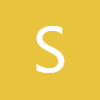0:00
what's up YouTube jeff back from
0:01
Samiguru here and today is the day
0:03
you've a lot of you've been waiting for
0:04
anyway today I'm doing an early preview
0:07
of 1 UI 8.0 beta as many of you know
0:10
I've been running an early leaked build
0:12
of the 1 UI8 beta now for some time i've
0:15
had this particular build for about four
0:16
and a half maybe 5 days and I think now
0:19
I'm ready to talk about all the things
0:20
that we know so first of all is this
0:22
going to be everything that's going to
0:24
be in the beta when it officially
0:25
launches probably not there'll be a few
0:26
other things but the beta is very close
0:28
we expect it to launch by the end of May
0:30
and I want to give you guys an early
0:31
preview because not very many people
0:33
have this this will be fun to take a
0:34
look at what we found at Samiguru before
0:37
we get started do want to remind you
0:38
guys make sure you check out the website
0:39
samigguru.com latest Samsung news tips
0:41
tricks tutorials reviews updates
0:43
everything you guys need to know if
0:44
you're in the US you can also tap the
0:46
orange banner at the top get in our free
0:47
mystery box program you get a free case
0:49
cleaning kit desktop phone stand screen
0:51
protector other randomly inserted
0:53
goodies s25 Edge is already available
0:55
and those start shipping on May 29th
0:57
we've also got ZFold 7 ZFlip 7 Watch 8
0:59
series that are all going to be open
1:01
already and the signups are being taken
1:03
for the July event find the phone you're
1:05
interested in go ahead and tap that put
1:07
in your phone number email or both
1:09
you'll get a link to order which is our
1:11
affiliate link on launch day all you
1:12
have to do is use that fill out the
1:13
verification form to get your box now
1:17
the reason we fund this using the
1:18
affiliate revenue is so we can you know
1:20
give back to you guys and also fund the
1:22
site without having a bunch of annoying
1:23
pop-up ads we get you guys a bunch of
1:25
cool goodies and we use the affiliate
1:26
revenue to pay for the shipping and all
1:28
the items in the box it's a great thing
1:30
it works out it's win-win for everyone
1:32
check it out in the link in the pin
1:33
comment and description i've got a list
1:35
today i've got a Google doc not a Google
1:37
Keep document just because this is a
1:39
little more longer and we've kind of
1:41
formatted this a little bit over at
1:43
Sammy Groove with the other writers so
1:44
let's kind of go through this the first
1:45
thing I'll go through is animation
1:47
haptics there's a new notification
1:49
animation when you do this and I'll go
1:52
ahead and see if I can do the screenshot
1:54
real quick you guys see how it kind of
1:56
has a brand new it's got a little bit of
1:57
a stutter to it admittedly but see that
2:01
notification animation right there
2:03
that's brand new compared to 1 UI7 um
2:06
that is something that they've added
2:07
they've added quite a lot of subtle
2:09
elements like that uh new music
2:11
animation with live notifications in the
2:14
now bar so you do have a little bit of a
2:17
new pop-in pop out animation let me just
2:20
turn something on and then quickly turn
2:22
it off so I can show you here there you
2:25
go there you go how's the the music
2:27
looks there and of course if you do that
2:29
it animates right back into YouTube
2:31
music and then also if you're on the now
2:33
bar of course you guys can see right
2:35
here opens up slightly different here
2:38
with the animation now another thing
2:40
that you get is you get haptic feedback
2:42
now so when you open this you're going
2:44
to get haptic feedback not only on the
2:47
live notification but also when you tap
2:49
it and open here and that's not just for
2:51
music it's for any of the live
2:53
notifications and now bar stuff that you
2:55
would do up next is the secure folder
2:58
changes there's a bunch of changes to
2:59
secure folder which I already covered
3:01
earlier in another separate video with
3:03
secure folder now you have the ability
3:05
to add a fingerprint specifically for
3:08
use only with secure folder so if I
3:10
let's go in here and lock it really
3:12
quickly let's lock and exit if I open it
3:15
I can now use this is my regular unlock
3:17
finger for my screen unlock it does not
3:19
work my index finger I set up
3:21
specifically for secure folder you also
3:23
have the ability to fully hide secure
3:25
folder which then will not get any
3:27
notifications or anything it won't be
3:28
visible at all uh which is not available
3:30
on 1 UI7 the reason you can do this is
3:33
because it now uses Android 16's private
3:35
space API no longer uses the work
3:38
profile which is great because that work
3:40
profile had a lot of b you know negative
3:42
things to it and Bixby's is going off
3:44
understand that Bix's going off in the
3:47
background she's not understand what's
3:48
going on but the private space API is
3:50
much better because the work profile
3:52
implementation had a lot of security
3:53
risks there actually quite a few bugs
3:55
that we documented at Sammy guru so this
3:57
is a big change for sure uh the other
3:59
thing here that I wanted to mention is
4:01
that inside the secure folder you do now
4:04
have the ability to set up not only one
4:07
but multiple different fingerprints that
4:10
you want to utilize like I said earlier
4:12
and those will only be utilized with
4:14
secure folder if you go into the
4:16
settings most of the other settings are
4:18
pretty much the same you do have Galaxy
4:21
eye specifically for secure folder which
4:23
you can set up se separately as well uh
4:25
but these are really big changes even
4:27
though they might not seem like it on a
4:29
userfacing most people are going to say
4:30
oh well the secure folder I can hide it
4:32
now I've got you know separate
4:34
fingerprints not really a huge deal but
4:36
it's much more secure still don't have a
4:38
proper app lock which I know a lot of
4:39
people will be disappointed about but
4:41
secure folder is getting a pretty big
4:42
upgrade with 1 UI 8.0 for these next few
4:45
changes I want to bring in my phone that
4:47
has 1 UI7 here on the left the 1 UI 8
4:49
phone here on the right we're going to
4:51
go in and take a look at a few things
4:53
including the quick settings you can see
4:55
it's a little bit more transparent here
4:58
um obviously let's go back to the home
4:59
screen you can see a little bit better
5:00
with the blur it's a little more
5:02
transparent uh than the other one on 1
5:04
UI 7.0 it's not a huge change but it is
5:07
slight uh there does appear to be
5:09
slightly less padding on the sides too
5:11
in 1 UI 8 um maybe a little bit less
5:14
here of margin but it's nothing super
5:17
noticeable they definitely have made a
5:19
few tweaks here and there but nothing
5:21
that's going to blow your mind in terms
5:22
of the quick settings now if you go into
5:24
the actual settings menu there's quite a
5:26
few things that have changed in terms of
5:27
the notifications menu you see you've
5:29
got app notifications but down here when
5:31
it comes to the second menu you've got
5:33
completely different categories here you
5:36
can see that things have been separated
5:37
out a little differently here on the
5:38
right in 1 UI 8.0 so lock screen
5:41
notifications now have been separated
5:43
out into various different tiles you
5:45
have notification pop-up style hide
5:47
content while locked sort and filter
5:49
notifications here in the notification
5:51
sections so if we go to notification
5:53
pop-up style you got detailed or brief
5:56
and then you've got add lighting effect
5:58
in here which was typically uh found in
6:01
other places over here you can see
6:02
notification pop-up style but even this
6:05
one the menu style was a little bit
6:07
different so they've just rearranged
6:09
this they've moved it to the top and
6:11
these menus are a little different
6:13
though so add lighting effect instead of
6:14
edge lighting but there aren't any new
6:17
effects that I could really tell they
6:19
look to be exactly the same effects
6:21
inside this menu over here on the left
6:24
color by keyword that's just been
6:26
renamed lighting effect color by keyword
6:28
so it's more obvious show brief pop-ups
6:30
while screen is off show even while
6:32
screen is off and then of course it
6:34
doesn't let you now do the detailed so
6:37
the detailed menu doesn't have this
6:39
option which it didn't before right so
6:42
detailed didn't have the option to
6:43
toggle on or off there so that's been
6:45
moved here to the top uh hide content
6:48
while while locked so you've got your
6:50
lock screen notification section where
6:52
hide content while locked show always
6:54
hide when locked you can choose this
6:56
over here that was part of this menu
6:58
previously so they've separated some
7:00
things out uh sort and filter you can
7:03
see sort and filter by time by priority
7:05
um status bar you can see here these
7:08
changes are also available just
7:10
elsewhere not in this particular menu
7:13
minimize notifications you can see here
7:15
under do not disturb we also have that
7:17
setting as well this is nice because you
7:19
can get rid of you know filter these old
7:21
notifications and background activities
7:23
and bundle them all together um down
7:26
here you have the appearance status bar
7:27
and lock screen like I said this has
7:29
just been moved down and you can now
7:31
separate the status bar and lock screen
7:33
you know kind of in a more obvious way
7:36
you can also show alerting notifications
7:37
only as you could before status bar
7:40
you've got icons dot and none do not
7:42
disturb settings as I said and then you
7:44
got your advanced settings advanced
7:46
settings also have gotten a little bit
7:47
of a redesign you see notification
7:49
history here on 1 UI 8.0 at the very top
7:52
show app icon and notifications has been
7:54
moved up as well suggest actions and
7:57
replies a lot of these things that I
7:59
think maybe they thought people use the
8:00
most were moved to the top and they've
8:02
grouped them into like things that are
8:04
common I think kind of belong together
8:06
so I like what they've done here the one
8:08
thing that I don't like that they've
8:09
done here is that they've completely
8:13
ignored all user feedback and kept this
8:16
manage notification categories for each
8:18
app at the very bottom inside advanced
8:20
settings this is a setting that should
8:22
not even be in the advanced settings it
8:23
should be on the previous page because a
8:25
lot of people are looking for this and
8:27
it's something that allows you to
8:29
actually enable separate app sounds for
8:32
your different application notifications
8:34
um so I don't know why Samsung has
8:36
chosen to do this but that's what
8:38
they've done so we kind of have to live
8:40
with it but there's a lot of changes to
8:41
the notification menus um that's
8:43
definitely one of the largest menu
8:45
changes that we've noticed most of the
8:47
other menus are very very similar but
8:49
they've definitely done some you know
8:50
reorganization when it comes to that
8:53
menu set for the notifications and I
8:55
think it's brought a lot of clarity to
8:57
various things that people will be
8:59
interested in in addition to the changes
9:01
in the notification menu Samsung has
9:03
also made a change to how notifications
9:05
are bundled in certain applications this
9:07
appears to be part of Android 16's own
9:09
efforts to do auto bundling of certain
9:11
notification types you now have your
9:13
Gmail navigations all that are bundled
9:15
together and they do not show a preview
9:17
like they did in 1 UI 7.0 so you see
9:19
here not only do I have the individual
9:22
emails these two HubSpot ones but if I
9:24
tap in here you're also going to see
9:26
these separate emails that get bundled
9:28
now these are all from the same exact
9:29
inbox which are my Jeff at Semigguru
9:32
inbox these things obviously some spam
9:35
but these are important emails so it
9:37
seems to bundle try to bundle less
9:38
important emails but you see this bundle
9:40
at the top also gives me the two
9:43
HubSpots that I have right down here in
9:45
the bundle so I don't know maybe this is
9:48
just not fully baked but eventually I
9:50
think it's going to try to do the
9:52
Android 16 automatic bundling thing
9:55
where it could take a bunch of different
9:56
applications that all have similar
9:58
information and bundle those together um
10:00
this bundle type that you I showed you
10:02
here in Gmail also applies to WhatsApp
10:04
and some other notifications that we've
10:06
seen throughout the Sammy Guru team
10:08
gerwin who's our writer who also has 1
10:10
UI 8 early build on his device he's also
10:13
seen it with WhatsApp so it does work
10:14
with various applications hopefully
10:16
they'll polish that up because right now
10:18
it's not really that useful in the
10:19
current format um third party app
10:22
support for live notifications in the
10:23
now bar this is in developer settings so
10:25
if you go into the developer settings
10:29
and you scroll down you will find the
10:33
ability to enable the live notification
10:36
real-time notification test here and
10:38
then once you do that you can go into
10:40
about phone and software information and
10:42
actually enable this test so let's go
10:44
ahead and do it go ahead and repeatedly
10:45
tap on Android 16 get the Android Easter
10:48
egg hold this down until you zoom off
10:50
into space and once you do you're going
10:53
to get the Android space game here but
10:56
once you close this you're going to get
10:57
the notification at the top which is the
10:59
Android inspace Easter egg that now
11:02
shows you the look for live
11:05
notifications and how they're going to
11:06
look on the now bar and in the live
11:08
notifications for 1 UI so Google's
11:11
bringing live notifications to Android
11:12
16 as a whole and Samsung's trying to
11:14
kind of integrate that with their live
11:16
notifications they already built in 1
11:18
UI7 polish that up it could mean we're
11:21
going to see things like Uber Lyft Door
11:23
Dash you know GrubHub all those cool
11:24
things third party applications coming
11:26
to the now bar which I know people are
11:28
very very excited about that for sure up
11:30
next let's go over a few UI and menu
11:32
changes we've got a new OraCast menu and
11:34
banner blur to various system elements
11:36
like the dialogues and new multitasking
11:39
navbar at the top let's talk about that
11:40
first since I already have the pop-up
11:42
window here you can see here at the top
11:44
if you look at my Google Play over here
11:46
this is the old popup window
11:48
multitasking bar at the top you've got
11:50
the uh minimize the make large close and
11:53
then you got the three dots menu with
11:54
these two overflow options here you have
11:56
the three dots on the far left the same
11:58
overflow options but a different
12:00
animation you guys saw the animation
12:02
there is completely different um you've
12:04
also got the minimize is now a more
12:06
traditional little line for minimization
12:08
the expand which is exactly the same and
12:11
then the X to close all the way over
12:12
here now I accidentally closed something
12:14
because it was not in the place I was
12:17
used to that's how I noticed this change
12:19
so this has changed just had to get used
12:21
to it the minimize being in the middle
12:22
is definitely thrown me off a few times
12:24
i'm sure it's thrown me off a few times
12:26
in this video you guys may have noticed
12:27
it before now um we do have brand new
12:30
blur in all of your different dialogues
12:32
so if you do do not disturb for instance
12:34
you see the new dialogue box here if I
12:36
turn do not disturb on and off over here
12:38
you got no blur at all this blur over
12:40
here looks absolutely beautiful for the
12:42
most part everything else is the same
12:44
here it's learned a little more about me
12:46
because I've used this phone for a
12:47
longer time so it's suggesting I turn it
12:49
off until on until a certain time
12:52
whereas over here it doesn't do that yet
12:54
but that has more to do with learning
12:56
about how you use the phone should
12:58
recommend something if I use this phone
13:00
a little longer uh obviously I wiped it
13:02
to put the 1 UI 8 built but this looks
13:04
nice this appears in dialogue boxes
13:06
throughout uh the UI it's very very nice
13:08
indeed and then the orcast menu banner
13:11
let me show you guys this we're going to
13:12
go into connections and then we'll go
13:14
into Bluetooth we'll go in here and
13:17
you'll see broadcast sound using OrCAST
13:20
is different on 1 UI7 and 1 UI8 you'll
13:23
notice the brand new banner you've got
13:25
here the broadcast name password is made
13:27
a little bit stronger you still have the
13:29
improved compatibility and now instead
13:31
of having this small start broadcast
13:33
you've got a larger start broadcast at
13:34
the bottom they've also changed the
13:36
color make it look a little bit better a
13:38
little bit more readable if you look at
13:39
the info button it's really still pretty
13:41
much the same otherwise still the same
13:43
feature but definitely looks a lot nicer
13:45
it looks like Samsung is getting ready
13:47
to embrace OraCast it's just an overall
13:48
idea if you don't know what it is it's a
13:50
way to share broadcast uh with Bluetooth
13:53
devices all around you and uh it's a
13:55
very very useful feature it should be
13:56
coming to you know a lot more public
13:57
places in the near future anyone who has
13:59
Bluetooth earbuds will be able to you
14:01
know listen to your broadcast something
14:03
if you have you know if you like a
14:04
public place or museum you can utilize
14:06
this in a lot of ways for tours and to
14:08
deliver other important public
14:10
information up next let's talk about the
14:12
wallpaper that I have here so if you go
14:14
into your wallpapers and styles in 1 UI
14:17
8 go to change wallpaper you scroll down
14:19
you'll find there's a brand new
14:21
wallpaper set so you see here under
14:23
colors go to colors you'll see that you
14:26
got these two dynamic wallpapers now in
14:28
1 UI8 and it is exactly what it sounds
14:31
like it changes color with the time of
14:33
day you can see how it shifts too you've
14:35
got two different versions i made a full
14:37
video on these if you guys want to check
14:39
out more about them but the other one is
14:41
one that animates into a little dot here
14:44
you guys can see it if you choose the
14:45
one with a little dot it animates like
14:48
this it also changes color throughout
14:50
the time of day so that's not available
14:52
in 1 UI7 i don't know if it will come to
14:55
older devices either but it doesn't seem
14:57
like it would be a AI specific thing so
15:00
it'll probably come to other devices and
15:01
not just the flagships now we also have
15:04
some new options in terms of the lock
15:05
screen clocks so let's actually turn
15:07
those on you guys may have noticed the
15:09
one that I'm using here so let's
15:13
into lock screen on both sides let's go
15:15
into the clocks you can see here we've
15:17
got a brand new font style this one
15:19
right here that I was using the other
15:21
ones are just the are the same they're
15:22
just in different spots doesn't really
15:24
appear to be anything super new there i
15:28
mean most of these other ones are the
15:30
same ones we've had some of these that
15:32
are at the end are ones from um the good
15:35
lock module clock face there is one new
15:38
animation type for this clock style so
15:41
this clock style only has one animation
15:43
type in 1 UI7 whereas it has two you see
15:46
how this one's a little different see if
15:50
back and this one animates kind of in
15:53
the middle for both and then around for
15:55
the numbers so just a slightly different
15:57
animation but nothing crazy so one new
15:59
font type one new clock animation i
16:02
wouldn't even call it different style
16:03
but you know I tried to document all the
16:05
changes for you guys so you know what's
16:06
going on um and that appears to be
16:08
what's new in terms of the lock screen
16:10
clock change now let's get into the per
16:11
app changes there's quite a few first of
16:13
all with Quick Share we can go into
16:16
Quick Share over here and over here
16:19
let's go into connected devices
16:21
connected devices quick share on both
16:23
sides you can see here you've got a
16:26
couple of changes first of all inside of
16:29
the actual quick share menu here there's
16:33
not really anything crazy different
16:34
you've just got basically these share
16:37
with Galaxy and non- Galaxy devices
16:39
there really isn't any big changes but
16:41
when you actually go in and do the quick
16:43
sharing so let's go in and choose a file
16:46
on each side to do a quick share for so
16:50
we'll go in here and let me do quick
16:52
share and let me go over to the gallery
16:55
here and I'll do a quick share so share
16:58
as an image let's go to quick share here
17:01
and quick share here you'll notice here
17:03
easier file sharing ready to receive
17:05
anyone nearby can share with you while
17:07
you're on the receive screen share files
17:09
quickly choose files and share them
17:10
directly from the send screen and so now
17:12
you've got this send and receive two
17:14
separate screens with this nice
17:16
animation in the background and you can
17:18
see you'll share as suggested share to
17:21
contacts and you can see here up here
17:23
how I'm going to share how I'm going to
17:25
share as so you can see that takes you
17:27
right back into your quick settings
17:29
you've got your three dots menu turn on
17:31
private sharing right there at the top
17:33
um they removed that there because of
17:35
course you can go into private sharing
17:36
history here and share privately once
17:39
you want to share the file you can go
17:41
ahead and easily do that so you see the
17:43
image right there you can choose which
17:45
device you want to share it with get a
17:47
QR code or a link as well so they just
17:50
removed the private sharing option
17:54
unless you go to the actual send screen
17:56
it's still there it's just not on the
17:58
receive screen for obviously reasons so
18:00
this is a big redesign for quick share
18:02
really nice to see Samsung's really
18:04
thinking through how to utilize the
18:07
various menus blur and everything and
18:09
kind of make a cohesive package with 1
18:11
UI 8.0 up next is the internet redesign
18:14
for Samsung Internet this is actually a
18:16
change that you can get though on 1 UI7
18:18
as well 1 UI7 we actually made a big
18:21
post about this we originally broke the
18:22
news of how to get this by using the
18:24
debugging menu in the Samsung Internet
18:26
application it's got a brand new layout
18:28
which allows you to have like a custom
18:30
wallpaper in the background looks really
18:32
slick you can now change the wallpaper
18:34
itself as well this menu is completely
18:36
revamped i made a full video on this but
18:38
once you enable it you can now go into
18:40
settings go into homepage quick access
18:43
tap on the settings over here and you
18:45
can actually change your wallpapers
18:47
which also now works on 1 UI7 as well
18:49
you've got a bunch of predetermined
18:50
categories there is no option to set
18:52
your own custom wallpaper but there are
18:54
a lot of cool options in here and I'm
18:56
sure Samsung will eventually add the
18:58
ability to get your own custom wallpaper
19:00
so this is a pretty big UI redesign in
19:02
Samsung Internet this is not officially
19:04
in 1 UI 8 you can still only enable it
19:07
from the developer settings uh the
19:09
debugging settings in Samsung Internet
19:10
but I do believe that the Samsung
19:12
Internet application will get an update
19:14
that bakes this into the kind of stock
19:16
settings without having to do any
19:17
debugging once 1 UI 8 arrives because it
19:20
is labeled as the new UI so will
19:22
probably come out when 1 UI 8 arrives
19:25
later this year weather has been
19:26
redesigned the weather application does
19:28
have a redesign i have the 1UI8 weather
19:30
over here but this is the 1 UI7 weather
19:33
it's got more of like you know an
19:34
animated look whereas this one's more
19:35
realistic and 3D it's got some different
19:38
blur elements slightly different design
19:40
elements a lot of the same information
19:42
but just looks overall a little more
19:43
polished in line with what they're
19:45
trying to do with 1 UI 8 and the
19:47
graphics are certainly a lot better in
19:49
the 1 UI 8 version now you can get the
19:51
application and use uh an app to
19:53
simulate running it on 1 UI7 which is
19:55
what I've done here but it is very
19:56
stuttery and buggy but you can see that
19:59
you can run the 1 UI weather app on 1
20:01
UI7 i'll drop a link below if you guys
20:03
want to check it out but it will cause
20:04
some lag on your phone so just keep that
20:06
in mind uh the last thing is the voice
20:10
recorder which I also did a separate
20:12
video on the voice recorder application
20:14
got a brand new design where when you go
20:17
to a recording it's no longer all about
20:20
Galaxy AI it's more about you know it's
20:24
more about using Galaxy Eye to do what
20:26
you need to do versus before it was all
20:29
about Galaxy Eye being in your face so
20:31
if you go to a voice recording let's go
20:33
all the way back and you see here I have
20:36
the transcript in this one I also did a
20:39
transcript already but you can see on
20:42
the main screen the Galaxy Eye has now
20:44
been moved up to this three dot menu
20:47
this overflow menu it's not as
20:49
in-your-face it's just a tool to help if
20:51
you want it um you do get a couple of
20:54
suggested things like transcribe at the
20:56
bottom and then you can also of course
20:57
translate or summarize but you can also
20:59
offload those this to the top menu which
21:01
makes it a little bit nicer audio eraser
21:03
is also coming to the voice recorder
21:06
application i haven't been able to get
21:07
it to show up but a few people have
21:09
including um Theodore Sim on X i'll drop
21:12
a link to his post um I definitely trust
21:15
him i just haven't been able to i tried
21:16
a bunch of different background noise to
21:18
see if it would show up it's not there
21:20
yet but I do believe it will arrive with
21:22
the voice recorder app in 1 UI 8.0
21:25
anyway those are all the changes i'm
21:27
sure I will have omitted something since
21:29
this of course is an early build i could
21:31
get a new build tomorrow that has new
21:32
stuff but I will pub this uh probably
21:34
the next day after I made it here which
21:36
is May 20th hope you guys enjoyed it if
21:38
I made some crazy omissions or messed up
21:40
I'm sorry making these early videos with
21:42
all these features can be a little
21:44
tricky sometimes especially as things
21:45
evolve rapidly check out samigguru.com
21:48
make sure you guys get on the mystery
21:49
boxes if you're interested highly
21:51
appreciate you guys checking out the
21:52
video and of course I'll see you guys in