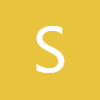0:00
what's up YouTube jeff back from Sammy
0:02
Guru here and today on the very exciting
0:03
Samsung video for you guys And if you
0:05
watched my last video you know that I
0:07
now have 1 UI 8.0 running on my Galaxy
0:11
S25 Ultra the international model right
0:13
here And uh if you want to go back and
0:15
check that other video you can talk you
0:17
can see me talk about how I installed
0:18
this and the build number and all that
0:21
good stuff But just to show you guys you
0:23
can see the software information right
0:25
here And there you go 1 UI 8.0 Android
0:28
version 16 Again there's the cool
0:31
Android 16 animation But today I want to
0:34
spotlight one of the cool things that I
0:36
found in 1 UI 8.0 this early beta build
0:39
which is a lot of improvements to secure
0:41
folder which people have been asking for
0:43
for a long time So we're going to get
0:44
into that today What's new with secure
0:46
folder in 1 UI 8.0 before we get started
0:49
make sure you guys check out our website
0:50
samigguru.com We cover latest Samsung
0:52
news tips tricks tutorials and reviews
0:54
If you're in the US you can also get in
0:55
our mystery box program If you're
0:57
ordering a Galaxy S25 Edge or the
0:59
upcoming ZFold 7 and Z Flip 7 get a free
1:01
case cleaning kit screen protector
1:03
desktop phone stand other randomly
1:05
inserted goodies The Galaxy S26 Ultra
1:07
will take the place of the uh soldout
1:09
S25 series mystery box as well So if you
1:12
guys are interested you'll also be able
1:14
to get into that as well very soon
1:17
Anyway if you guys want to check it out
1:18
it'll be in the pin comment description
1:19
below We love giving back to our readers
1:21
and viewers We pay for all the shipping
1:23
costs all the product costs All you have
1:24
to do is use our affiliate linked order
1:26
That is how we fund the program So if
1:29
you go into secure folder in 1UI 8.0 the
1:32
first thing you'll notice let me show
1:33
you guys this I showed it in the last
1:35
video on my screen lock I have both of
1:38
my thumbs set up as a biometric option
1:41
The reason I'm showing you this is
1:43
because now with secure folder you can
1:45
set up a separate fingerprint that does
1:48
not necessarily correspond to your
1:51
biometric unlock Notice how my index
1:53
finger is not one that unlocks my phone
1:56
Now if you go to secure folder and I
1:58
have biometrics set up you'll notice
2:00
this thumb does not unlock it This thumb
2:03
does not unlock it My index finger does
2:06
unlock it So you can set up a specific
2:08
fingerprint that only unlocks your
2:10
secure folder and that's all it does Now
2:13
this is a new feature specific to 1 UI
2:16
8.0 And in fact let me slide in my
2:20
Galaxy S25 Ultra here that's running 1
2:22
UI 7.0 so we can take a look at secure
2:25
folder on both of these devices side by
2:28
side I'll give you guys a better option
2:30
So here you also can have PIN pattern
2:33
you know biometric unlocks as well
2:35
You'll notice that on 1 UI 7.0 So
2:38
there's a lot less options including
2:40
this new option here that you'll notice
2:43
right away with a little orange dot that
2:44
Samsung uses to highlight things that
2:46
are new Hide secure folder is a new
2:48
option If you hide secure folder it
2:51
provides an extra layer of protection
2:52
The secure folder app will icon will
2:54
disappear Apps and data stored secure
2:56
folder encrypted Apps won't work and you
2:59
won't receive any notifications from
3:00
them until you unhide secure folder tap
3:02
the secure folder button in the quick
3:04
panel up here can have a secure folder
3:06
toggle and then it will appear again So
3:09
this is great for extra security The
3:11
reason this is here and not on 1 UI7 is
3:14
because the secure folder in 1UI 8.0 is
3:17
now using the Android 16 private space
3:19
API instead of the work profile You
3:23
might be wondering what work profile is
3:25
and what it does Well it's how Samsung I
3:28
didn't understand that Bixby doesn't
3:30
understand either as you can tell from
3:31
my speaker in the background Uh it uses
3:33
the work profile on Android to set up a
3:36
separate kind of folder place for you to
3:38
store things But there were several
3:39
vulnerabilities with this that were
3:41
discovered that was basically leaking
3:43
people's photos and other information uh
3:45
like the autogenerated stories that we
3:47
have in the gallery on Samsung phones
3:49
the private space API is a lot more
3:51
secure and so you won't have these kind
3:54
of issues popping up that we've seen
3:56
with secure folder in 1 UI 7.0 So you
3:59
have this new option You'll also notice
4:01
sort is still here on both You can still
4:03
do the same There's really nothing new
4:05
there Lock and exit Uh encrypt So here
4:09
you can encrypt but this automatically
4:11
does that So you don't have that option
4:13
manually It's not necessary to have that
4:16
here has hide secure folder which is not
4:18
present over here Add files which of
4:21
course just lets you add files Now you
4:23
can actually see a little difference
4:24
between 1 UI7 and 1 UI 8 here Notice the
4:27
extra blur gradient here on this menu
4:30
It's also up just a little bit higher
4:31
but that's only because I have the
4:33
gesture hint turned on on this phone and
4:35
I don't have it over here This gradient
4:37
blur is a big part of 1 UI8's design
4:39
language But otherwise this is pretty
4:41
much the same in terms of the ad files
4:43
Customize If you go to customize I
4:46
didn't really find any super new options
4:48
in 1 UI8 in terms of customization You
4:51
got the same icons as before the same
4:53
colors as before There isn't really a
4:55
whole lot new You'll see down here
4:57
though in the bottom right corner you
4:58
have this little secure folder like icon
5:00
that lets you know that you're in there
5:02
That's not present in 1 UI7.0
5:05
Now if we go into settings there are a
5:07
number of things that are different
5:08
including what I already told you guys
5:09
earlier about the separate fingerprint
5:12
that you can enroll at the time of setup
5:14
So if you go into your lock type let's
5:18
go back to yes lock type Let me enter my
5:20
PIN here And then over here I'll enter
5:23
my pattern You'll see here where it says
5:26
fingerprints this one says registered
5:29
And this one says one fingerprint added
5:31
It also says current lock type with
5:33
fingerprints registered This is just
5:35
saying essentially that you already have
5:37
registered fingerprints in the main
5:39
fingerprint uh biometrics of settings
5:41
and these can be used for secure folder
5:44
However over here you can actually set
5:47
up separate fingerprints to use with
5:49
secure folder only You see how you can
5:51
add these these are only utilized within
5:54
secure folder And it's basically
5:56
separate from the fingerprints that you
5:58
add inside of the regular biometrics cuz
6:01
you'll see right here I only have one
6:02
fingerprint set up in secure folder But
6:05
if we go into security and privacy we go
6:08
to lock screen you guys will see right
6:10
here I've got two fingerprints added
6:13
over here So these are completely
6:15
separate fingerprint enrollments one
6:18
that is specific to opening the secure
6:20
folder which is something that is indeed
6:22
new to uh 1 UI 8.0 Uh you can see a
6:27
couple of these other things Autolock
6:28
secure folder make pattern visible This
6:30
is cuz I have a pattern right here Add
6:32
secure folder to the app screen
6:34
Most of these other things you know are
6:37
not you know this basically you can turn
6:39
on or off but because you can hide
6:41
secure folder here I guess they didn't
6:43
probably feel the need to add this
6:45
option explicitly at the top on 1 UI 8.0
6:48
over here on the right Notifications you
6:51
can see your notifications They changed
6:52
this menu just a little bit Um now you
6:55
can see hide content hide content with
6:57
secure folders locked Here you can show
6:59
content as well if you want So you have
7:01
an extra option with 1 UI 8.0 You could
7:05
got your list of apps You can choose the
7:07
various settings for secure folder Um
7:10
here you'll notice you see here how
7:12
you've got apps secure folder and
7:14
personal Whereas over here you don't
7:17
really have that setting You can toggle
7:19
both separately in 1 UI8 Galaxy There's
7:22
really nothing that's changed there You
7:24
can manage various accounts here Autos
7:26
sync again personal and secure folder is
7:29
is split in 1 UI 8.0 restore from backup
7:33
more settings and then other security
7:35
settings here you'll see Samsung pass
7:38
data usage aspect ratio all these things
7:41
that you can do and then you don't
7:44
really have that setting over here you
7:46
see over here you have galaxy I restore
7:49
from backup and then here is the set of
7:53
settings that you have for 1 UI 7.0 on
7:55
the left you do not have this aspect
7:58
ratio option It's actually renamed to
8:00
full screen apps So they just changed
8:02
the name here from 1 UI7 to 1 UI 8 full
8:05
screen apps became aspect ratio but
8:07
there really is nothing you know
8:09
completely different about that So the
8:11
main thing you guys can see the two
8:12
different version numbers here as well
8:14
Obviously when UI8 version is later
8:16
starts with version two of secure folder
8:19
The main thing is using the private
8:20
space API which is a huge deal Makes
8:23
things a lot more secure Uh in addition
8:25
to that now you can enroll separate
8:27
fingerprints for unlocking secure folder
8:30
It's going to make secure folder a lot
8:31
better to use And of course you can now
8:34
hide secure folder um when you don't
8:36
want other people to find it And then
8:37
you can reenable that from the quick
8:39
settings You can obviously you know have
8:41
that quick settings tile not even up
8:43
here in your main quick settings You
8:45
know it could be if you edit it could be
8:47
up here right you can just hide it you
8:49
know way at the bottom if you want There
8:51
secure folder like hide it all the way
8:53
at the bottom And it doesn't have to be
8:54
in your visible quick settings So it
8:56
could be when they swipe all the way
8:57
down people probably won't notice it
8:59
which is kind of nice Anyway hope you
9:02
guys enjoyed the video If you did like
9:03
comment subscribe hit the notification
9:04
icon for future videos like this Some
9:06
exciting stuff coming to Secure Folder
9:08
Still not a proper app lock and I hear
9:10
all of you guys on that I really wish
9:12
Samsung would give us a proper app lock
9:14
in addition to Secure Folder I think
9:16
they're both great features but they
9:18
have completely different use cases as
9:20
many of you guys have pointed out to me
9:22
Make sure you check out the website
9:23
samiggur.com for the mysterybox program
9:24
and all your latest Samsung news updates
9:27
tips tricks tutorials and reviews
9:29
Appreciate you guys checking this out
9:30
I'll see you guys in the next one Thanks