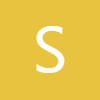0:00
what's up YouTube jeff back from Sammy
0:01
Guru here and today another very
0:02
exciting Samsung video today I'm doing a
0:04
requested video from a lot of you you
0:07
guys may have seen if you're over on X/
0:10
Twitter/ Instagram Reddit that there's a
0:12
new method to get the now brief which of
0:15
course is an S25 series exclusive over
0:18
on your Galaxy S23 your S24 your S22 and
0:23
uh today I figured I would show you guys
0:25
how to do this now I want to preface
0:26
this by saying this is not an official
0:29
update to your S23 this is an S23 Ultra
0:32
I have over here um or S22 or whatever
0:35
your older device it is not an official
0:37
update it's a hack basically install the
0:39
new personal data intelligence um which
0:41
is rolling out on the Galaxy Store but I
0:43
have the APK in the description if you
0:44
need it and then you use a little
0:46
workaround to launch the developer
0:48
activity that will give you access to
0:50
Now Brief and then you'll be able to
0:52
place the Now Brief widget just like I
0:54
have on the S25 Ultra so we're going to
0:55
get into that today before we get
0:57
started I want to remind you guys if you
0:58
are new to the channel check out our
0:59
website samigguru.com we cover the
1:01
latest Samsung news tips tricks
1:02
tutorials and reviews just did a full
1:04
overview overhaul of the website i'm
1:06
really proud of it looks really good in
1:07
my opinion if you're in the US you can
1:09
also get our mystery box program tap on
1:11
the orange banner at the top when you
1:12
purchase a new Galaxy phone like the
1:14
upcoming S26 Ultra ZFold 7 Z Flip 7 or
1:17
even the Galaxy Watch 8 you'll get a
1:19
free case cleaning kit desktop phone
1:21
stand screen protector and for the
1:23
watches you'll get a free screen
1:24
protector and an additional watch band
1:27
with your pre-order all you have to do
1:28
is tap on the device you're interested
1:30
in go ahead and put in your phone number
1:31
email or both we send you our link to
1:34
order on launch day all you have to do
1:35
is order through our affiliate link
1:36
that's how we pay for the program we
1:38
cover all the shipping all the products
1:40
and everything check it out in the pin
1:42
comment description if you're interested
1:44
in that okay so the now brief obviously
1:48
S25 exclusive but we can get it over
1:50
here i'm going to show you guys the
1:51
steps so you're going to need a couple
1:52
of apps to do this and I'll show you and
1:54
go through the full process so it's easy
1:56
if you've never done it before you're
1:58
going to need this app called Shizuku
2:00
which is an app that basically lets you
2:02
use wireless debugging to do certain
2:04
activities on your phone that would
2:06
normally require root so here you're
2:07
going to install Shizuku um and then
2:10
you're also going to need another one
2:12
called Root Activity Launcher which is
2:15
this one and this is a paid app but you
2:19
probably can i'm not encouraging anyone
2:20
to find it non-paid but I'm sure there's
2:23
some sites that have it i would highly
2:24
encourage you to support the developer i
2:26
did i purchased this app um this is an
2:28
app that I paid for and I highly
2:30
encourage you to give it a try and and
2:32
pay for the app as well um it's very
2:35
very useful app that you can utilize to
2:37
do a lot of things i'm going to show you
2:38
guys one of those things today with
2:41
accessing now brief on your older device
2:43
so the first thing to do to get your now
2:45
brief working is to once you install
2:47
Shizuku is you need to go in Shizuku and
2:49
set it up before you even do that you
2:51
need to have developer options enabled
2:53
so to enable developer options we're
2:55
going to go to about phone and then go
2:58
to software information once you're
2:59
inside software information you're going
3:01
to tap on the build number repeatedly
3:03
until it lets you become a developer put
3:05
in your pattern and then allow
3:08
development settings so then we're going
3:10
to go back to the main settings menu all
3:12
the way to the bottom where it says
3:13
developer options tap on that and then
3:16
this is the menu that we're going to
3:17
need enabled in Shizuku so if we go back
3:20
to Shizuku it's going to walk you
3:22
through the step-by-step guide to doing
3:25
this the first thing you need to do is
3:27
to pair it so if you look at the pairing
3:29
here you need to enable notifications
3:31
for Shizuku in order to pair it and then
3:34
you need to go to developer options and
3:36
turn on wireless debugging we're just
3:38
going to go to the developer options and
3:39
then we're going to scroll down until we
3:41
find wireless debugging you see on my
3:43
device it's blocked by autoblocker so if
3:46
you see that you got another step you've
3:48
got to go into your settings and you've
3:50
got to go to security and privacy you've
3:52
got to go to autoblocker which is down
3:54
here and you're going to need to turn
3:56
this off you have to put in your
3:57
fingerprint biometrics first and then go
4:00
back and then you can actually like I
4:02
said earlier you could just go to search
4:04
and then search for wireless debug and
4:08
you'll find it right there when you go
4:09
down turn this on and then go to allow
4:13
and then when we tap into wireless
4:15
debugging you're going to go to pair
4:16
device with pairing code so up here in
4:19
Shizuku you see the pairing service
4:21
we're going to enter this code right
4:22
here 959 915 so we're going to go enter
4:26
pairing code 9599 915
4:30
and send pairings in progress pairing
4:33
successful so once the pairing is
4:35
successful we're going to go back into
4:38
Shizuku and then we're going to go here
4:41
to start it's going to start the service
4:44
say it's going to close in 3 seconds
4:46
that means it's going to be successfully
4:48
set up and you can see Shizuku is
4:50
running which is what you should see at
4:51
the top okay so once you've done that
4:55
the next step is that you need to
4:57
install the personal uh data
5:00
intelligence app which I have the APK in
5:02
the description this is already rolling
5:04
out in the Galaxy Store you may already
5:06
have this version um it is this version
5:08
right here let me show you guys the
5:10
details it is version 7.0.06.0
5:14
and uh you need to install this so
5:16
basically once you download it you can
5:18
tap on it to install this APK you're
5:21
going to have to allow permissions
5:23
inside my files and then you can update
5:25
personal data intelligence once you've
5:28
updated it to this version then we can
5:30
proceed to the next step using root
5:32
activity launcher so you can see that it
5:36
might say that this is closed you don't
5:38
want to close it just swipe out of there
5:40
it's normal for it to say that it closed
5:42
force closed because we installed this
5:44
version on the S23 Ultra but it's no
5:46
problem it doesn't hurt anything all you
5:48
have to do is go down now to the root
5:51
activity launcher app and allow here now
5:55
go in here and search for personal
6:02
and you're going to search for
6:03
components you're going to want to
6:09
and there it is personal data
6:10
intelligence so you can see in there
6:12
you're going to want to go to activities
6:15
you can go ahead and scroll down once
6:16
you type in personal data into root
6:19
activity launcher search you'll see
6:21
personal data intelligence under
6:22
activities you'll go down until you find
6:25
this particular activity smart
6:27
suggestion settings about developer mode
6:29
activity i'll actually put this string
6:31
in the comments if you guys want to copy
6:32
and paste it and then once you'll do
6:34
that is you're going to hit this launch
6:36
button and then turn this on once you
6:39
turn it on you're going to go down until
6:42
you find a very important piece here
6:45
which is the enable personal data engine
6:48
you're going to turn that on and once
6:50
you turn that on that's going to enable
6:52
all of the now brief widget activity
6:53
that I have over here on the S25 so if
6:56
we go back we can now let me move this
6:59
over so we can put our now brief widget
7:01
here we can add our now brief to our
7:03
home screen we'll go to widgets now
7:05
brief is right here you'll go ahead and
7:07
be able to tap your now brief and add
7:09
that move it over here just like I have
7:11
on my S25 Ultra you'll be able to tap on
7:13
that and you can see that it will start
7:16
the now brief you can see midday brief
7:18
just like I have here and of course it
7:20
works pretty much the same as it does on
7:22
the S25 you can actually now go into
7:24
your Galaxy AI settings and you'll be
7:27
able to go down and see that you have
7:28
the now brief you can now choose you
7:31
expand it without unlocking you can also
7:33
go and enable all the other content
7:35
which some of it is deselected by
7:37
default if you want everything you can
7:38
turn everything on and essentially now
7:41
you have now brief just like you do on
7:42
the S25 Ultra now you can also add this
7:45
to your AODD if you want by updating the
7:48
AODD i'll drop that APK below if you
7:50
guys want to try it but this is the
7:51
majority of the tutorial to get Now
7:53
Brief up and running on older Galaxy
7:55
phones now keep in mind this is a
7:57
disclaimer this isn't going to work on
7:59
every single phone we've heard that some
8:01
of the A series phones don't work that
8:03
great so like your S21 S22 S23 S24
8:06
should work all the A series phones I
8:08
don't know like your old foldables will
8:10
probably work like the Fold 5 you know
8:12
Fold 6 those kind of things should work
8:13
pretty well but can't guarantee it for
8:16
every phone but still really cool hack
8:18
remember not an official update so just
8:20
keep that in mind but have fun playing
8:22
around with it let me know if you guys
8:23
have any questions again make sure to
8:25
check out the website samiggrrew.com for
8:26
more great tutorials like this Samsung
8:28
news the mystery box program etc
8:30
appreciate you guys check out the video
8:32
and of course I'll see you in the next