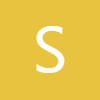Sign up for Z Flip 7, Z Fold 7 Mystery boxes - https://sammyguru.com/preorder/
Buy Galaxy S25 Edge and Get a free mystery box - https://howl.link/coipsfcvcftrb
Verify mystery box orders on our site after ordering - https://sammyguru.com/verification/
#samsung #update #galaxy
NowBrief on older Galaxy S phones - https://www.youtube.com/watch?v=3xwYLN4G4tM
SammyGuru Rewards is Coming soon - https://sammyguru.com/verification/
Check out more on these updates at SammyGuru - https://sammyguru.com/breaking-major-leaks-gives-us-an-early-look-at-one-ui-8-update/
Check out the SammyGuru podcast: https://sammyguru.com/podcast/
Follow me on Twitter: https://twitter.com/jspring86az
Follow our Facebook Page: https://www.facebook.com/profile.php?id=100082984789870
Follow our Instagram: https://www.instagram.com/jspring86az/
Notification Shortcuts: https://bit.ly/3UBTekU
Shortcut Maker: https://bit.ly/40jVIXd
Lamicall Desktop stand: https://amzn.to/3TYQzkQ (USE CODE LAMICALLYT3 TO SAVE!)
Show More Show Less View Video Transcript
0:00
what's up YouTube jeff back from Sammy
0:01
Guru here and today another very
0:02
exciting Samsung video for you guys
0:04
today we're talking about a huge update
0:06
to Smart Things that just rolled out
0:08
with four big new features that Samsung
0:10
detailed in the app now it hasn't rolled
0:12
out to everybody on the Galaxy Store i
0:14
actually sideloadaded the APK i'll drop
0:16
it below if you guys are interested and
0:17
you haven't received it yet but it might
0:19
start rolling out more widely very very
0:21
soon so you might want to just wait i'll
0:23
take you guys through some of the
0:24
changes some of you may not be able to
0:25
see if you don't use all the smart
0:26
things features but some of them are
0:28
very interesting and I think a lot of
0:29
people will want to use them
0:31
particularly if you use a Galaxy Smart
0:32
Tag to track your belongings there's a
0:34
really nice feature for that which we'll
0:36
talk about in this video before we get
0:38
started do want to remind you guys make
0:39
sure you check out the website.com
0:41
samsung news tips tricks tutorials and
0:43
reviews of course if you guys are in the
0:44
US you can tap on the orange banner at
0:46
the top get on the mystery box program
0:47
just go ahead and tap on the phone
0:49
you're interested in we've got the S26
0:51
series up already i know it's very early
0:53
zfold 7 and Z Flip 7 as well as the
0:55
watch 8 series they all launch next
0:57
month in July tap on the phone put in
0:59
your email your phone number or both
1:01
here phone number usually works better
1:03
for launch day cuz we send out the links
1:05
all you have to do is order through our
1:06
affiliate link that's how we fund this
1:08
we pay all the shipping costs and all
1:10
for the items in the box um we fund it
1:12
with our affiliate revenue and also give
1:13
back to you guys for supporting the
1:15
website and the channel check that out
1:17
below if you're interested also a lot of
1:18
you guys have been asking for the return
1:20
of the dinosaurs my son Jonathan he is
1:23
off for summer break he painted this
1:25
parasolice here and uh he wanted me to
1:27
share it so there you go everybody who's
1:29
a big Dino fan i try to bring those back
1:31
in the summer because he is off for
1:33
summer break anyway let's go ahead and
1:34
get right into this update uh I did
1:37
download this and install it from an APK
1:39
that someone shared with me again I'll
1:41
share it with you you can make sure it's
1:42
safe because I'll never share any
1:43
malicious APKs but you should always be
1:45
wary when you install updates from other
1:47
people version 1.8.33.25
1:49
25 of Smart Things and if we go into the
1:53
Smart Things application once installing
1:55
this you'll see here in the notices
1:58
section oops just tapping on everything
2:00
the notices section here you'll see
2:02
right here app update notice from 612
2:05
2025 here's the four features i'll give
2:08
you a high level overview and we'll take
2:09
a look at each one as we go through home
2:11
life users can personalize smart things
2:13
for their whole household through home
2:14
life a new short survey that tailor's
2:16
insight messages and service
2:17
recommendations can be accessed through
2:18
the new insight messages on the homepage
2:20
or in the home life menu within the menu
2:22
tab if you go back couple here you'll
2:25
see that it's right up here tap on home
2:27
life you can see how many people are
2:29
living in your house members live with
2:31
you select all the types that belong we
2:32
have a baby we have a child under seven
2:34
we don't have an adult over 65 or a pet
2:37
and then you can go through and
2:38
personalize you know by getting some of
2:40
your favorite hobbies things like this
2:43
those are various things you like to do
2:45
various things that you might be
2:46
interested in you know using within
2:49
Smart Things and then it will tailor
2:51
some of these uh to you and give you
2:53
some insight messages that are useful
2:56
for you so it is pretty cool um it is
2:58
something you can set up i definitely
2:59
recommend it especially if you use
3:00
various aspects and have a lot of things
3:03
that are inside the Samsung ecosystem
3:05
could be very very helpful uh thing for
3:07
you to use and set up for your family so
3:08
that's the first thing next is a
3:10
confirmation alert option and action
3:12
delay settings for routines so what this
3:14
is is you now have the ability to go in
3:16
when creating a routine and notify
3:18
someone that the action is going to run
3:20
this would be for something that you
3:22
want to repeat but you don't necessarily
3:24
always want it to run um this could be
3:26
for instance I have a message set up
3:28
that alerts everyone that it's time for
3:30
dinner over my smart speaker my Frame
3:32
smart speaker and uh sometimes I don't
3:34
want to do this if we're not having
3:35
dinner at the same time or if we're
3:36
traveling whatever you could then turn
3:38
this off here basically by confirming it
3:40
so if you don't respond to it it'll
3:42
basically cancel the routine you also
3:44
have the ability to set up execution
3:47
intervals between actions if you have
3:49
multiple actions lights off at 7:00 a.m
3:51
coffee maker at 7:15 and blinds open at
3:53
8:00 a.m uh when creating a routine you
3:55
go to then and then delay so if you go
3:58
your routines and you want to add a
4:00
routine here uh you could do if let's
4:03
say member location uh every time anyone
4:06
arrives say me then we could say then
4:09
and now you have this delay option here
4:12
and then also the notify so you can see
4:14
delay you can set up the individual time
4:16
and then notify send notification to
4:18
members a text message if you want send
4:21
a text so you can decide if you want to
4:22
run the routine play message on speaker
4:25
or confirm to run actions which is the
4:27
one here that we're talking about you
4:28
can send it to all members or not and
4:30
you can also choose when it's canled
4:33
after how many minutes of no response so
4:35
this is a nice little you know thing
4:37
that adds to it there are some times
4:39
when I might not necessarily want to
4:41
always run a routine even though it's a
4:43
routine that I do repeat and so I think
4:45
this would be a very useful feature to
4:46
have in that particular case so the next
4:50
feature that we're going to take a look
4:51
at let's go back to the notices the
4:53
third one on the list after the new
4:55
confirmation alert options is share your
4:57
Galaxy Tags location through a link so
5:00
users can now share easily share a
5:02
location of their Galaxy Tags using a
5:03
link simply create a link and share with
5:05
family or close friends who can view the
5:07
tags location on Smart Things find web
5:10
application so you do have to go to the
5:11
desktop you know your laptop log into
5:14
the web portal to access the shared link
5:16
your recipient does need to sign in with
5:17
a Samsung account so it is somewhat of a
5:19
restriction i'll see if I can show you
5:21
guys really quickly how this looks so if
5:23
I go to my devices so here's my smart
5:25
tag on the go my duffel you can see here
5:28
that we have the connected status you
5:31
can see the pet care and you can see the
5:33
ringtone smart button and all that let's
5:35
see if we can find where the link is
5:37
edit device remove device i don't see
5:40
the link maybe it's maybe I missed it
5:41
maybe it's back here maybe you have to
5:43
long press turn off notifications add to
5:45
home screen and indeed right here you
5:47
can see share location with members
5:50
share location by link you can see we
5:51
can create a new link to the tag and
5:54
then this will allow you to share it and
5:56
then people will be able to view that
5:58
but again they do need to sign in with
5:59
their Samsung account so just keep that
6:01
in mind but this is a very nice feature
6:03
if you use Galaxy Smart Tags to track
6:05
your belongings the final feature is
6:06
easier navigation of Smart Things from
6:08
Map View uh it now integrates the map
6:10
view experience within Smart Things you
6:11
can choose to have map view or the
6:13
regular view open and you can navigate
6:15
between them on the home tab so
6:17
basically the way this looks here is
6:19
it's actually up here at the top this is
6:20
the default view you can tap on the home
6:22
icon now it will switch over to the home
6:24
view tab on this to go back to the
6:26
regular view so I have not created a
6:27
home view yet we're actually just
6:29
getting ready to move soon so when I get
6:31
to the new house I'll probably set up
6:32
all my smart devices stuff again remap
6:34
my house and have it everything working
6:36
within Smart Things i have a lot of
6:37
items not only here at the office at
6:40
semi office but also at home and then
6:42
also on the go with my various smart
6:43
tags so I'm finally going to get all
6:45
that organized and with the brand new
6:46
Smart Things and this update it makes it
6:48
a lot easier to do anyway I'm curious
6:50
what you guys think let me know what do
6:52
you guys use in Smart Things do you use
6:53
it i mean I think it's a great
6:54
application samsung continues to improve
6:57
it over and over again check out the
6:58
website samigguru.com for more updates
7:01
on what's going on with Smart Things and
7:02
all of your other Samsung apps of course
7:04
check out the mystery box program if you
7:06
guys are going to be ordering an
7:07
upcoming device and I'll see you guys in
7:08
the next one thanks so much for watching