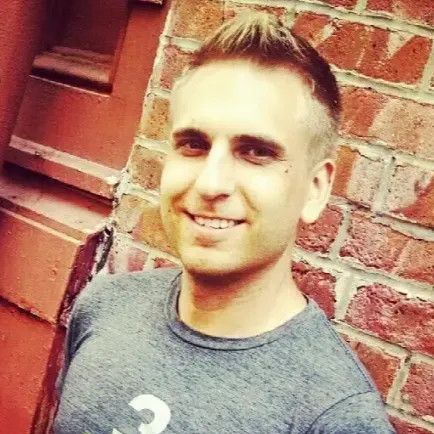0:00
I've shared a lot of YouTube TV tips and tricks on this channel, but there are some
0:04
problems I can't solve. Today's video brought to you by michaelsavesdeals.com, and it all starts with pricing
0:12
YouTube TV is a premium live TV streaming service, and it comes with a premium monthly
0:16
price tag. When you sign up for the service as a new customer, you'll typically get a free trial
0:22
and perhaps a discount on the first three months of service. With YouTube TV, there are no special discounts for seniors, students, or members of the military
0:32
Best way to save? Pause your subscription for a few months out of the year
0:35
I hear from a lot of people who want to be able to press power on their remote, have
0:39
the YouTube TV app load right away, and get right into playing live TV
0:44
I've got a Roku, and I don't know of a way to do this. With a Roku, after powering your TV on, you have to select the YouTube TV app, and then
0:53
you'll be taken to a profile screen, then the YouTube TV home screen
0:57
Right now, I've got nothing playing in the background, but if you go to your profile
1:01
icon, then settings, and enable autoplay on start, the YouTube TV app will automatically
1:07
play a top recommendation in the background at launch. For my experience using this feature, the autoplay on start channel is often the last
1:15
channel that I've watched, but not always, and there's no way to set a specific channel
1:20
for autoplay on start. Let's keep it moving, and somewhere along the way, all these streaming apps decided
1:26
to add sound effects when you open them up, and YouTube TV is no exception
1:34
People have told me they find the sound effect loud and jarring, but I don't believe there's
1:38
any way to disable it. Your best workaround? Press mute on your TV when you fire up the app
1:44
I'm taking you to the YouTube TV home screen next, and some people would like the top picks
1:48
for you section to be customizable, so that you can quickly get to your favorite channels
1:53
right from the home screen. Unfortunately, this section is not customizable. It's based on YouTube TV's algorithm
2:00
If the recommendations don't match up with your viewing habits, and that happens, you
2:04
can always use the don't show me this feature from either a computer or the YouTube TV mobile app
2:11
Don't show me this will remove the program from top picks for you across all devices
2:15
Now to this, the live guide font size. When YouTube TV overhauled its live guide a couple years back, it shrunk the font size
2:22
to make room for program descriptions along the top of the screen
2:27
For some users, the font size, it's just too small. But I don't know of a way to increase it
2:33
Maybe use the live guide from the mobile app? Not a great suggestion, but let me know if you've got any other solutions
2:39
By the way, I've got a separate tutorial. If you want to customize the channels that you see in your live guide, you can do that
2:44
from either a phone or computer. I've made it to the CloudDVR library now
2:49
And the great thing about YouTube TV's CloudDVR is you get unlimited storage
2:54
Record as much as you want. But the biggest issue people have with the DVR is the lack of control
3:00
When you set a recording with YouTube TV, all episodes in a series are recorded, new
3:05
and reruns. There's no way around this. You also can't delete single episodes in a series after you watch them
3:12
So to help keep track of your recordings, my best advice, use the Mark as Watched feature
3:17
That's from a computer or a phone. Just locate the recording and select Mark as Watched
3:23
Next to buffering and playback issues. I'll say I don't experience too much buffering with YouTube TV
3:29
It's happened a couple times. But sometimes buffering, it doesn't have anything to do with YouTube TV
3:35
With buffering, the first thing I do is go to speedtest.net and check your internet connection
3:41
Make sure that it meets YouTube TV's speed requirements. I've got them for you here on the screen
3:46
If your speed is lower than normal, start by resetting your router
3:50
That may be all it takes. But if you're having consistent issues with your internet connection, you may want to
3:54
shop around for a new plan. And I've got a new tool to help you do that on michaelsagedeals.com
4:01
Sometimes issues are on YouTube TV's end. I snapped this picture a few weeks ago when the service was really acting up
4:07
In cases like these, before you contact support, I suggest going to downdetector.com
4:13
That way you can see if other people are reporting problems with the service
4:17
Video quality issues, well those may also be related to your internet connection
4:21
But there's at least one thing that I can have you try out. While watching live TV, arrow down twice and make your way to the HD icon
4:29
From here, I usually keep video quality on auto. But you can adjust it up or down based on the options available for the channel that
4:37
you're watching. This is important. Some channels will max out at 1080p, others at only 720p
4:44
And even if you're paying for YouTube TV's 4K plus add-on, just know that 4K content
4:49
is pretty limited. One way to preview what's available, use the 4K filter on the home screen and then
4:55
you can see upcoming content that's available with the 4K plus add-on
5:00
A lot of people really don't like YouTube TV's customer support because there's no
5:04
800 number for you to call. And I don't have one to provide you
5:08
But there is a way to get YouTube TV on the phone, it just requires a little bit more work
5:14
When you contact YouTube TV for help from a phone or computer, it's going to have
5:17
you describe your issue and then it will recommend help documents first
5:22
They don't really want you to contact a human. But after that, you can continue following the prompts until you see the options for
5:29
live support from a customer service rep. Here you'll usually have the option to either chat or request a callback
5:36
YouTube TV costs a lot of money. So if any of these problems I mentioned today are deal breakers, check out my guide on michaelsaves.com
5:44
That's where I compare the best live TV streaming services. And for those who are new to YouTube TV, I've got some free resources on my website to help
5:52
you get the most out of the service. Find links to everything in the description box below
5:57
My name is Michael and I thank you for watching