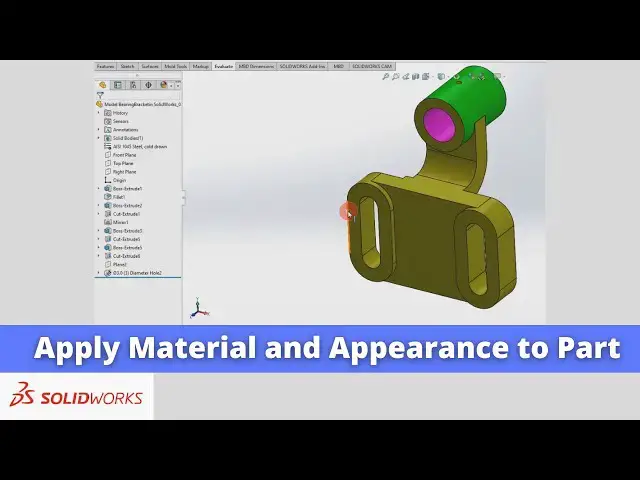0:01
Hello friends welcome to Solid Works
0:02
tutorial and in this tutorial we will
0:05
learn how to apply material to part and
0:10
appearances here we have modeled the
0:13
bearing bracket in our last tutorial now
0:18
material you can also visit my website
0:21
macn nexus.com and you can visit this
0:25
solid works tutorials tab where I have
0:28
written so many tutorials on solid works
0:32
where you can follow the stepbystep
0:37
parts if you like my method of teaching
0:40
then you can also support me on kofi.com
0:43
you can buy me a cup of coffee your
0:47
small support will help these channels
0:49
to grow and it will motivate me to
0:52
create more awesome content on solid
0:54
works so let's come back to our tutorial
0:59
to apply the material to the
1:01
part you will see here material not
1:04
specified right click on it and click on
1:08
material and here you will get the
1:14
library and for example I wanted to
1:19
steel coldron aisi1045
1:23
once you click on it you will uh get the
1:28
property of this material like uh how
1:31
much is a mass density how much is a
1:33
tensile strength compressive
1:36
strength thermal expansion
1:46
apply so you can see that material aisi
1:50
1045 steel is applied
1:54
now to check it we will go to the
1:57
evaluate and click on the m properties
2:01
so once we click on the Mass properties
2:03
the total weight is uh 652.5rpm
2:29
matal option you can remove the
2:32
material and uh if you go to the edit
2:36
material option you can also create your
2:39
custom material here if you find that
2:43
uh the material which your part is does
2:49
not listed in this category then you can
2:53
create your own material you can Define
2:55
this Marx density potion ratio and other
3:01
so this is how to create the custom
3:03
material for but for the time being we
3:06
will go to the edit material and we will
3:14
so this is how to apply the material to
3:17
a part in a solid box now let's uh
3:19
change the appearances of our parts so
3:23
here we can change in a multiple way for
3:26
example if I select the inner surface
3:29
and if if I wanted to hide highlight
3:32
with the color then I will go to the
3:34
here color appearances option so here I
3:37
have a multiple options either I want to
3:41
apply to the face or body or complete
3:44
part so in this case I wanted to apply
3:49
face and here for example I give this uh
3:55
color and uh let's say
3:59
outer one I wanted to highlight with a
4:02
different color so I will again select
4:06
face and uh let's I want to give it a
4:11
green and let's select this face and
4:17
uh appearances and select the face
4:19
options let's see here I wanted to apply
4:22
the red so this is how you can give the
4:25
different color to the different pH in a
4:31
if you click on the part and click on
4:34
the appearances so here you can also
4:38
remove the existing one for example if I
4:42
go to the if I want to remove the face
4:48
color then simply click on this x means
4:53
symbol so it will be get removed now
4:57
let's click on rebuild
5:00
now if I want to give color to the whole
5:03
part then I will select my whole
5:06
part and here suppose that I wanted to
5:11
lello so you can see that rest of the
5:15
part phase got yellow color so this is
5:18
how we can apply material and uh VI
5:23
color to the faces of a solid works part
5:28
so this is all about this tutorial thank
5:30
you for watching and thank you for your