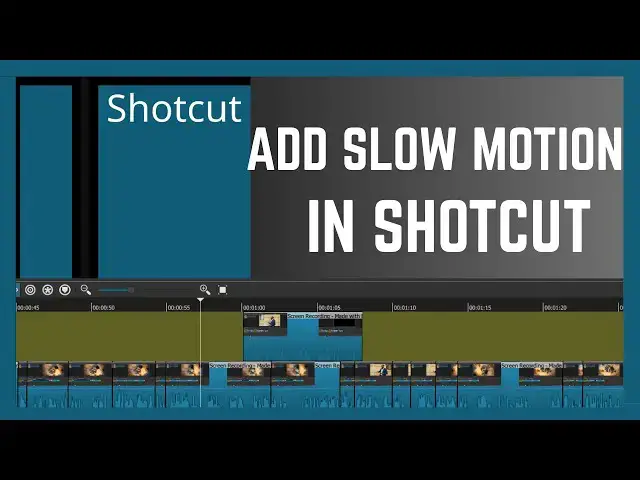0:00
In this video, I show you how you can
0:02
add slow motion on your video clip in
0:04
shortcut. So, I have this video clip and
0:07
you can go ahead and add a slow motion
0:09
either on the whole video or part of the
0:11
clip. So, I'll go ahead and add on part
0:14
of this. So, I'll cut this and also
0:17
this. And it is this part that I want us
0:20
to add slow motion. So, first select it
0:23
by just tapping on it and then go to
0:26
properties. So, there are three ways you
0:28
can access properties. one you can
0:30
access properties from here just on top
0:33
of your timeline. Alternatively, you can
0:35
as well access properties by just right
0:37
clicking on the clip that you want to
0:39
slow. So you can see we have properties
0:41
here. If you click on it, it will take
0:44
us to properties. So the other way of
0:46
accessing properties is using this
0:48
properties option up here. So if I click
0:51
on it, we shall again access properties.
0:53
And as you can see here under properties
0:55
we have this video is in the speed of
0:58
time one and to slow it we have to
1:00
reduce this speed. So to reduce it you
1:03
have to convert this into zero and then
1:05
maybe we want to have that speed then it
1:07
means it will be 0.5. So I'll change
1:10
this to five and once you're done click
1:13
on apply. So when I click on apply
1:15
you'll see this part will become much
1:18
longer and look at that. So it means it
1:21
will be much slower. Now let's
1:27
see. Look at that. We have added slow
1:29
motion on our video clip. So if you want
1:32
it even to be much slower, you can
1:34
convert this to a quarter of that speed
1:37
by converting this to
1:38
0.25 and it will be much slower. So
1:42
that's how you add slow motion to your
1:43
videos in shortcut. If this video was
1:46
helpful to you, kindly hit the like
1:48
button and subscribe to this channel to
1:50
support me. Thank you for watching and
1:51
let's meet in the next video.