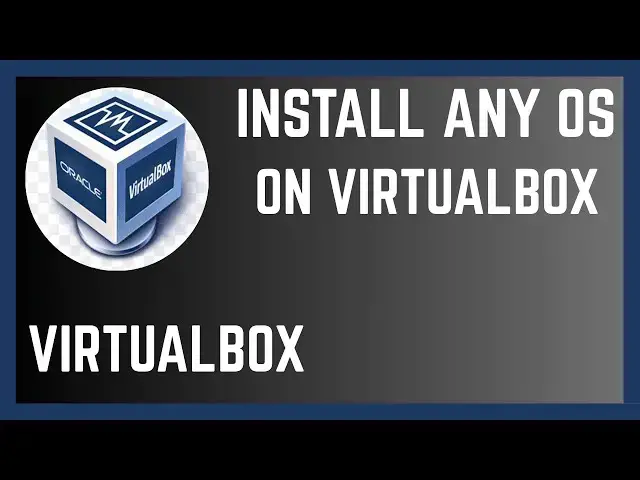0:00
In this video, I'm going to show you how
0:02
you can start using virtual or how you
0:04
can install any operating system
0:07
virtually using virtual box from Oracle.
0:10
If you find this video helpful, I'll
0:12
kindly request that you support me by
0:13
liking the video and also by subscribing
0:15
to my channel. All right. So, you may
0:18
want to go ahead and install a different
0:20
operating system virtually while
0:22
maintaining your own current operating
0:25
system and then run it virtually. To do
0:28
this, you'll need a virtual machine. And
0:30
one of the best is Oracle virtual box.
0:32
So the first thing you need to do is to
0:34
go ahead and download this virtual box.
0:37
And to do so, you'll need to go ahead
0:38
and open any browser. And then just
0:40
search for virtual box. And here it is.
0:43
And it will take you to this website.
0:46
And we have Virtual Box here. So to
0:48
download just go ahead and click on
0:50
download here. And then choose your
0:53
platform that is the current operating
0:55
system you are using. For my case, I'm
0:57
on Windows. Just click on it and it will
1:00
proceed and download this virtual box.
1:03
Once the download is done, you'll be
1:04
able to see an icon for the virtual box
1:07
on your computer. From here, now go
1:10
ahead and open it and it will take you
1:12
to this interface where you have to
1:14
choose whether you want to start with
1:16
basic mode or expert mode. So, for a
1:18
starter, just go ahead and choose basic
1:21
mode. And then to run it, you need to
1:24
use these three options called file,
1:26
machine, and help. Now, before you can
1:28
go ahead and install any operating
1:31
system, maybe you are on Windows. For my
1:32
case, I'm on Windows and I like to go
1:34
ahead and install Mac OS. I'll need to
1:37
have the Mac OS file on my computer or
1:39
somewhere maybe in a device. I'll need
1:42
to have a file that contains that Mac OS
1:44
software or program. To get started,
1:47
just go ahead and click on this machine
1:49
and then choose new here. Alternatively,
1:52
you can see we have new option here. So,
1:56
go ahead and click on new. And this will
1:58
go ahead and open a new virtual machine
2:01
window that will help us give the
2:03
virtual machine a name. For this, this
2:05
is Mac. I want to install Mac OS. And
2:08
then I'll have to go ahead and choose
2:10
the folder that contains the Mac OS on
2:12
my computer here. And you can simply do
2:16
this by just tapping on this drop-own
2:18
arrow and then go to your computer.
2:20
Choose the folder where you want to
2:22
install this. You have your folder and
2:25
it will be loaded to your computer. Once
2:27
you're done, now you can proceed from
2:30
here by clicking on next, next until you
2:32
get to the end and finish by installing
2:35
your desired program or operating
2:37
system. So that's how you can use
2:39
Virtual Box to install any operating
2:41
system virtually using Virtual Box. If
2:44
you have any other question, kindly let
2:46
me know in the comment section.
2:47
Otherwise, if this video is helpful,
2:49
please like it and also subscribe to my
2:51
channel. Thanks for watching and let's
2:53
meet in the next video.