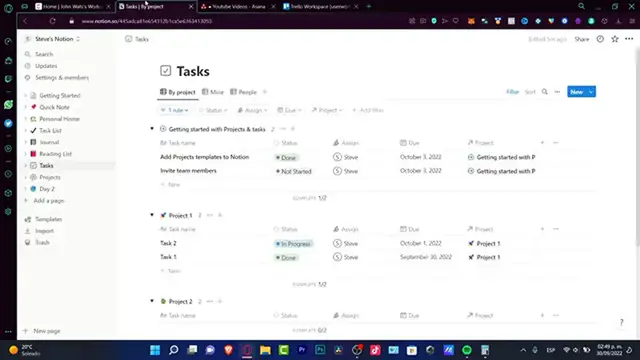Clickup VS Notion Detailed Review of Features, Complaints & Support
Show More Show Less View Video Transcript
0:00
Hey guys, welcome to this new video. In today's comparison, let's take a look at how this
0:04
ClickUp application works. If this one is better or not than Notion, actually that's
0:12
not the purpose of this video. What I'm going to do is to compare which one fits for my
0:17
project the best. So you might be thinking or you might be wondering which one fits for
0:22
you the best. So we're going to try to use all the features that are inside these applications
0:27
and see which one fits for us or another way to our projects. So speaking about the
0:34
first part of this video, speaking about the prices, I think ClickUp has a very great plan
0:42
If I go into the billing section of ClickUp, you can see that this has the unlimited section
0:46
of $5 per month, but it appears as yearly. So if I choose monthly, it's going to be up
0:51
to almost double of that, so almost $10. But if you're paying, let's say, yearly $60 and
0:59
you really like the application so you can pay for the yearly price, you have to pay
1:03
your $60 for the whole year. So you don't have to mess around with anything else. And
1:09
here in Notion, if you are working here only by yourself, this website, this platform is
1:16
totally for free and you don't have to pay absolutely for anything unless you want to
1:21
work with more than one person. So it totally depends, guys. It totally depends on what
1:27
you're trying to do into this platform. If I only want to organize myself and I want
1:34
to see just a simple thing here, I think Notion might be the right application for me. Rather
1:41
than go into ClickUp and seeing different listers, if I want to choose boards and try
1:47
to move things around and see that there are lots of features, but you actually don't
1:52
know how to use all of them instead of just seeing this space where you can add a new
1:59
page. And let's say you want to add a board. So that's the very first part. So speaking
2:06
about the second part, we actually talked about how to use the platform here into the
2:14
ClickUp section. If you are looking to like multitask or to see your projects with different
2:20
viewers, with different boards, with different workflows, I think ClickUp is going to be
2:27
helping you a lot with that. Because what I do is to go into spaces, create a new space
2:33
And let's say, for example, I'm going to create project number one, but I'm going to be using
2:37
templates. So if I want to use templates, I can see that there's some project management
2:43
Azure project management. And here I can see the templates are included in here. So after
2:49
I try to use a template, the application is going to be creating me this space so I can
2:55
manage that at my own way. So after that has been successfully done, I'm going to go into my spaces
3:03
choose my project and go into these spaces. So for example, we have this epic and initiative
3:11
section and whether I can choose to look at this as list, as boards or as a Gantt option
3:20
So which one fits for you the best? In my case, I love to see all of my tasks in boards. So I just
3:30
need to, let's say, drag my stuff and go into doing here. Or I've just done that. Or I just sent this
3:38
Or I just published that, which is actually really easy. You have to drag and drop
3:42
If I want to send this to someone else, I can just click in here. I can create a subtask
3:49
like let's say, for example, marketing stuff. And after I click my subtask, which is right in here
3:55
into my marketing stuff, I can click in here and assign this into someone else. So I can delete
4:02
myself and assign someone else this task. So this person can be getting in here looking at this
4:08
project and say, oh, okay, I need to do this. Right. So after this guy, check out the description
4:14
the files, the comment section, you can hit into the complete section. And I can see that this
4:21
project, this section has been sent directly into the completed section. Or in this case
4:27
it just disappeared. Also, if you are working with more than one person, you can set up
4:32
goals in here. So I can set a goal of click up. And let's say that I have this YouTube channel
4:41
And my goal name is to is to obtain 100,000 followers. And I get into. Okay, so here
4:49
I'm going to choose it. I'm the owner of this goal. I'm going to hit OK. Everyone can join
4:55
into this workspace. If there is a date, a deadline, let's say by the end of the year
5:03
I'm going to hit OK. And the description. And boom, here is my goal. And I can add another
5:09
target. Let's say that I've gained 1000 followers. Now here into Notion, once again, if you want to
5:17
work with someone else, you need to have a subscription. Of course, we need to get paid
5:23
that. Or you can just download the application into Windows and work by yourself. Right? Like
5:28
if you want to add some task in here. Let's say that I just created something like this task list
5:34
right? Like the to do list, I need to go to the bathroom, I need to sleep. I can just drag and
5:42
drop into the doing section and go into done. Right? So it's really, really easy to just
5:48
work into this space. And if I just don't want to see this anymore, I can just put it in here
5:55
and start a new task list, which is actually kind of great comparing into ClickUp or Notion. So I'm
6:02
not saying that Notion is better than ClickUp or ClickOn is better than Notion. It has a lot
6:07
of stuff ClickUp than Notion. But if you're working by yourself, the advantage of working
6:13
into Notion is that you don't have to pay absolutely for anything. But here into ClickUp
6:17
you are limited to a free plan version, which that means if you have a lot of items, a lot of
6:26
custom ideas, a lot of things, you might not be able to use those because you have a free account
6:32
And now what I did inside the Notion is try to find the help center. So I went into settings
6:39
because I thought I could look that in here. I went into my account and I didn't see anything
6:46
here. I mean, I didn't see here the help center. So I did click once again into settings and I
6:53
still haven't seen anything can be related into the help section. But in ClickUp, instead of trying
7:00
to find that out, I just clicked in here and went into this tiny little section that says help
7:08
Then I click into connect with support. And if I need like immediate chat service or something like
7:14
that, I just need to wait until a pop up message like this one appears and I could be talking with
7:20
a bot that later could be redirecting me into a real person. But if you really observe your tasks
7:27
your whole section that in the lower right part of your document, you have the help center
7:34
You hit into help and documentation or message support. And this will be open up the help center
7:42
that we were just looking for into ClickUp. So into ClickUp, we don't have that. We have to
7:48
click into a lot of sections in order to get in here and here into the Notion section. I just
7:54
need to have like two things. I can start making my questions. And lastly, what I do like about
8:00
Notion is that I can import my workflow from Asana, even from Trello and these other sections
8:10
So if I work into Asana, which is actually just like ClickUp, but let's say it has different
8:15
features, we will compare this video later. I can see all my workflow inside the Notion application
8:22
I didn't have to do absolutely anything. And I can just track my progress and I don't have to
8:27
just copy and paste everything from one workspace into another one. So once again
8:33
I'm going to leave you guys a link down below in the description. So you can check out both ClickUp
8:39
and the Notion application. You're going to have 30 days trial mode of the ClickUp application
8:46
I mean, the pro version and in Notion, you can have, of course, a free trial version
8:52
if you want to use more than two persons for a team membership and all that. But you don't have
8:57
to worry about that. I mean, if you want to work only by yourself, the application that will be
9:01
totally free for you. But just in case you're going to have both applications down in the
9:06
description, guys. So hopefully it was a very useful video for you. Thank you so much for
9:10
watching this video. Don't forget to like and subscribe to this channel, guys. And well, I'll
9:15
see you next time
#Business & Industrial
#Computers & Electronics