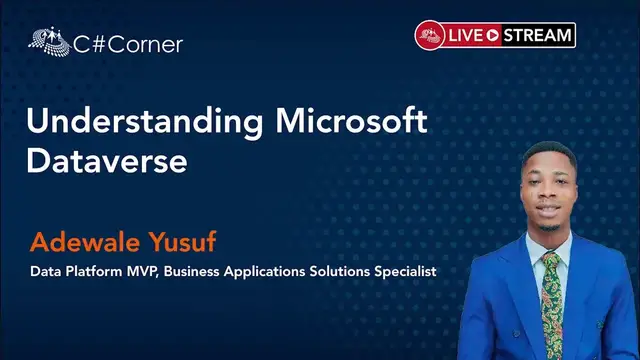This session focuses on the use of Microsoft Dataverse to secure store and manage data that's used by Power Apps business applications.
Abou Speaker:
Adewale Yusuf is a Business Applications Solutions Specialist and Trainer at dbrownconsulting. He is a Microsoft Most Valuable Professional in Data Platform, Microsoft Certified Trainer, Microsoft Certified Data Analyst, and Microsoft Certified Solution Associate.
He is a corporate trainer and international speaker with a deep understanding of various adult learning methodologies and instructional design. He trained tailored courses in Power Apps, Power BI, Power Automate, Power Virtual Agent, Microsoft Excel, Azure, and Office 365.
He is also the community leader of the Oyo State Nigeria Power Platform User Group.
Conference Website: https://www.2020twenty.net/power-platform-virtual-conference/
C# Corner - Community of Software and Data Developers
https://www.c-sharpcorner.com
#conference #powerplatform #dataverse #csharpcorner
Show More Show Less View Video Transcript
0:00
Hello everyone, welcome to my session. This session is called Understanding Microsoft
0:08
Dataverse. So I'll be showing you a lot of interesting things in Microsoft Dataverse
0:14
and how you can use Microsoft Dataverse to enrich your business. My name is Adiwali Yusuf
0:22
I'm a business intelligence yst. I'm also a trainer at Debran Consulting. I'm also a
0:27
I am a Microsoft certified trainer, I lead Nigeria Power Platform, All Your State User Group
0:32
I'm also the moderator for the MCT West Africa Virtual Series and I'm also a Microsoft's
0:37
more valuable professional in data platform. You can connect with me on my social media handles, on Twitter at Adewale yst, on
0:46
LinkedIn Adewale Yusuf, also on my YouTube channel. So I'll be introducing to you some agenda that we'll be working on today
0:54
the thing we'll be talking about is introduction to power platform how you can use power platform to
1:00
actually build a business agile and business automations i'll also be talking about introductions
1:06
to microsoft dataverse for those that are new to microsoft dataverse i'll be showing you a lot of
1:10
great things you can do in microsoft dataverse how you can set up your business rules how you can set
1:16
up your table and now you can do a lot of interesting things in microsoft dataverse
1:20
I will also be talking about Common Data Service. So Microsoft Dataverse is formally called Common Data Service
1:28
So now there are some terminologies, updates and changes that Microsoft just made a couple of months ago
1:33
I'm going to introduce that to you as well, so that if you are coming from the Common Data Service side, you can also understand Microsoft Dataverse
1:42
Another thing that we also become talking about is why use Dataverse? Why do you need to use the Dataverse
1:47
A lot of people don't actually know how to answer that question because they don't know what they can use Dataverse for and why do you really need to use it
1:56
So I'll be talking about some interesting things and some importance of Dataverse and why you need to use it
2:02
Then I'll be showing you some demo to showcase how you can use Dataverse, how you can set up your table, how you can set up a lot of things in Dataverse, and also how you can use DataFlow with Dataverse
2:13
I think that's the most interesting thing that I love about Dataverse. Dataverse. You can also use your data flow with Dataverse. For those that are familiar with Dataverse very well
2:21
so Dataflow is also called Power Query. For those who are familiar with Power BI and it's also called Power Query in Excel, right
2:28
So you can use Dataflow to connect to different data and bring them to your Dataverse. I'll also be talking about that
2:35
Now, talking about introductions to Microsoft Power Platform. So Microsoft Power Platform consists of four major Microsoft products which are Power BI, Power Haps
2:44
Power Automate, Power Virtual Agent. So all these interesting products, they are
2:50
low-code platform that spans through Office 365, Azure Dynamics 365 and some
2:55
standalone applications. So the interesting thing I love about these 4K Microsoft products is that they are very efficient for you, especially when
3:04
you're trying to automate a lot of things in your business. Power BI is for
3:07
business ytics for those that are new to Power BI. Power BI is for business
3:13
ytics you use it to get different insight on your data then we also have
3:18
power apps which is for application development so you can develop a lot of
3:22
applications with power apps so just go in there build an application with local
3:26
you don't need to be a developer do you know that you don't need to be a
3:30
developer just be a local user and start building an application I can tell you
3:35
that I am NOT a developer and I've built a lot of applications with the power We also have Power Automate. I love Power Automate. Power Automate is extremely interesting as well
3:45
because you can automate a lot of things. Just imagine that you normally get your data from IT
3:51
everyone. You know in some organization IT don't actually like giving staff access to your data
3:58
directly. So they prefer that you request for that data from them and they've sent it to you via email
4:03
Just imagine that you are able to connect your Power Automate to your hard block so that when
4:08
your IT sends an attachment to you that consists any data that you prefer. Then
4:12
Power Automate will pick that data from your Outlook, drop it in your OneDrive
4:17
then Power BI will pick it from your OneDrive and your report will be updated
4:21
So just imagine the stress of you going to Outlook download attachment. All that
4:26
stress is gone. So Power Automate is for process automation. Automate a lot of
4:30
things. We also have Power Virtual Agent which is for intelligent virtual agent
4:35
you can use it to be a bot right a lot of people go to website you see chat here chat us so all
4:41
those chat here chat us you can build your own bot that simply responds to people questions without
4:46
your presence and then all that you can build it with low code you don't need to be a developer
4:52
so you can connect to all these four interesting app with data connector different database if
4:58
you're using sql you're using excel you're using you can connect to different over 300 plus pre-bit
5:03
connectors there's also a builder that allows you to do a lot of artificial intelligence on this
5:09
four different product now the last one is called dataverse so dataverse actually anchor all of
5:15
these four interesting power platform together and it's like let me say i can simply call it a
5:21
database right like a database that all these four products use and it's efficient now going to the
5:26
the next slide why do you use why do you need to use a data verse why do you need
5:32
to use a data verse now let me tell you why the reason why you need to use a
5:37
data verse is simple one of them is that data verse is easy to manage you can
5:42
manage it very efficiently it's very simple to manage right is it to secure
5:48
yeah I also love that because you can easily secure your data verse a lot of
5:53
people know that you can secure your data verse very simple right just data
5:57
verse is secure because you store that user can see it and you can grant them
6:02
access that this is where I want you to have access to you can also do a role
6:06
based security to allows you to control access to tables for different users
6:10
within your organization another interesting thing about data verse is that you can access your dynamic 365 data so data from your dynamic 365
6:19
application is also stored within Dataverse, allowing you to quickly build hub that uses your Dynamite 365 data and extend your apps with PowerApps
6:29
That's another interesting thing about Microsoft Dataverse. Now rich metadata. So data types and relationships are used directly within PowerApp because it has
6:40
a rich metadata. Now logic and validation as well. So you can define
6:45
So, design calculated columns, business rules, workflow and business process flow to ensure that data quality drive business processes
6:56
That is logic and validation and that's what I love about Dataverse also
7:01
Then there's also productivity tools. Tables are available within the add-ins for Microsoft Excel to increase productivity and ensure data accessibility
7:10
That's productivity too. And those are the most interesting thing why you need to use a Dataverse
7:16
Those are part of the things why you need to use a Microsoft Dataverse
7:22
Now, Common Data Service Terminologies Update Remember I told you that the Microsoft Dataverse is formally called Common Data Services and because of the recent update from Microsoft there are some terminologies updates and review So I be giving you all these
7:39
updates and those reviews. Now the legacy term before is called Common Data
7:45
Service. Now it's called Microsoft Dataverse which we actually talking about. tables before are called entity and entities now you see the current time is
7:57
table tables we also have field which is now called column we also have fields
8:02
which is now called columns we have attribute before and also attribute we
8:06
also have record right which is now called row and we have records which is
8:10
now called rows so before in common data service which is the legacy term we have
8:15
option set we have multi select option set we have pick list and we have pick
8:19
list but now basically they are now categorized into two which is choice and choices. So before
8:24
you have two options but now we simply have just yes or no. So those are the terminologies updates
8:32
about common data service and how it's translated into Microsoft Dataverse. Now you need to put your
8:36
data to work with the common data service and then one of the reasons why you need to do that is
8:42
because it has some out-of-box data store for your app, advanced security, business logic and rules
8:48
you can just start up with a common data service model dynamic 365 office 365 azure data is
8:54
available as well so you need to start putting your data into common data service right because
9:00
it gives you a lot of those security and the likes now the overview of common data service
9:05
don't mind me if i'm seeing common data service just know that common data service also means
9:10
microsoft dataverse so common data service a database storing a set of standard and custom data
9:17
structured called entities which is now called table right that is what a Microsoft database is
9:25
it's just a database that is storing a set of standard and custom data structured called tables
9:32
right then we also have something called common data model so common data model is simply a set
9:38
of open source standardized extensible data entities and relationship and that's part of
9:44
the open data initiative right so it's a cloud-based solution that easily structure a variety of data
9:50
and business logic to support interconnected applications and processes and also to secure
9:55
and complete in a well manner with a lot of security now you need to identify tables and
10:04
also columns in the common data service so you know you need to identify what is a table what is a
10:11
column right and we have different type of tables or let me call them entities right i can also call
10:16
them entities so the type of entities are standard standard is basically the base set of entities that
10:25
curated for every instance of a common data service database so you can add more fields to
10:30
any entity but you can only delete field from a custom entity you can't delete a field from
10:36
a standard entity. Another type of entity that we have is called custom, custom entities right or
10:42
let me call them custom tables, it's the same thing. So they are created for a specific business
10:47
applications right. All licensed users of common data service can access custom
10:54
entities right. They can access it if they are assigned proper security permission to do so
11:01
Another one that we have is complex entities that contain complex server-side business logic
11:06
including real time workflow or plugins, right? So those are the type of entities that we have
11:11
Then we have field as well. Fields store discrete pieces of information within a record in an entity
11:17
It's similarly, let me just say simply called a column. So every field has a type. We should
11:24
define the way they store the data. Example, that can be a date field, like a data type. That can be
11:30
a number that can be a decimal number that can be a test that can be a choice right so that is what
11:37
basically uh define what a column is or what a field is now let me transit into my demo and
11:46
let's talk about how i can intentionally show you some great stuff in common data service
11:53
what i'm going to do now i'm going to go to my power apps and i'll show you how you can actually
11:57
the side of the table with the common data service even in Power Apps
12:02
Now, look at my screen. So this is Power Apps that I'm showing on my screen
12:10
On Power Apps I can jump to start creating an app from here, but since my demo is not
12:15
about application, so what I want to do basically is just to set up a common data service. Now, here in my Power Apps you will see
12:26
data right you see data in my powerhouse but i think i need to zoom down a little bit let me
12:32
zoom that a little bit so that you can see it so now this is data here and here you can see tables you can see tables okay you can see tables
12:48
here okay let me still look for zoom it so i can zoom my screen
12:56
so this is powerapps interface that you can see here and this powerapps interface basically i can
13:07
go to data from data i will see tables here i will see tables tables is to this side here
13:15
so everything basically under that data is is a microsoft database everything under that data is
13:23
microsoft database right so if i click on tables tables if i click on tables
13:32
now remember i said something about um standard um entities and um custom entities so these are
13:40
some standard entities that i have in this database i have accounts you can see standard
13:45
i have address standard appointment standard and you can see that this approver is actually custom
13:49
is a custom entity that was created by me. So I have some all other entities here, you can see
13:58
them here. So these are different tables I have in my database. So another thing I can do is that
14:03
maybe I want to create something like another structure of table. So I can do that by just
14:09
clicking on this new table at the top here. So look at this new table, new table. So I can create
14:16
structure table myself by just coming and just do new table then you will see new table here once
14:23
you see new table here this will basically show my table name where i want to put my table name
14:28
that's display name and i can easily put something here and i will just say uh demo demo let me see
14:37
demo 20 number 20 then under here I have a display name so display name
14:45
basically is a primary column which would be like a unique call unique for
14:49
each record in that table so I can basically call this display name key I
14:54
can rename it as key so this would be like an auto number so because it would be generated automatically so i will make it in a way that it will be generated automatically so that will be a key then also i
15:07
can also enable attachment for this can enable attachment so this basically is that when you
15:12
want to create a structural of table that people can actually attach them files they can attach pdf
15:17
word file so i'll just enable the attachment and once i do that i will click on create even before
15:24
i click on create there are some other things here that i can actually set there's description there
15:29
is table type is it a standard table is the activity table is user owner i can set some kind
15:36
of security here is it user team is it for the organization so i can do a lot of things here
15:42
even offline enable for mobile offline so i can do a lot of settings here as well so let me click
15:47
on create and it's going to show this um notification you're just trying to tell me that
15:55
i have enabled attachment for this table and i can i can revert this so i'll click ok
16:03
okay so once i click ok so now what you're looking at is the key which is the primary column
16:08
although my table is still provisioning you can see provisioning your your table in the background
16:15
you may continue making changes you can see that here so i can start making any changes so i can
16:19
wait for my table to finish provisioning and i can see all the default columns that actually come with
16:25
this i can also call them field or the default fields are actually come with this but before i
16:30
even wait for the table to finish provisioning i can actually make this an auto number data type so
16:36
that it will generate this key for me automatically so look at data type you see test here this is the
16:43
data type showing test right now but what i want is not test so i'll come down here and change it
16:47
to auto number so this auto number simply means that to generate an auto number right but presently
16:53
what i have here is just a string previous number which means it will generate a number from minimum
16:58
of four digits and it will be seed value of 1000. so i can change it to uh at least maybe date date
17:07
previous number so that it will actually show the date and also the number so i think i like this
17:12
the previous october number for my key so i'll click done for that now my table your demo your
17:20
table demo 20 has been provisioned successfully so now you can see some standard columns here
17:25
that actually come with this and it's different from custom entities my custom column so you see
17:30
my custom columns here so that is the key that i created myself but did this created by created on
17:36
they are all standard columns that come with my table when I have to concentrate
17:42
on my custom column I can actually come to this view to the right here yeah then
17:48
I will change this default to custom right so to show only the the columns I
17:54
created myself so now this key now what are the columns I want to start adding
17:59
to my table so this table I would like to add a column call first name maybe
18:05
be first name this is the name and it's going to be a test is it required or not
18:09
I can make it required see so this is required they must feel something then
18:14
done so the next thing I need to add to this column is last name so I'll call me
18:19
and say last name and then I'll also make this test this is not a test and I'll
18:26
make it required right now click done so another thing I can do and add to this
18:32
my column I can say address address so click on address I'll make it required
18:40
quiet and I also click done right so I think so that is a address column so
18:47
another thing I may need to add to this let me add another column to it so I may
18:52
add a column called sub acts for the address let me see okay country so I want
18:58
are the country column country so i want to know the country where you are from so if i check data
19:03
type um in order to not allow my audience to start typing one by one i can actually use something
19:10
called choice right so if i come here and i pick choice and choice will load some choices i have
19:16
some standard choices as well just like the way you have standard columns and standard entities you
19:21
also have some standard choice i can also create some custom choices yourself so if i click on that
19:26
choice these are the standard choice i'm talking about i have a yes or no boolean i have an activity
19:31
audience so let me see if there's any standard um choice called country so if i can pick from that
19:37
okay contract type country or region can you see that country or region so i can pick this right as
19:43
a choice so i'll just make this required also you must pick this then i will save you can also do
19:50
something like no default value so look at this tell me now which default value do you want to
19:54
pick right do you want it to show a particular country or you want to make it show no default
19:59
value right but because the people that will be filling this form is actually from most of them
20:03
are from well okay let me make it no default value so people can actually pick the country
20:08
that they like then done so the next thing i need to add to this is um i'm also going to add a column
20:15
called um let's say salary so if i come here and i type um salary you know that salary is not going
20:23
to be a test and it's not going to be a choice so the salary is definitely going to be a decimal
20:28
number so i'll come here i'll pick a decimal number as my data type so i'll pick decimal
20:36
number once i pick decimal number i'll also make this required you must fill this then i can say
20:41
done right so the next one i can add another column so this next column that i'm adding is uh let me
20:47
say date so the date basically is not going to be a test also also going not
20:53
going to be a number this is definitely going to be a date so there's a date data type I even have a language I have currency I have a customer I have file
21:02
okay so let me add a date then I'll make this date also required then I'll click
21:08
done so now let me add something also called let me see file upload although
21:15
there's attachment automatically because I've enabled attachment but I can also add a column call file upload that everybody can upload their file so that
21:24
is why I have a file as a data type here you can see file here file here so I put
21:30
file here then I'll click done so this is all the different columns I was able
21:36
to create inside this table so once I'm done with this table what I'll just do
21:41
is to click save table so i'm saving this table right now
21:46
i'm saving this table you can see saving the table so it's saving my table
22:01
interesting so my table is saved now you can see that i have different tabs
22:07
I have relationship I have business rules I have views forms dashboard chart
22:13
keys and data now look at relationship so relationship simply means that you are
22:18
actually creating relationship between two tables so I'm creating relationship between a table and also this particular one right so let me show you for example if I click on add relationship I have three type of relationship I have many to one relationship I have one to many relationship and also many to many
22:39
relationship so many to one relationship simply means that you are connecting a
22:44
tables as a many to a tables as just one unique value so we also have one to
22:49
many and also many to many so if I pick one of them for example many to one so I
22:54
can select a a a table that i wants to create a many to one relationship from you can see that
23:01
this my current table is demo 20 which is the current table that i have here and it has a many
23:05
that's why you can see this star to one so which table do i want to connect one to so i can look
23:10
for that table here okay let me look for one table and let's see and drive any table that has a key
23:17
just to show a demo let me see let me see let me look for one okay so let me
23:26
pick this state list now this state list I can actually use this just to connect
23:31
to my country so and I have lookup column displays new state list right and
23:35
the column I'm using inside this table is state list 3 right so that's the
23:40
table column I'm using as a lookup right so I'll just click done so I've created
23:46
a lookup list of many to one in the relationship you can see this
23:50
relationship here new state list relationship a many to one relationship right you can see a many to one relationship right you can see that so
24:00
it has a relationship you can also create a relationship in your common data
24:04
service there's also a business rule I think I love this as well so business
24:09
rule is basically you creating like a condition inside your database so you
24:16
conditions like okay so let's say once a data come in and and if let me use if so
24:22
if this data is equals is more than 100 million so let's say our salary is more
24:27
than 100 million dollars if the salary is more than $100,000 then I want this to
24:34
able to be able to do this right so I can create a business rules like that
24:38
and now basically follow those rules so there's also view which I can use this
24:43
also form I like this form as well you can use this form in your portal portal
24:47
app you can easily view the form and create a form that that that that would
24:51
just so that you can send this to your days and everything will just make sense in fact let me show you our form work if I go to add form there are different
25:00
type of form I have main form I have quick view form and I have card form so
25:04
for me form let me click on main form the appendages to this table that have
25:09
not been saved in order to open the form editor you must save or discard or pending changes oh let me save my table first thank you for that so i need to save my table
25:19
always save your work always save so i've saved my table my table is seven
25:30
so interesting so i've saved my work now let me create a main a main form for this this particular
25:36
this particular common data service let me create a main form for it now I've
25:43
clicked on main form to create a form for this particular table you can use
25:48
this form in your dynamic to this is 5 or you can even use it in your portal okay so this is a form you can you see this form you can see this form we can
25:58
see the forms loading my main form right now okay so look at this so this is like
26:16
showing my attachment and showing you mine so this general I can just hide this
26:20
general and create another form so down here these are the things I have you
26:25
already have hidden the general you can see the general you can actually delete
26:29
this so you can't it's a default so you can delete this general tab so I can
26:35
just say okay let me hide this tab then I'll come down here to my component so
26:39
there's something called components in form right so component has two things
26:44
it has tab and also a section so you can add a section to a tab and you can
26:49
add a tab to a form so let me add a let's say a two column tab for example you can see this two
26:57
column tab here you can see new section you can see another session then i will need this my tab
27:01
i'll just name it questionnaire questionnaire so and you can see the name in here questionnaire
27:10
so this new session one i can put something in here so i already have a session here so if i go
27:15
this ABC okay so now I have these two sections so I can pick any of my field
27:24
and drop it in the section so let's say for example I want to drop my first name
27:28
I'll just click on it my first name will come here I want to pick my let's say
27:34
this is just one tab actually so this second session I may even put something
27:39
inside the second session maybe just file upload that's my tab I can change
27:44
it to maybe let's say to tab but let me leave that for now I can change the the
27:52
new section I can change it to let me just say section 1 right section 1
27:58
that's the name then this one I can add my last name to heat and after having my
28:04
last name I can add dates can add salary I can add address okay I think I
28:11
you actually just remove salary remove feed let me remove this one this
28:17
particular feed oh I can delete this okay so let me just let me add address
28:31
and then country so I've added all of them to this I've created a form actually
28:37
a form then I put a file here let me even put created by and created on here
28:42
as well so this is a form that I can actually save and publish I can save
28:49
this form unpublished it is the questionnaire so let me save this yep
29:00
let me publish this so I'm publishing my form so I've created a form that can be
29:06
used in some places as well. I can use this in portal right now, in fact I can create a
29:11
hub and add this form to my portal. So that is the form and my form is loading
29:22
Yeah so this is my form so right now my form is fine I can switch this to classic or can do form
29:28
setting but let me go back to my common data service just to show you
29:34
uh just to continue from where i stop inside my table okay click on data remember to click on data then i'll click on tables
29:50
then what do i name my table remember i named my table demo 20. so i'll
29:55
look for demo 20. yep so this is my table okay so this is my table I've showed you form I can create different forms
30:09
and you can see the forms I created this coming from here you can see it here right that's the
30:15
form that I curated there's also dashboard we I can actually create a dashboard it's also charts
30:23
there is keys and there's data so data basically will show you all the record inside your data
30:29
but right now there's no record inside this data that's all you can see no record right but i can
30:35
actually create a record but i don't need to do that i'll just click add record to just add a
30:39
record to this to this data right now yep so i can create a lot of automations like that so these
30:50
are my tables and everything so another thing i can do here right i can decide to delete this my
30:56
table or edit this data in excel look at this i can start to edit this data in excel so let's assume
31:02
that i want to edit this now let me click on edit data in excel now you see that this table would
31:07
download something for me you can see that your table has been successfully opened in excel
31:12
please check your download see let me open this in excel so look at this so this is my data and it has successfully opened in Excel so I can say enable
31:44
editing enable editing so immediately i click on enable editing you will notice that something is
31:50
loading right here something is loading right here just hold on for it let's look at
31:57
how common data service is going to load here
32:07
interesting so look at this so look at this so this is called a this is new in
32:15
Excel actually so this is called a data connector for for CDS right that allows
32:21
you to be able to edit your data right there from Excel so you can edit the
32:26
data right there from Excel so you can see the source this source is demo 20 and
32:30
the field is actually key the field I'm clicking on right now is key and the
32:35
field I'm clicking right now is address right I can decide to create a new or I
32:39
can decide to just create a new record for the selected data source I can refresh I can publish I can filter so let me create a new for example now let's
32:48
say I want to create something like let me just put a demo feed right now so
32:57
let's say address is um i want to create a demo feed i think my excel is still loading
33:06
okay so let me create something of address just say um nigeria nigeria then um this is this
33:17
but for my key uh it's actually auto number so i won't do anything so this is the feed i need to
33:22
type so this is a list right remember this is a list from um cds that i created like a drop down so
33:29
uh we also pick or look for ngn here so that's from nigeria
33:45
yeah ng so this is it then date date i can pick a date here look at this I operating my commodity service from Excel so I can pick a date of let say
33:56
today's dates less it to this date then first name is going to be something I
34:01
need to type so I do only and then the last name is you soon and only look up I
34:10
don't need all these actually so they are all these are all lookup table right
34:15
and they are all created automatically so modify by created on all these are
34:21
created so these are the standard columns I told you about but for my
34:26
custom column I think I've created done that already so I can put another one
34:30
here my address is Ghana Ghana or let me just put Accra Ghana
34:37
Accra Ghana and then the country is gh so I can look for gh that's for Ghana
34:51
gh yes that's what gonna the date I'll pick a date here pick tomorrow and the
34:57
date is can just speak David and I'll pick our dash type Brown here and then
35:04
that's a new record so let's assume I want to create another record I'll click on new it will go down and we also I will be able to create anything I want to
35:12
create yeah UK and here I would just speak any country here maybe the e pick
35:20
a date here yeah and also type something here David and this is Abu and that is
35:29
it so that is it I didn't put anything in salary so sorry so my salary is
35:34
important so this is 40 this is 50 and this is like 60. okay so that is it so salary all other
35:45
columns i am not sure i need them they are just standard columns right those are standard columns
35:51
standard columns okay so once i'm done with this once i'm done with this i will just do ctrl s
36:00
refresh this data confirm refresh there are changes in the workbook that will be overwritten by this
36:05
free fresh no so let me stop refreshing so now i've opened this here so let me see if i go to my
36:16
so once i'm done with all these records that i've done i will just click on publish just to publish
36:21
all this data to to the web so i'm publishing this to my i can see publish workbook
36:26
updated so you can see publish successful workbook updated and you can see that even this key has
36:32
updated so if I go to my common data service right now online and I go to data so this data and I
36:40
refresh I click on refresh data you can see there is no record so I presently showing just key and
36:45
created on so I can change this view here that you can see cut this view you can see here this
36:52
view you can see here I will just change it to custom columns the LM just did you
36:56
custom column so I can see all my custom columns key address country dates file
37:01
updated first name and last name you notice that I didn't do anything to file
37:06
updated that's why you can't see anything there so do I have my file
37:09
updated here file updated file updated that yep so my file updates is not here
37:29
so that just it that the way you to edit your data in Excel right and I have it edited in Excel already Now let go back to my common data service so in this my common data service another thing i can i want to show you guys is that you can connect
37:47
data flow with microsoft dataverse so i can get data using power query and then i can claim that
37:53
data and just bring it here instead of creating a structure table like i did so you know i created
37:58
a structured table from scratch i can actually pull a data from any database maybe sharepoint
38:03
maybe excel maybe sql maybe oracle and i will just bring it into my database into my microsoft
38:09
database without creating it from scratch so look at data if i click on data that is get data here
38:14
right look at this so i can click on get data minute like click on get data you can see that
38:23
park really has opened so for those that are new to uh data flow so data flow is actually the same
38:29
thing as park ready you have in power bi and the park ready you have in excel right so this is
38:35
called data flow and then with this data flow i can easily connect to any data i feel like i want
38:40
to connect to so let's say i want to connect to excel data from my one drive so i'll just click on
38:45
it excel then it will tell me to bring a file part here or url i should browse my one drive so let me
38:52
me click browse onedrive now I'm showing my onedrive so I can now look for any file that I want to pick
39:14
so let's say for example I want something like let me think of a date to
39:23
bring of a data to bring okay so temperature demo so let me pick this
39:28
temperature demo temperature demo and then I'll just click open temperature
39:37
demo then open then you can see that this connection is showing my one drive
39:42
connection right now if your connection is not correct you can easily click on edit code connections and you change your connections I'll click nest yep so
39:58
once I click next you see that this has loaded something called park query for me
40:02
for those are used to park where you see that this is exactly like how your
40:06
park really is our sheet I have temperature and this is the data that I
40:10
want to load this this temperature data that just have only date and temperature so i'll just click
40:16
on it and say transform transform this data okay so this data is loaded here the date i can change
40:32
this to maybe date and time so just change this data type to date and time
40:42
then I have this as let me just put a whole number for this whole number for
40:48
this my temperature yep and everything is fine okay so since I've had detect
40:56
this so the next thing for me to do is just to click I've cleaned my data and
41:00
everything fine here so the next thing is just to just click next so next to
41:05
actually go to where I can now actually determine whether I want to load this
41:10
data to an existing table I want to load it as a new table but actually I would
41:15
like to load it as a new table right I'm not adding it to any existing table so
41:20
I loading this data as a new table so look at this I have three options here I have load to a new table load to an existing table then do load node so what I want is to a new table right so and I going to create a
41:35
key for it a key also so a key column which should be auto generated auto
41:40
generated and I have two column here which is dead and temperature so click next
41:55
okay the temperature is reserved column name for table CR 30 temperature okay so this is telling
42:10
me that there is a table already there's a table already in any of the column that I created that
42:17
is reserved for this so let me see if I can change the name of this temperature column and just put
42:22
underscore in front of it and let's see if that will work
42:28
okay so I have underscore so let me click next now the temperature is the
42:53
reserve column name for table CR 30 temperature okay so let me see okay so
43:07
basically I think I need to change my table display name right so because the
43:12
display name must not be the same with the one at the top so I can easily just change this you can see immediately I put an underscore in front of it it just
43:20
work for my display name then my table name and my display name will not be the same right so
43:24
i'll click next now and i think i think it should work now
43:40
so interesting so my table has loaded and another interesting thing i like about this flow is that
43:45
you can actually decide to refresh this manually or you can say you want to refresh automatically
43:51
by setting a date i want to refresh every minute i want to start from this particular date maybe
43:57
one minute every every hour day week month so you can set your refresh right but for me i just want
44:03
to refresh manually so i'll just click on create
44:15
So once I click on create you can see this is loading this data to my Microsoft
44:21
database already, it's loading it to my Microsoft database already right so
44:26
another interesting thing I can do with a Microsoft database is that I can
44:31
connect the data from a Microsoft database to Power BI to actually generate
44:35
some insight on my Power BI, alright, to generate some insight on Power BI
44:41
there is some insight on Power BI right I can do that so it has loaded my table
44:45
my table has loaded here but they will say already so I can do another interesting
44:51
demo that just connect this to Power BI but due to my time I think I will stop
44:58
here so thank you so much for joining this session and I'm sure you're going
45:02
to watch this video practice and then understand the way your data flow really
45:08
walks. Thanks a lot
#Business & Industrial
#Business Education
#Data Management
#Business & Productivity Software