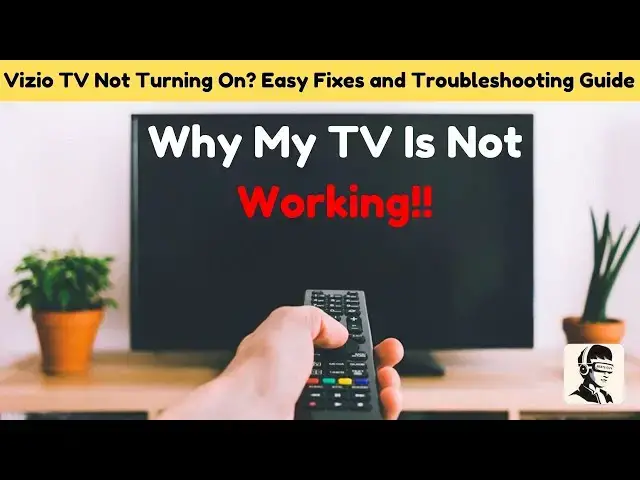0:00
in this video we're diving into a common
0:02
headache for Vio TV owners when your TV
0:05
just won't turn on blank screen blinking
0:07
lights zero response don't worry I've
0:10
got your back I'll walk you through some
0:12
straightforward fixes that might just
0:13
bring your TV back to life so grab your
0:16
remote take a deep breath and stick
0:18
around spoiler alert the solution might
0:21
be easier than you think and thankfully
0:24
it doesn't involve calling a wizard
0:26
let's start with the basics your remote
0:29
sometimes a blocked sensor or dead
0:30
batteries are the culprits replace the
0:32
batteries with fresh ones and try again
0:34
if that doesn't work try using a
0:36
different remote or even a smartphone
0:38
app designed to control your TV these
0:40
apps can act as a handy workaround and
0:43
make you feel a bit like a tech wizard
0:45
if the remote still isn't responding
0:47
power cycle it by removing the batteries
0:49
pressing each button to discharge any
0:51
residual power and reinserting the
0:53
batteries think of it as giving your
0:55
remote a little wakeup call no coffee
0:57
required next pay close attention to to
1:00
the power indicator light on your
1:02
TV this light can give you valuable
1:04
clues about what's going on if it's
1:07
flashing or doesn't respond when you
1:08
press the power button there could be a
1:10
hardware issue or a problem with the
1:12
power supply before jumping to
1:14
conclusions or tossing your TV out the
1:16
window try a soft reset turn off your TV
1:20
unplug it and press and hold the power
1:22
button for 15 seconds leave it unplugged
1:25
for about a minute before plugging it
1:26
back in and powering it on a soft reset
1:29
often often resolves minor glitches
1:31
without affecting your settings it's
1:33
like giving your TV a spa day but for
1:35
free if you're able to access the system
1:37
menu using your remote it's a good sign
1:40
this means your TV is receiving power
1:42
and the issue might lie with your
1:43
external devices or input source check
1:46
your HDMI connections and other external
1:48
devices to ensure everything is securely
1:50
plugged in and functioning properly if
1:53
your TV is on but showing a blank screen
1:55
it could be in screenoff mode a feature
1:57
used for audio apps to turn this off
2:00
press and hold the mute button on your
2:02
remote for 4 seconds that should bring
2:04
the screen back to life no magic one
2:06
needed for more stubborn issues a
2:09
factory reset might be necessary this
2:11
will erase all your settings but can fix
2:13
deeper software problems to perform a
2:16
factory reset locate the input and
2:18
volume down buttons on your TV these are
2:21
usually found on the back or bottom
2:23
panel if you're unsure consult your TV's
2:25
manual for exact locations press and
2:28
hold both buttons for about 50 seconds
2:30
then release them and press the input
2:32
button alone for another 10 seconds this
2:35
should initiate the reset process and
2:36
potentially resolve the issue think of
2:38
it as hitting the reset button on life
2:40
but for your TV if you've tried all
2:42
these steps and your TV still won't turn
2:44
on it might be time to reach out to
2:46
Vizio support for further assistance
2:49
remember most issues have simple fixes
2:51
so don't give up just yet from checking
2:54
power connections to performing a
2:55
factory reset we've covered everything
2:57
to help you get your Vizio TV back in
3:00
and hey at least you've got a great
3:02
story for your next tech troubleshooting
3:04
Adventure if you found this video
3:06
helpful please give a thumbs up and
3:08
subscribe to our channel for more
3:09
troubleshooting tips have any questions
3:12
or additional advice drop a comment
3:14
below we'd love to hear from you
3:16
especially if you have a funny TV
3:17
troubleshooting story to share thanks
3:20
for watching and I'll see you in the
3:21
next video take care and happy