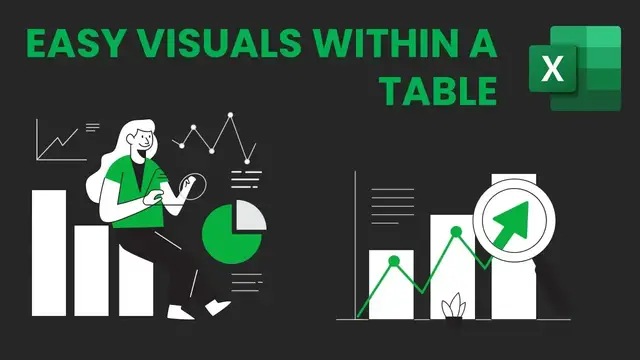In this video, we learn about How to visualize data within a table in Excel.
How to make a Student Grading System in Excel - https://youtu.be/G3dRknQ-DRw
Show More Show Less View Video Transcript
0:00
Hi, in this project we are going to learn how we can use line chart and bar charts to easily
0:06
show the progress of each student within the table. So from the test scores that we're going
0:11
to have, we're going to easily visualize how each student is performing. Let's get started
0:17
So I have the list of students here. I have different tests from test 1 to test 10 and want
0:24
to see the progress of each student in this column and also another progress in this column so this
0:30
would be one type of visualization then another type of visualization so we'll have their scores
0:36
in all these tests and once we have their scores we can move on to do the rest so in order to get
0:42
the scores i'll just generate a random number between one and hundred and that would be their
0:47
score in each of the tests so in this cell just say equals round open blackheads then cross it
0:56
doesn't take any arguments then i'll just multiply this by 100 so that it should be between 1 and
1:02
100 click ok so i have decimals here i'll just remove them by clicking on this button here okay
1:10
so all the decimals are gone and once you do that you can just drag in all this all the way to test
1:16
10 and drag it down all the way to the last student and there you go you have your you have
1:22
your scores for each test so rather than looking at each individual value to say so for this student
1:28
we have 24 for the first one 68 then this will take us time to yze and see what is happening
1:36
so to make it easy we want to put some formal visualization here so that we're able to see what
1:41
is happening at every test So to do that you just go on insert then you click on line here So for the data range you choose test 1 all the way to test 10 like that all the way to the last student and for the column range we choose this where i
2:00
want to put the progress so it's this column all the way to the last student and you click ok and
2:06
there you have your visualization you can even add markers to make it more visible there you have it
2:12
You can even change the type of the visualization here. Choose anything that you want
2:17
It's that easy. So like this, we're able to see how each student is performing
2:24
whether their performance is going up or going down. It's much easier this way than looking at individual scores
2:31
The second way you can do this, instead of putting this line
2:35
we can put the columns here or the bars. So to do that, we go through the same process
2:41
So you just go on insert, you go where it says column, click on it
2:46
Again, you choose your data range so it will be the first one all the way to test number 10
2:52
You choose your location, it will be this one, this entire column
2:56
Once you do that, you click OK and there you have your buzz. So you are able to see what is happening
3:02
Just from this, you'll be able to see even their highest scores
3:06
You'll be able to see which one they did the worst. and this is much easier to look at than this one
3:13
You can take a step further and adding grades to each of these tests
3:18
Say if someone gets a 90, it's an A. If someone gets a 1 like this, it's an F and all those things
3:26
But to do that, I've made a separate video where we make a student grading system
3:32
And I'll just link the video up there
#Computers & Electronics
#Sport Scores & Statistics