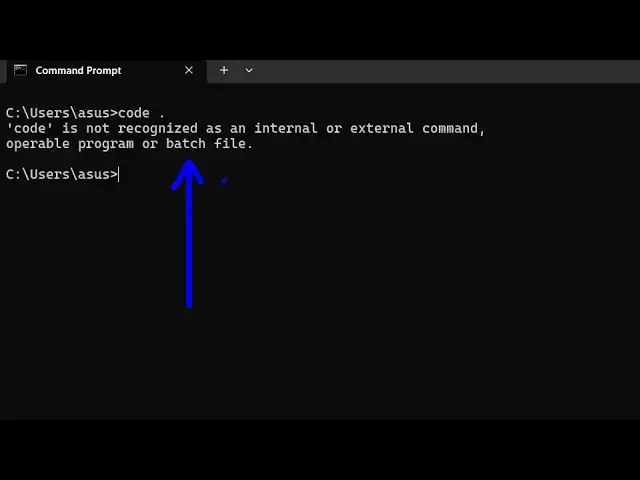How to Fix Visual Studio Code code . is not recognized as an internal and external Command in CMD
Jun 7, 2025
Buy the full source code of application here:
Show More Show Less View Video Transcript
0:00
uh hello guys uh in this video I will
0:03
show you how to fix this uh error if it
0:06
is coming inside your terminal so if you
0:09
just type here code
0:11
dash uh this error message will uh
0:14
display right here code is not
0:16
recognized as an internal or external
0:18
command uh this is actually a shortcut
0:21
by which we can open the V vs code which
0:24
is a coding environment for coding so it
0:27
is a shortcut by which we can develop uh
0:30
open VSS code in a folder so if the
0:32
shortcut is not working in that case we
0:35
haven't added the VSS code location in
0:37
the path so it's easy fix to fix this
0:41
problem here you first of all need to
0:44
find out where vs code is residing so
0:47
you just need to search your Visual
0:49
Studio code and just right click right
0:51
here and see open file
0:54
location and by default it stored inside
0:57
this again click so this shortcut will
1:00
come right here again right click and
1:03
simply open file location and now it
1:06
will tell you the exact location where
1:08
it is stored right here it is stored
1:10
inside your C drive users and whatever
1:14
is your username then app data local
1:16
programs Microsoft VSS code so this is
1:20
the default location you just need to
1:22
right click the copy this
1:26
location and then you need to go to
1:28
environment variable just search here
1:31
and just you need to write here click
1:34
this and go to the system variable
1:37
system path variable you will see
1:40
this and edit and just add a new entry
1:45
right here click the new button and just
1:46
simply paste this complete path so as
1:50
soon as you paste this path here now
1:53
just click okay okay and just restart
1:57
your
1:58
terminal and if you type the same
2:01
shortcut once again just type code dash
2:06
now you will see it will open vs code in
2:08
that
2:12
folder code dash you will see it will
2:15
now open vs code in that particular
2:17
folder so now this is a very easy fix to
2:22
actually uh fix that error message which
2:25
is coming right here you just need to
2:27
add the location of your vs code inside
2:29
your enir variable and then that will
2:32
work so thank you very much for watching
2:34
this video and also check out my website
2:36
free media tools.com which contains
2:39
thousands of tools regarding audio video
2:41
and image
#Programming
#Internet & Telecom
#Development Tools