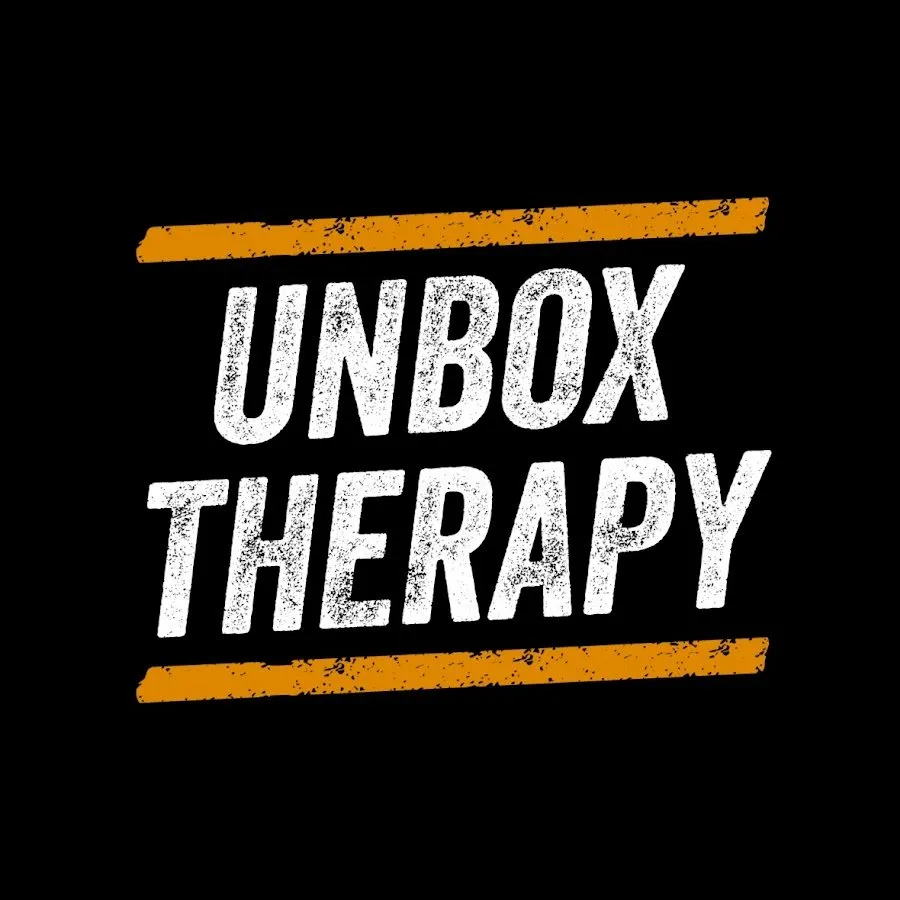Unboxing the HP EliteOne Desktop!
246 views
May 19, 2025
Thanks to HP and Intel for sponsoring this video! Check out the HP EliteOne All-in-One here https://bit.ly/3OdJZWa #HPpartner #Intel FOLLOW ME IN THESE PLACES FOR UPDATES Twitter - http://twitter.com/unboxtherapy Facebook - http://facebook.com/lewis.hilsenteger Instagram - http://instagram.com/unboxtherapy
View Video Transcript
0:00
Oh, I should probably say what we're doing here today
0:02
So HP and Intel sent over one of their new all-in-one PCs. And they challenged us to get our work done using this unit right here
0:09
I don't know what specification they sent. I'm kind of curious. Essentially, what we're going to do is unbox this and then figure out if we can do all of our daily tasks
0:17
including Mo's daily tasks. I think everybody's going to take a turn testing out the HP all-in-one PC
0:23
And it kind of unboxes like a TV. We just pull the clips and then..
0:28
Stand components and gray power cable. Mouse included. Subtle clicky. Ooh, strong metallic stand with monitor pivot by the looks of it
0:41
Intel V Pro i7 and the remainder of the stand. Very minimal, very flat
0:47
This must be our keyboard. Just like HP's laptop products that we've looked at
0:51
You have the big font, which I'm a fan of. Quiet keyboard
0:58
Ooh, adjustable. I like the adjustability. This is quite a bit of height. Look at the height we
1:14
can achieve here. Very low, very high. Integrated webcam, tilty and shut off. See you later. Many
1:24
different ports to take advantage of here including first type c then we have type a
1:29
times four there's an ethernet jack the type c also functions as a display port you've also got
1:34
hdmi a full-on dedicated display port so lots of interfacing options power cable goes in here no
1:41
power brick so power supply is built in for the all-in-one so this elite 1870 g9 that i have in
1:46
front of me is featuring an i7-13700 chip it's got 16 gigs of ddr5 512 gigs of ssd storage and it
1:54
It has that 27 inch QHD display. The integrated camera is five megapixels
1:59
You have Wi-Fi 6E plus Bluetooth 5.3. It comes with a three year warranty
2:04
and it comes in around $1,649. However, if you only need a 24 inch
2:09
that one starts at around $1,500. Okay, so this is the HP rig, the HP all in one rig
2:16
It's not much of a rig, it's just one thing. So I'm gonna be editing the intro sequence on this
2:22
Actually, I'm gonna edit the entire video on this. Before we start editing, Lou didn't mention this has a Type-C and a Type-A port
2:29
and a headphone jack on the side. I like editing off hard drives and a quick and easy solution to that
2:34
is having it right here. Without me reaching to the back of the PC, I can access everything I need right off to the side You have your power button over here to the right and then you have four extra buttons on the side that will give you access to your menu systems Adjust your settings as you wish Now I will say what we doing here is a bit overkill Not a bit it really a lot overkill
2:54
Most people that are going to be using this PC aren't going to be taxing it this aggressively
2:59
What we're editing here is a multi-cam with multiple different codecs. We have huge ProRes
3:05
files taking up 200 gigs. We also have H.264 files coming off the Sony A1 cameras. Basically
3:11
the way I like to edit on the timeline is I like to just run through the entire clip
3:15
chopping out dead air, rearranging certain segments if I feel they need to be rearranged
3:21
and then painting over the multicam angles to hide some of those jump cuts. My experience on
3:26
the timeline has been very smooth. There is no chopping, there's no stuttering, none that I've
3:31
experienced. I'm not challenging this footage by adding a lot of effects or anything. It's not
3:35
typically in our workflow. However, I did change the clip speed for the time lapse. And as you can
3:40
see over here, it's pretty butter. This is smooth, right? Like that's, that's butter right there
3:46
Oh, another thing I want to talk about is the stand. If you're sitting in front of a computer
3:50
for hours on end, this stand is so ideal. You can adjust it exactly to what height level you need to
3:57
be at so that you're not hunched over and then also you have your your tilt adjustments if you
4:03
want to work high but actually want to like lay back this is comfortable there is one feature that
4:08
kind of blew my mind I had this annoying habit of pointing at the screen I was showing Lou something
4:12
and while I was pointing at the screen I realized this thing is touchscreen do you see this it's
4:18
legitimately really really responsive like even without the magnet tool it's so responsive it is
4:25
following exactly what I want it to do. I don't know, the touch screen seems like something
4:29
that probably won't get used that much. It was that wow, that X factor for me
4:34
My monitor is touch screen. Is your monitor touch screen? Is your PC touch screen
4:39
I didn't think so. I'm moving in and out of the timeline while having multicam, scrubbing through
4:45
three different angles of footage and I'm not seeing any lag. This is doing a really good job handling 4K footage
4:53
The export time was four minutes for a roughly three minute clip
4:57
For me that doesn't matter because I'd rather have a smoother timeline experience
5:01
than have an export that's just super quick. Check that out. If you're collaborating with somebody
5:07
this type of, here, look at the screen, what do you think? And they can be like, hey, move this here. What
5:13
I mean, there we go. Okay, I'm being a little extra, but I'm so amazed with this touchscreen
5:19
Oh no, yeah, yeah. No, no. I feel like the bottom is very iconic Could be a unique angle if it like floor but tilted upwards so it just floating
5:38
I don't know, I'm just... I don't mind the floating. It's just the hands give it texture
5:46
As you would say. See, this is the problem. QV is more like..
5:52
I don't know if you noticed, you guys have zebras on there. We just took a couple thumbnails for this new Vision Pro fake and I'm gonna edit them on Photoshop
6:02
So I'm just gonna pick a few here that I think might work. This one
6:07
All right, this is the one I chose. I really like the screen real estate
6:10
I think it's really clean with the almost borderless edges. I mean, the color reproduction is something similar to other displays I've dealt with
6:20
You know, with the skin tones, I feel like it's more true to life. It makes envisioning what I would see on maybe other devices, other displays, more accurate
6:30
Photoshop, at least in the thumbnails that we do, is not really intensive, but I do edit on DaVinci as well
6:37
And DaVinci is also cross-platform. It's nice that this computer can access that
6:43
Okay, so I just finished the Photoshop thumbnail. Mo just told me that there is a touchscreen, and I would find it kind of useful if I were to
6:51
instead of using control plus to zoom in, I can just quickly zoom in on these details and just
6:58
also pan and also rotate. That's kind of cool. Yeah. It reminds me of that Wayne's World part
7:05
where they're like, look, we're in Delaware. Hi, I'm in Delaware. How fun to be in Delaware
7:12
So my name's Jack and I do a lot of the business related tasks at Unbox Therapy
7:17
which include a lot of emails, zoom calls. I just want to show you some of the features I would benefit from personally
7:23
For example, I've got the video control settings opened up here, and you can see how I can change the layout of the frame
7:29
This is wide. This is now portrait. I can zoom in on tight, and then there's also a gallery view as well
7:37
if I had multiple people on the call. And one of the features that I like is the auto frame
7:41
So if I am to move to a different part of the screen, it will automatically follow me
7:46
So if I kind of get carried away on a call and I'm moving around, I won't have to worry about not being captured
7:52
I can blur out my background so if people don't know where I am. I could be in the great outdoors and no one would know any difference
7:59
So I've plugged in an additional webcam over here. It will sense where my eyes are looking and adjust to whichever camera that is
8:07
So if I click on auto camera and I then look at this side angle you can see that it adjusts to this particular angle and then if I look back at the HP one it then goes back to this one
8:20
So I'm not having to change angles, it does it automatically depending on where I'm looking
8:24
Another feature that I really found interesting for myself especially is this automatic keystone
8:31
If I bring my whiteboard in, if I want to show off something on my fancy whiteboard
8:36
Boom, it automatically adjusts to the whiteboard. You know, we can write some important notes here
8:43
Simple messaging there, get the point across, that's fine. So it also has this AI-based noise reduction feature
8:49
It will recognize unwanted sounds like dogs barking or, you know, a baby crying
8:54
and filter that out so it's not interfering with your voice call
8:59
Okay, and here we're going to test out the noise cancellation. So I'm going to have Mo doing something in the background
9:05
where he's crinkling some, like a bag, which would be annoying for a voice call
9:12
And you could tell that it's cutting it out and just keeping in my audio
9:16
so people can just concentrate on that. Nice. You doing business right now
9:24
Yeah. Is this business? Yeah. Are you in a business mood, Will? I noticed the auto exposure is pretty cool
9:29
As soon as I start to take up more of the frame, you can see it's got the super exposed lighting
9:35
You can imagine if you're in front of a window or something like that, where sometimes that auto exposure is like going haywire
9:41
Now, you have to hop on a call here and there, don't you? I do from time to time
9:46
You've been known to hop on a call. Not as many calls as this guy right here
9:49
No, no. Executive over there. Mr. Business over here. Yeah. Got the brown shirt and the black pants
9:55
It's all business. Yeah. Well, the nice thing about these speakers is it's firing right at
9:59
So it's not like bouncing off the desk or needing to bounce off the wall
10:03
You sound very present and central. Yeah, this webcam looks great, honestly
10:09
I mean, when it comes to sort of the fundamentals, like the day-to-day activities of the typical workday
10:14
those tasks are well taken care of with this setup. In a package that is just so tiny and sleek
10:22
just everything is sort of where you need it to be. And if you had to deploy like a dozen of these things
10:27
or a hundred of these things, it's intuitive. And the individual is going to sit down in front of it
10:32
and immediately understand how to interact, how to get work done, and so on
10:37
So there you have it. That's HP and Intel's Elite One. The latest all-in-one that we've experienced here at Unbox Therapy
10:44
Very streamlined package. What do you think, Will? Could we get some work done or what
10:49
Look at that. That's the thumbs up of approval right there
#Computer Hardware
#Computers & Electronics
#Consumer Electronics
#Desktop Computers
#Laptops & Notebooks
#Virtual Reality Devices