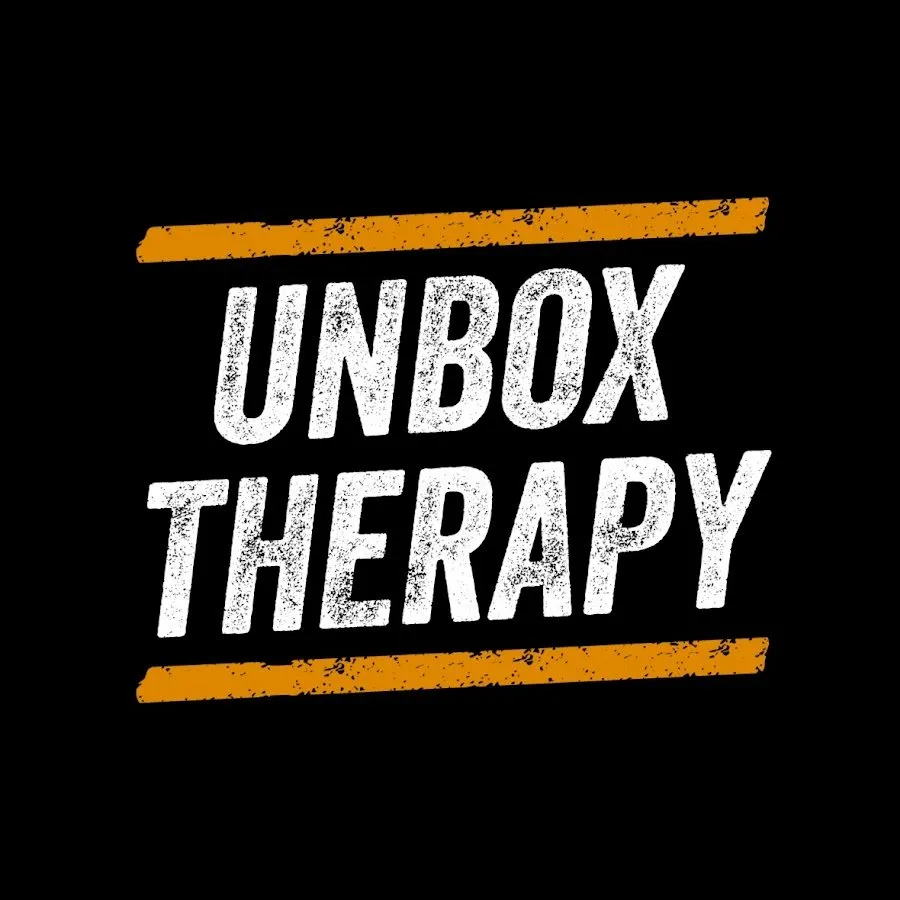The Most Outrageous Laptop Ever Built...
0 views
Jul 2, 2025
Unboxing the fresh new ASUS ZenBook Pro 14 Duo. This thing has an abnormal, crazy useful, multitask, future vibe. Check it out! Sponsored by ASUS FOLLOW ME IN THESE PLACES FOR UPDATES Twitter - http://twitter.com/unboxtherapy Facebook - http://facebook.com/lewis.hilsenteger Instagram - http://instagram.com/unboxtherapy
View Video Transcript
0:00
We have today in front of us
0:02
one of the most interesting and innovative laptop designs on the market
0:07
and it has been refined for the latest generation in front of me here in search of incredible
0:14
I have the new ZenBook Pro 14 Duo OLED. We have more than one display here
0:20
Some available specifications on this particular model, Intel 12th gen, Intel Core i9, up to 32 gigs of memory
0:27
up to two terabytes of storage, PCIe 4.0, up to 6,500 megabytes per second transfer speed
0:36
You have Thunderbolt four times two. You have GeForce RTX, but the studio drivers
0:42
of course, this device targeted at the creative types, although you could throw a couple of games on there too
0:48
We have a 16 by 10 display, 93% screen to body ratio
0:54
It's got an OLED touchscreen on it, 120 hertz, high resolution, 14.5 inch display
1:01
So this just launched and you just watched the live stream but I'm actually getting my hands on this device
1:05
before that live stream even happens. So this will be discovery for me
1:10
and my first interaction with this. There aren't too many form factors like this
1:15
So it's hard to even cross shop. If you decide you want something that looks incredibly futuristic
1:19
and you can make use of that secondary display, this is probably the device you're gonna end up looking at
1:24
Ooh, free sleeve. Nice. You always enjoy having a couple of extras in any type of unboxing experience
1:34
You'd have to buy this after the fact, wouldn't you? That's slim, too
1:38
You have a pen holder because it's a touchscreen, but it also supports pen input
1:43
Now you get a sense for how slim and tiny and portable the ZenBook is itself
1:50
and unboxing experience, which highlights the unique hinge mechanism, which enables that secondary display
2:00
This gives you a little preview of how that's gonna work on the box itself
2:05
ZenBook Pro 14 Duo OLED, world's first 14.5-inch, 2.8K. See, that's what I said
2:11
That's a lot of pixels for a 14.5-inch display. 120 Hertz OLED
2:17
You can have it all. You can have every single spec you're looking for from a display perspective in one place
2:23
And then of course, you've also got that secondary display below. 2880 by 1800 on the main display
2:29
The second display is 2880 by 864. So same horizontal resolution just coming in below that
2:37
Ice Cool Plus 85 watt ultra performance cooling with dual fans. GeForce RTX 3050 Ti GPU
2:45
which they fit it into a slim little form factor. Dolby Vision 76 watt hour battery
2:51
inside of that 14.5 inch laptop footprint. From the outside, this looks like a typical 14 inch laptop
3:00
A little bit of paperwork. Oh, wow. Ergo lift stand. Willie Do is a huge fan of these things
3:07
He stick to the bottom of the laptop, providing an even greater angle, as you can see here
3:12
Couple of bonuses in here, the case and then that. This one's no joke. That says 180 watts on it
3:17
That is a pretty serious power brick. Oh, oh, we also got the pen. Sick
3:22
This is the pen 2.0, but I don't understand because the touchscreen is the, we'll figure this out
3:28
This pen has 4,096 pressure sensitivity levels, USB-C cable, couple of extra nubs for the pen
3:37
Ah, nice size. Cool, you lift up this little section here, you have your USB-C charge port
3:42
then it's hidden when you come down like this. There's a couple of buttons on there also. On to the main attraction
3:50
The whole thing feels solid metallic Ooh all right here we go You can see a set of tools that would be available on the ScreenPad Plus
4:02
quick adjustments for things like brightness and other settings. Nice. This is the magic, this bottom display, matte finish
4:12
top display, glossy. Now you can see what happens with your angles
4:16
You see how this center portion just pokes up, pops up, and creates this channel for airflow to move through
4:24
All of a sudden you have this enhanced cooling taking place. Yeah, you can see the fans in there
4:29
You've got like almost an inch of clearance now where the fan location is
4:33
Now the other thing that's interesting about this design is because you have this display up here
4:37
it pushes your keyboard down here and it pushes your track pad over to the right-hand side
4:41
And you're probably looking at it thinking, wait, that track pad is in portrait mode
4:45
It is. It actually maps accordingly. You kind of don't even notice the fact
4:49
that it isn't the same aspect ratio as the display. Keyboard is chiclet style
4:54
but there is a little bit of key travel there. I like the large font that they've put on the keyboard
5:00
On the right-hand side, we have our og audio jack. On the back, we have a micro SD card slot
5:06
as well as our power port. Full size HDMI out to a monitor, television or otherwise
5:11
And then over on the other side, two Thunderbolt 4 ports, a couple of LEDs and one USB-A port
5:18
It is a fairly aggressive screen to body ratio, as mentioned, 93%
5:23
Still, we're able to fit a front-facing camera and variety of other sensors, microphones
5:28
into the top section. Nice. I mean, OLED is OLED. That's the type of pop that you want
5:35
For the moment, this is the most pleasing thing for me to look at, especially when we're talking about multimedia
5:39
and content consumption. There's no other technology that's doing what OLED is doing
5:43
as far as the deep blacks, the rich colors. They remind you right on the main wallpaper as well
5:47
They're like, hey, this is OLED. Quick guide. So touchscreen down here
5:51
Get the most out of your ScreenPad Plus. Cool. So this is a scenario in which you would have a browser open
5:57
on the top main display, but then you've also got a map in the bottom left section
6:02
You're actually using the bottom screen as a dual display, possibly your calendar
6:06
and they've even fit the weather in here. This is completely configurable by you
6:10
If you've ever used any type of dual display setup, then you know you can just drag whichever windows
6:14
you wanna keep there frequently. This could be social media, could be your calendar, It could be your email client, wherever you're kind of constantly glancing
6:21
You could leave that down there. Ooh, here's another example. In this scenario, we're doing some editing
6:26
You can see a little bit of a timeline down here on the bottom, and then you have your
6:30
bigger display up top. So you're getting just way more information. And I mean that in the sense of pixels, like there's just extra pixels down here
6:38
Of course, you could have a bigger laptop display, but then that comes with a much bigger
6:42
form factor. This is still aiming to be compact and fit into a bag and all the rest of it at 14.5 inches
6:49
Please select the topic you would like to learn more about. Control center, flick windows, and organizer
6:54
Let's go ahead and go with control center first. We're going to open the launcher
6:58
Now, this is going to let us very quickly launch into whatever common applications we use with the secondary display
7:05
Things like handwriting, maybe a number key. Maybe you want to have Spotify living down here
7:10
As you're getting your work done, you want to quickly be able to interact on your secondary
7:13
display with whatever you're listening to. And this is configurable. As you can see
7:17
I can create my own set quick buttons in this section down here just by creating a new group
7:24
Oh, I can move it. So if I preferred this to be on the bottom, that could be on the bottom as well
7:28
All right. So the next potential functionality here, they're calling it flick windows. Let's
7:32
go ahead and click on that. This is moving a window to screen pad plus. Oh, cool. I can just
7:38
and just flick this way or that way. Nice. And last up we have organizer here
7:42
So this is like quickly allowing you to adjust window size just by dragging it and then pinning it to one side
7:48
of the secondary display So there three separate locations I can place it and I can see them identified by this little white line over here Also I can just maximize it or send it to display one or two all based on touch
7:59
So I go up to one and then I slam the browser up to the top multiple options for inputs
8:05
You can use your finger touchscreen across both displays Obviously you can use the pen which has been included in this case for pen input over 4,000 levels of pressure sensitivity
8:14
or you can just go ahead and utilize your mouse as well
8:18
Do it the old fashioned way, trackpad or mouse. We also have this flip button, which is that's a quick way of just moving
8:23
an application browser window from one spot to the next. That's actually probably the fastest
8:28
What's nice about this little snap feature is that you're gonna be able to quickly arrange
8:32
what you want down here. It's gonna be perfectly divided. And actually the touch-based input
8:37
on the smaller display here feels very natural because of the angle that this is placed at
8:43
You kind of just, you feel like reaching up. Okay. Yeah! I've just been getting yelled at
8:50
Well, I'm discovering the speakers right now. Better do a little piano in the background
8:54
Tell you what. Full screen here. Hang on. I just need to comment on the audio real quick
9:00
It is, uh, sounds way better than I expected. Way better. Format like this
9:06
You think it's small and how big could the speakers be? Are they just firing there
9:11
Am I hearing it out of this chamber? here. Thank you to everybody joining here today. This is an absolute blast. This is, this is good
9:19
This is fun. This is tech. You didn't think that you were going to need this form factor. And then
9:26
you see something like this and you're like, I can't do that on my laptop. It is some serious
9:30
level of multitasking, keeping tabs on a variety of things without opening and closing as many
9:36
windows as frequently. I think that's how I would use it. You might have a podcast playing down here
9:40
and then you might be doing some work up above. They mesh together in a sort of seamless way
9:45
because by the time you have it lifted up, because of the angle, it goes up to fill the remainder of the bezel
9:50
around the display up top. So they're kind of perfectly placed for a dual screen setup
9:55
You know, when you have a dual screen setup, you try to minimize the effect of the bezel
9:59
around the screen. Well, this angle does that. But let's go ahead and see how this video looks
10:04
on the upper display. Oh, damn. I mean, that's a really nice..
10:08
I mean, obviously, this is your... That's where you're going to, you really want to get immersed in an episode of Lou later
10:14
That's where you're going to do it. But it is a long show. And if you're into podcasts and things like that, the bottom display, you get a little
10:21
work done. No need for a secondary monitor anywhere else. Kind of into it
10:24
This is the type of thing where you would have this laptop and you would learn all kinds
10:29
of ways in which you started to take advantage of the secondary display. You become more proficient at it
10:34
It requires a little bit of a retraining. You're not used to it. you've had this laptop form factor in front of you so many times and there's never been a second
10:42
display slammed in there i probably need to make the laptop aware of the fact that this pen is here
10:49
yeah check it out this is even better precision no fingerprints you know the thing is you might be
10:55
looking at this thinking okay that's a narrow display down there but realize the angle here
10:59
and how solid this mechanism they were able to build from a hardware perspective like let me
11:03
Let me see if I go here and I go to handwriting. So smooth, so smooth and so solid
11:10
All right, so the pen is charging up right now and I'm gonna use it. I'm gonna use it in a real world scenario actually
11:16
I'm gonna use dual display in a real world scenario. Mo came up with the idea
11:19
why don't we just edit the thumbnail for this video on this particular laptop to see how it might enhance
11:26
our laptop photo editing experience. So we got Photoshop on here. There's a little thumbnail station over there
11:33
We'll go shoot the thumbnail, bring the image back onto the ZenBook here
11:38
and then configure Photoshop in order to have a dual display scenario
11:43
Maybe I use the pen maybe I use the track pad maybe I get a mouse Try to find the optimal scenario for image editing on this particular device New workspace I gonna call it Duo Okay so this is pretty cool
11:57
We have a preset in here for common functions in a number of applications
12:02
You have this nice overlay for frequently used functions. You wanna reach up and touch
12:06
Look at like layer opacity. You can see the brush size adjusting up there
12:09
but you also get a bigger representation over there. Layer zoom in, zoom out, and all touch-based interface
12:15
And then if I had the pen, even more precision, brush flow, smoothing, hardness, brush opacity
12:21
undo, redo, flip. It's actually pretty nice looking. It's almost like as if what you end up with
12:27
is a hardware style interface, like as if you had an external interface
12:31
but instead you're using this real estate as a touchscreen for that purpose
12:35
So it's called ProArt Creator Hub. And what you can see is I can configure this thing like crazy
12:39
and select what I want in each section. We can add a new section like here
12:43
You see there's no button there at all. Oh. You can even put system things in here
12:49
like system brightness. Let's try it. Look, now I have system brightness. Let's see what happens
12:53
100%. This, the way this dial works, it's like an actual, like a scroll wheel
12:58
And flip back to there. It's kind of fun. It can really be whatever you want it to be
13:02
You can make it as minimal and simple as you want or as complex with whatever your frequently used functions
13:07
happen to be. But it really gets your mind moving about the real estate you have available
13:12
Like a 14 and a half inch laptop, maybe I could carry around some kind of external hardware device
13:18
that would be similar to this. But otherwise, this would be taking up way too much of my screen
13:22
on a laptop this size if I had this overlay with these tools up here
13:26
This is just a bonus having this in here. And of course, my pen, I can tap here still, undo, redo
13:32
But then I can also go up here and I still have this input method if I want to just reach up and touch the screen
13:37
or use the mouse or use the trackpad. It's versatility. This is nice to draw on
13:41
Like this screen right here is kind of nice to draw on. It's endless
13:45
You could do what they were suggesting with the ProArt setup and you have all your touch base controls down here
13:50
and you're mostly working up here. You could have a mouse, bring your entire project
13:54
your actual image onto the bottom display. I mean, of course there's touch sensitivity
13:58
on the top display, but this is just a very comfortable place to draw
14:02
And the angle of it means that your hand is kind of up off of your keyboard
14:06
You can have a keyboard lock as well. Let's say I just wanted to like brighten up the eyes, for example
14:11
I could just select over here, come in here. Like you just see what I'm talking about? And you have the precision of a pen input
14:17
The stability is what's key. Like this hinge, this thing is so solid that you really feel like you're drawing on something substantial
14:25
The thing about our thumbnails is like they're kind of more or less figured out
14:29
There's just a few touch-ups here and there when we're working on it. But this obviously enhances certain aspects of it
14:34
a pen does give you some level of control that a mouse
14:38
I mean, you could still get really good with a mouse, but like when I had that on the secondary display here
14:43
a little bit more precision for me, if I'm just gonna go in and highlight a specific area
14:47
I can imagine that over time, I would become even more familiar
14:51
with this dual screen scenario, and I would find even better ways to find efficiency
14:56
in the different types of work and the different types of software that I would utilize
15:00
This is a very unique laptop. Honestly, there's not a lot out there like it, if at all
15:06
And I'm glad that it exists because it's just exciting when you have this alternative form factor
15:10
When I saw the first version, I was like, wow, look what they figured out. But then there was part of me that was wondering
15:16
how successful it would be and if it was gonna hang around. And here we are on the latest version
15:21
It turns out that I'm not the only one that finds this to be interesting and innovative
15:25
So there it is. The latest ZenBook Duo with OLED 120 Hertz
15:31
secondary display, RTX graphics, studio drivers, touchscreen, pen input. I mean, you can do a lot with this thing
15:40
and it's all in a very slim and trim package
#Computers & Electronics
#Consumer Electronics
#Laptops & Notebooks