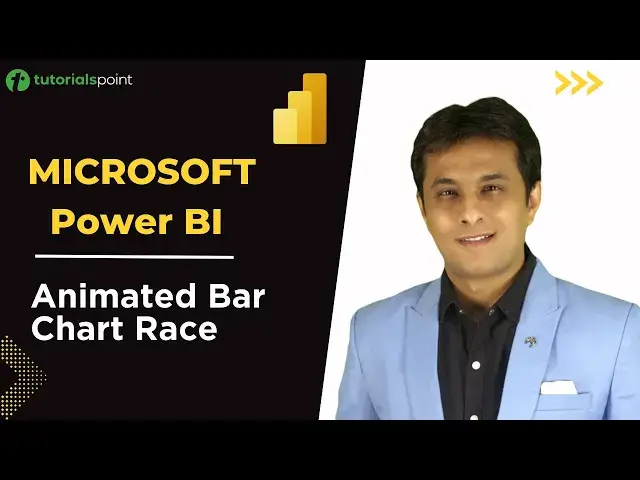0:00
Welcome back. In this video we'll see how to work on animated bar chart race
0:05
It's one of the interesting chart in Power BI. Now, animated bar chart race is not present by default in this 30 visuals, which are 30 approximate
0:15
So what we have to do is we have to import this chart from the app source.microsoft.com website
0:20
From there we have to import. But to import that website, import the chart, what we have to do is I have to click on this three dots and there's an option import from Marketplace
0:29
So import from Marketplace will only work when you have a subscription to PowerBia account
0:34
So to do this, you can get a 60 days of trial account, but you need a company email address
0:39
You cannot use your Gmail, Yahoo, Outlook, any other email address. You need a company email address
0:45
Then only it will work. So since we do not have this right now, I'll be showing you this how to sign up, subscribe in the coming videos later on
0:53
But for time being, what I've done is I have downloaded the charts from their website and kept into one folder
0:58
So I will just click on three dots and click on import from file Now when I click on import from file that an animated bar chart race I pick up that and click on open
1:09
So this is not a PBIX file. It's a PBI VIZ. That's a power bi visualization
1:14
That's extension. So I'll just click on open here. And now I'll just click on okay
1:19
So this is the animated bar chart race which will appear here very soon. Yes
1:24
So you can see that's an animated bar chart race here. Now suppose you want this Excel
1:28
files and material everything what I'm using in the screen in the video recording. So you can come to this website Tutorialspoint.com and from there you can subscribe to our channel
1:37
and then you can get all the material. Okay. Now let us see how to create this animated bar chart
1:42
So I'll just click outside only one time. So now I'll just click on this animated bar chart race
1:48
and I'll try to fill this details here which is name, value and period. So name I'll select
1:53
for example subcategory for time being and then for values I'll pick up here sales. You see sales
1:58
And in this period I try to enter any date field which is order date So I just drag and drop order date into this period Yeah And I just try to increase the size of this visual here
2:13
Okay. So this is what you call animated bar chart. It's not so difficult, but it's very simple
2:19
What I've done is imported the chart, add the fields over here, and the animated bar chart is there
2:24
So obviously it doesn't look good and you're not able to understand what this is doing
2:28
So you see this number, 1, 2, 3, 4. What is this number? these are actually days, one to 30 days
2:34
So you see at the bottom, these are 30 days. So I'll just delete this day, and now you'll be getting month
2:40
So now the number will go till 12, 0 to 12. So I'll delete the quarter and month
2:46
And now you can understand the data is from some year, 2013 to I don't know what data we have, till 2016 we have
2:52
So that's a thing. Suppose you just increase the size of this visual and you see what happens
2:57
Again, it will start showing the data here. Okay, that's an animated bar chart
3:01
race. You might have seen this kind of visual on mostly on LinkedIn on Facebook
3:05
They try to compare the values and then it looks good for comparison If you think the speed is very fast you can just go to this place format option and here that a visualization setting I know the spelling is not correct visualization but that a company thing which they have
3:20
added. And here I can just change the duration to let's say 9,000 milliseconds
3:32
Yeah, 9,000 milliseconds. And you can see the speed has decreased. it doesn't look good I'll make it as 5,000
3:38
Now you can see how they are comparing here. So it's very very simple to create animated bar chart rays
3:48
So this is how you can do it. So what we have done is this topic we have covered in detail in the coming next section for PowerView
3:56
This falls under Power View. So what I'm trying to say like this there are 250 animated charts, not animated but different charts are there
4:04
of which 30 to 40 animated charts you can find out in the app source, some website
4:08
Okay. So for time being, I hope you have understood how to create this animated bar chart race
4:13
That's all for this video