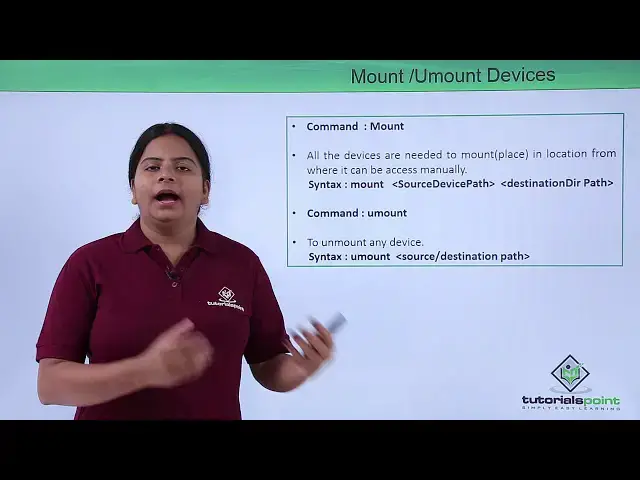Linux - File system
Show More Show Less View Video Transcript
0:00
now here in this video we are going to
0:01
discuss about your Linux file systems so
0:04
you know about the Linux file system you
0:06
might be using into your windows as well
0:08
you might have heard about your fat file
0:10
systems NTFS file systems so those file
0:13
systems are used into the windows even
0:15
in Linux we have different kind of file
0:17
systems but before we start with your
0:19
file system first I would like to
0:21
introduce the hard test how generally it
0:23
is displayed into the your Linux
0:26
operating system as well as we are also
0:28
going to see how we can use the Hard
0:30
Day's how we can create the partitions
0:32
into it and then while formatting which
0:34
are the file systems do we have so it
0:37
doesn't start with your file systems
0:38
very first if I have connected a disk
0:42
and if I want to check what the disk I
0:44
have and what is the use of space of my
0:46
turns I can use the command D u so d
0:49
will show me who the hardness which I
0:51
have connected how many partitions you
0:53
have and what are the dis space left so
0:56
I can check the free spaces by using the
0:58
do you command so it will show you - you
1:01
see we can also use disk free that is DF
1:04
command it will show me the free space
1:06
of the disk along with the partitions
1:08
generally we have created DF space - k
1:12
will be showing the same output into the
1:14
kilobytes same way if you want in make
1:16
the parts you can give DF space - M the
1:21
next we have that is mounting of our
1:23
system now if suppose we have already
1:25
created a partition and we want to use
1:28
those particular partition or we can say
1:30
you have connected your DVD but it
1:32
doesn't get mounted into your media so
1:34
you manually have to mount it so for
1:36
mounting it we have a command called as
1:38
mount mount is nothing but we are
1:41
locating our devices into a particular
1:43
directory so that we can use it like a
1:46
windows a partitions you create into the
1:49
disk but into the console or into the
1:51
portal you can get that in my computer
1:54
you will find that is C Drive D Drive
1:56
Arai you have those partitions created
1:58
so Microsoft generally provide you
2:00
everything spoon-feed it and everything
2:02
you get on the desktop itself but in
2:05
illness you don't do that in Linux when
2:07
we create a partitions we have to
2:09
manually
2:10
saina space to that partition from where
2:13
we are going to store the data into it
2:14
means in short I can say we are going to
2:17
create our C Drive and D trial so here
2:19
we are going to talk about those mount
2:21
places so all the devices are needed to
2:24
be mounted or allocated or defined a
2:26
place in location from their can be
2:29
accessed manually or can be used for
2:31
storing your data
2:32
the syntax which we use that is mount
2:35
and then we need to define which levis
2:38
we need to mount and then along with a
2:41
space you need to define where you are
2:43
going to mount it in short mount the
2:46
source device and the destination path
2:48
where you need to mount so this is the
2:50
mount command which we are going to see
2:52
into the terminal letter again if I'm
2:55
talking about the amount if suppose you
2:56
have mounted and done with the partition
2:58
or if you have mounted and done with the
3:00
device now if I want to you mounted if I
3:02
want to disconnect my DVD or if I want
3:05
to remove my DVD I cannot use or remove
3:08
those particular DVD unless I do mounted
3:11
because once you mount it it will show
3:13
that device is still busy so if I want
3:16
to release it I used I have to give this
3:18
command called as you mount so you mount
3:21
it will do just human ting the device so
3:24
here you need to define the command you
3:26
mount space either source which we have
3:29
used while mounting or the destination
3:31
which we have used while mounting the
3:33
device so you can define either the
3:35
source either the destination while you
3:38
mounting the device from your terminal
3:41
mount along with the type of mounting
3:45
now as I said you can mount different
3:47
kind of devices you can mount different
3:50
kind of partitions so what the
3:52
partitions are you need to specify
3:54
during the mounting as well
3:55
like along with the devices we can also
3:58
mount some of the shared directories you
4:00
can also mount the directories which we
4:02
have stored on the FTP so while mounting
4:05
we need to specify which kind of
4:06
partition do you have so we can go for -
4:09
T so mount space - T it was you need to
4:14
specify a particular file system you are
4:16
going to use F can be used or - T can be
4:20
used to specify for example if I want to
4:23
create
4:24
a partition or mount a partition which
4:27
is an ext3 or ext4 so I will be defining
4:31
ext4 and then this source path from
4:35
where I am going to mount the partition
4:37
or which device I'm going to mount and
4:38
the destination path where I'll be
4:41
locating it so just a mount command we
4:43
can use but this I am adding it into it
4:46
that is - t type of the filesystem along
4:50
with that we can also use the you mount
4:52
for you mounting any kind of file system
4:55
so there is no special command for you
4:56
mounting a particular file system which
4:59
we have specified into a mount so even
5:02
though it is an NFS even though it is
5:04
ext3 for a device or even though it is
5:06
any particular removable devices you
5:08
mounting is same either you mount source
5:11
or destination we can use for remounting
5:14
it so let us check into the terminal how
5:16
we can create the partition how you can
5:18
you mount it and which are the different
5:20
type of file systems we do have into
5:22
Linux operating system
#Computer Hardware
#Computer Drives & Storage
#Programming
#Programming
#Operating Systems
#Engineering & Technology