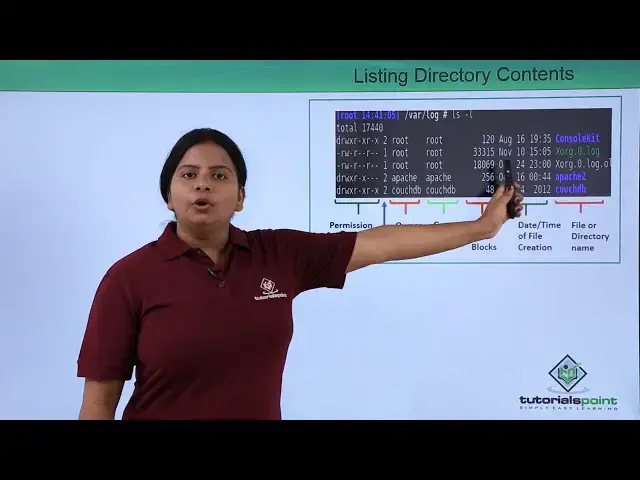Linux File Management
Show More Show Less View Video Transcript
0:00
so here we are going to explore a Linux
0:02
operating system by using some of your
0:04
commands so let us start with exploring
0:07
the Linux operating system by Linux file
0:09
system management and the fur management
0:12
so let us start with how we are going to
0:15
manage the files so before that we
0:17
should know what the type of file
0:18
generally we have into the Linux
0:20
operating system so basically it is
0:22
divided into three different parts call
0:25
as the ordinary files then your special
0:28
files as well as your directories the
0:30
ordinary files are those files like
0:33
whatever the data you store whatever the
0:35
programs you generally have or any
0:37
particular files used and released or
0:39
everything will be treated as a
0:41
particular ordinal freyal
0:42
the next we have that is called as a
0:44
special file now as I discuss into the
0:47
earlier slide so all the devices we
0:50
generally have into the Linux operating
0:52
system either it is a directly attached
0:54
device or it is a hot plug-and-play
0:56
device
0:57
all this will be treated as a file into
0:59
the Linux operating system and gets
1:01
stored into /dev directory so this
1:04
particular Linux operating system even
1:07
create everything as a firm even your
1:09
hardware's like your hard disk your hard
1:11
disk partitions your floppy to stripe
1:14
City Drive and any of it so this
1:18
particular files are called as a special
1:20
files and then we have a different
1:22
division called as directories so
1:24
directory contains all this files either
1:26
it has a special file or ordinary file
1:28
you can store anything into it so by
1:31
default the directories which we have by
1:33
the Linux they really store all the
1:35
different kind of file into different
1:36
directories along with that you can also
1:39
create your own directory and you can
1:41
store or locate whatever you want over
1:43
there so here we are going to start with
1:46
some of the commands so very first I am
1:48
going to take your command Skoda's PWD
1:50
as we move into the Linux operating
1:52
system we move into the terminal first
1:55
we should know where we are right now so
1:58
if I want to check my present working
2:00
location or present location we can use
2:03
the command called as PWD called as
2:06
present working directory so wherever
2:08
you are it will show you the complete
2:10
path of a directory by using the
2:12
PWD command same way if I want to check
2:15
apart from my location which are the
2:18
directories and files are located into
2:20
this particular directory for that we
2:22
can use LS command and this is nothing
2:25
but lists so we can list all the
2:28
directories all the files into that
2:30
directory where you are located right
2:32
now so it will generally show only the
2:34
list all the names of the directories
2:37
and the first where the directories are
2:39
by default and blue color if you are
2:41
using the terminals and generally the
2:43
black color if you are you are white
2:45
color if you are using a file so the
2:47
files are listed in white or black and
2:49
generally your your directories are
2:52
listed into deep blue color same thing
2:54
if I'm talking about your Linux command
2:58
called as LS space hyphen L LS space
3:00
hyphen L is nothing but Lisp and long so
3:05
lists in long means you want to list
3:07
everything about the files and
3:08
directories which you have you want to
3:10
check what are the particular files are
3:12
when it is created which type of file it
3:15
is what is the permission who has
3:18
created the file so each and every
3:20
detail about the files and directories
3:21
will be listed by using LS space hyphen
3:24
L we can check the demo for M if I'm
3:27
using a low space - L you can find first
3:29
existing UD promotion so how to check
3:32
out this formation how to view about
3:34
this particle permission will come to no
3:36
lecture but typically it contains the
3:38
permissions about the user who has
3:40
created a directory as well as the
3:42
groups and the public users the next
3:45
group which we have that is called as a
3:47
memory block so memory block is nothing
3:49
but it generally stores your data into
3:52
the memory and it provides a memory
3:54
block number to you the next we have
3:56
that is the owner column this will show
3:59
who has created this particular
4:00
directory or who owns this particular
4:02
directory or a file the next we have
4:05
that is called as a group to column this
4:08
group column will show you which group
4:10
this particular root owner or any
4:13
particular owner of the directory or
4:14
file as falling so the number of users
4:17
who are added into this particular group
4:19
will get the permission which we have
4:21
assigned for the group the next we have
4:23
that is size in block
4:25
it will show you the data into the bytes
4:28
not in megabytes or gigabytes so you
4:31
need to see what the bytes and you need
4:33
to calculate into megabyte and your ego
4:35
bytes next we have it will show you the
4:38
column where it will show you at what
4:41
time and at what date you have created
4:43
this particular file means it will show
4:45
you the date and time of creation of the
4:48
file along with that it also shows you
4:50
when the fall is been modified or when
4:53
the directory is been modified the last
4:55
one we have that is files or directory
4:57
name so you can find this white color of
5:00
file generally it is a basic ordinary
5:02
file which we have the green color is
5:05
some of your log first so it is kind of
5:07
a special file the next blue color is
5:09
your directories so basically we will
5:11
find this columns in to your Linux come
5:14
on on Linux particular terminal by
5:17
giving command LS space hyphen L let us
5:19
check into the Linux console now so
5:22
right now I am on Red Hat Linux
5:24
operating system of the latest version
5:26
version 7 now I want to move into the
5:29
terminal so either if you can move into
5:32
the terminal by pressing alt ctrl F 1 or
5:36
F 2 that do you have the console or we
5:39
can see a command line terminal
5:40
generally you get or directly you can
5:43
work from here itself now if suppose I
5:45
want to work from here itself with the
5:48
terminals and with the commands I can go
5:49
directly into right-click and go into
5:52
the terminal
5:53
so still stammen L will take me on the
5:56
desktop as I have right clicked on the
5:58
desktop so you can see this is the
6:00
prompt under this prompt we get first as
6:03
Craner
6:04
so this trainer is nothing but the user
6:06
with from which I have locked in so this
6:08
is the trainer then you have at the rage
6:10
at the rate with the machine name this
6:12
is my machine name so I haven't set any
6:15
machine name so by default it have taken
6:18
localhost the next is your desktop so
6:21
desktop is a directory where I am
6:23
working right now and this is the
6:26
dollar's mine so when you get access to
6:29
a particular standard user with Ora we
6:32
can say a limited right user you get a
6:34
dollar sign now if I want to check the
6:37
complete path of my desktop
6:39
so I can give the command PWD so PWD is
6:42
showing you I am Andrew slash home slash
6:46
trainer on the trainer's deck stop this
6:50
is the PWD come on now if I want to
6:53
create a directory or I can create a
6:57
file on the desktop itself by using the
6:59
terminal or by graphics so from graphics
7:02
you can directly go here and create a
7:05
new folder over here you can keep create
7:07
a file over here
7:08
but if suppose I want to create it by
7:10
using the command prompt I too can
7:14
before we create a file or directly let
7:17
us check how we can check the existing
7:20
files and directories now if I want to
7:22
check existing files and directories
7:23
into the trainer or into the desktop we
7:27
can directly you come on LS so there is
7:30
nothing right now I just want to move
7:32
out of the desktops and move into the
7:34
Craner
7:35
so I'll give the command CD space double
7:38
backslash so it will move one step out
7:41
so now we are into the till symbol so it
7:46
is not showing you where you are because
7:48
you are by default into the home
7:50
directory so let us check I'm into my
7:53
home directory slash home slash train oh
7:56
now I want to check what are the
7:58
directories and files are created into
8:00
the home directory I can give the
8:02
command LS so let's is showing me all
8:05
the list of my directories which I have
8:08
created over here same way we can also
8:11
give the command LS space hyphen L and
8:15
you can see LS space hyphen L contains
8:18
all the directories along with the six
8:20
columns which we have seen your
8:23
permission the memory location the user
8:28
or we can say owner and a group of your
8:31
directory when we have created a
8:33
directory and what is the name of your
8:35
directory so this complete detail it
8:37
shows you about the you know files and
8:39
directories which you have over here so
8:41
this is how generally we use Alice
8:43
commands so there are again lot of
8:45
parameters of using LS pay LS commands
8:47
you can either or use ll also L is again
8:50
the same thing
8:52
resting so again it will give me the
8:54
same output we can also use a less space
8:58
- I
8:59
so I indicates an inode numbers so this
9:02
is showing the inode numbers of each and
9:05
every directory which I have created
9:07
same way Ellis space we can use a so it
9:12
will show me all the hidden files you
9:14
can see dots which have written on thee
9:18
or following the file name just we have
9:22
added a dot that means this files are
9:24
hidden first so even if you want to
9:26
create a particular hidden file just
9:28
need to add dot in front of a file name
9:30
the file will be completely hidden so
9:32
this way you can check for directories
9:35
and files list by using LS come on so
9:39
into our next video we will be label to
9:41
see how we can create your files into
9:43
this directories and how we can work on
9:45
it
#Programming
#Software
#Operating Systems
#Software Utilities
#File Sharing & Hosting
#Directories & Listings