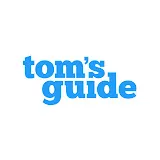iPhone 16e Setup Essentials
24 views
Jun 13, 2025
John V. is back with another episode of Setup Essentials, and this time he’s showing you how to set up iPhone 16e, plus what settings to change right when you get your new phone unboxed. Chances are, you’re upgrading from an iPhone that’s a few years old, so some of the iPhone 16e features might be totally new to you. But don’t worry, because this video will go through step-by-step instructions on how to make the most of your iPhone 16e.
View Video Transcript
0:00
Hey guys, in this video I'll be taking you through how to set up and use the iPhone 16e
0:05
As a reminder, the iPhone 16e is a later addition to the iPhone 16 lineup
0:09
offering some flagship-level features for a lower starting price of $599. If you picked one up, here's what you're going to want to know about getting started
0:17
including some settings I'd recommend changing and features worth trying first. To set up your iPhone 16e, first you're going to want to make sure your current phone is properly backed up
0:27
You can check this by going to Settings, Your Name, iCloud, and iCloud Backup
0:35
If you're all set, power your new phone on and follow the prompts to select the language
0:40
Connect to Wi-Fi, then I'm going to highly suggest using the Quick Start
0:44
Bring your old phone nearby to initiate setup. Just note that your current device needs to be running at least iOS 12.4 for this to work
0:52
All your data should transfer over to your new iPhone. It will take a little depending on how many photos and apps you have, so just be a little patient
1:00
That said, you could also skip all of this and just set up your iPhone as a new iPhone
1:05
Start from scratch, just have your Apple ID information at the ready, and follow the on-screen prompts
1:12
Before we move on, I want to point out that I've done a full iPhone 16e review already on this channel
1:17
I'll make sure it's linked so you can check it out. And for those who are here for the first time, this channel is all about helping you make the most out of your tech
1:24
So make sure to subscribe to never miss a new video. Back to how to set up your iPhone 16E You might be wondering what settings should change right away Some things I recommend are making sure you have a passcode and face ID set to keep your device
1:39
secure. Similarly, make sure you have Find My enabled. On a less serious note, now would be a
1:46
good time to customize your iPhone home and lock screens. We showed how this works in other episodes
1:51
of Setup Essentials before, but basically just hold down anywhere in the home screen, hit edit
1:56
You can add widgets, customize the app style and colors. On the lock screen, again, you can customize the looks, the widgets, play around with whatever you like
2:23
Next, curate your control center. You can add shortcuts to your most important apps and features
2:28
You can even adjust the size of the controls. Other things that people typically like to change are the text size
2:34
You can make it bigger and easier to see. Check out all the accessibility settings too
2:41
You might find some features that improve your personal iPhone user experience
2:47
A feature that's unique to the iPhone 16e experience is the action button
2:51
Now, the action button actually first debuted with the iPhone 15 Pro
2:55
then expand it to the whole iPhone 16 family. But if you're watching this video
2:59
I'm guessing you're seeing it for the first time. It this new button on the left side of the phone that replaced the volume switch you might have had before During initial setup you were prompted to sign the action button as a function But in case you didn understand at the time what you going to do is open settings action button and here you
3:17
can see all the different things the action button can do. If you liked it as a silent mode switch
3:22
you can just use that function. But check out the options, a camera launcher, a voice memory recorder
3:27
You can even get Shazam, translate, things you might want to access quickly
3:32
You can take things to the next level by assigning the action button to a shortcut
3:37
We showed you how to do that in our video on using ChatGPT on iPhone
3:41
I'll link it here so you can go check it out. Another thing that might be new for you as an iPhone 16 user is Apple Intelligence
3:48
Again, it's available only in the iPhone 15 Pro and 16 as far as iPhones go
3:53
So here's where you're going to get started. In settings, go to Apple Intelligence and Siri
3:58
Get Apple Intelligence. Now, some of the features you'll want to try out is writing tools
4:03
Three apps that really highlight writing tools are notes, pages, and mail. To access writing tools, if you're going to highlight any given text
4:10
it can be a couple sentences, paragraphs, even pages, and then right-click on writing tools
4:16
Next, try photo cleanup. If you have unwanted people or objects in your picture
4:21
tap the adjustments button here. Select cleanup. Last thing here, and I know I already mentioned it, using ChatGPT with Siri
4:34
In the Apple Intelligence settings scroll down to ChatGPT enable it if you like You can sign into your ChatGPT account The note if you using the free version you will be limited by how many queries ChatGPT can carry out through
4:46
Siri on a daily basis. ChatGPT Plus costs $19.99 per month and you can start your subscription right
4:52
here. For the camera, there are a few things I think worth setting up. For starters, I like
4:58
enabling the grid and level to make my framing easier. To do this, go to Settings, Camera, and
5:04
scroll down to hit the toggle for grid and level. The grid lets me better frame an image while the
5:09
level ensures that they're not too crooked. Another setting worth changing is the format for photos
5:14
You can do this by clicking format and then choosing the most compatible. This saves photos
5:19
in JPEG format as opposed to HEIF, while videos are saved as H.264 instead of HEVC. This makes
5:26
them more compatible with different types of editing software. One last thing to note on iPhone 16e
5:32
Since it lacks MagSafe, I highly recommend getting a MagSafe case. Trust me, it makes things a lot easier, like accessing standby mode
5:40
And while we're at it, I would recommend getting a MagSafe wallet because it means carrying one less thing
5:45
If you made it through this whole video, I hope you've learned a thing or two about how to make the most out of your iPhone 16e
5:51
Let me know in the comments which new feature you're either looking forward to using
5:55
or if you have the iPhone 16e already or are enjoying the most
5:59
I'm John V, and I'll see you in my next video
#Computers & Electronics
#Intelligent Personal Assistants
#Software
#Voice & Video Chat