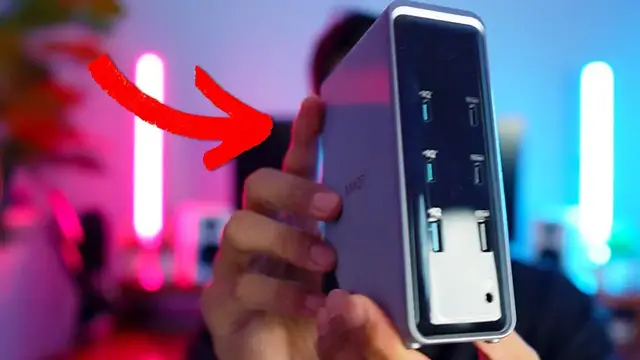0:00
Anker sent me their prime charging docking station so let's check it out. Now inside the box there's
0:04
not going to be too much going on. We're going to have the docking station with some other cables
0:08
as well as this safety sheet. So I made a few changes to my desk and now you can't really see
0:14
where the workstation dock is and that's because I decided to hide it right under here. Now I
0:20
wouldn't say this is exactly the place you're supposed to put it in but I made it work and
0:25
And that's because one, I can't really lift it up over here since I do have this desk riser right above it
0:31
So if I do try to put it vertically, it bumps on it. So putting it on the side was the only option
0:37
And if you take a closer look, I actually end up putting feet at the bottom
0:41
So these are going to be like a rubberized feet. And this is just to give it some extra elevation
0:47
So this one came off. So let me put it right back on in there. So there you can see all four there
0:52
And now taking a closer look here, we can see what the wattage is. And we can also see the other ports that come inside
0:57
And of course, I'm only using one of them, actually two of them in the front. One of them is going to be a USB-A, and this is going to be for my wireless mouse
1:05
And the other one is going to be the aux cord, and that's what I use for my speakers
1:09
On top of that, I still do have one, two, three, four, five other ports
1:15
And then four of these are going to be USB-C, and then the other one is going to be USB-A
1:19
And taking a closer look at these bottom two, they have the 10 gigabit per second, And this is going to be the transfer speed now taking a look at the backside
1:26
This is where it gets really busy and that because I have a bunch of stuff connected over here for starters Right here at the bottom This is going to be USB C and that going to be connected to my MacBook Pro which connects to my big monitor So this is what I use as my main monitor my screen and that going to be connected down here
1:43
via HDMI. On top of that, we also do have a USB-A port and this is going to be connected
1:48
to this BenQ monitor light. And then there's also this other USB-A port and that's going
1:54
to be connected to my speakers and that's the ports that I'm using but there's still access to
2:02
other ports for starters I can connect another monitor here because I have another HDMI port
2:06
and then on the left side we have another USB-A port and an ethernet port and because I don't have
2:12
an ethernet port over here I'm not using that so I'm just using wi-fi for this monitor and to make
2:17
sure that all these cables don't show up I have a cable management box over here so it makes things
2:22
a lot neater although I can get a little bit more organized so it's not hanging out too much either
2:27
and as you can see right here is going to be the bottom of this docking station so realistically
2:32
again this is how I should have it stood up but because I don't have enough space over here
2:36
and I don't really want to mount it on this desk riser I have it sideways the vents are here and
2:43
here so again I just want to mention I do have these little feet just to give it some extra
2:48
elevation. And then up the top, there's going to be a button. So when you press it, here you can
2:53
see the screen changes. So right now, it says power is 0.26 watts. Press it. And then here we
2:59
can see all the other information that's going on. But yeah, that's a quick look at the anchor