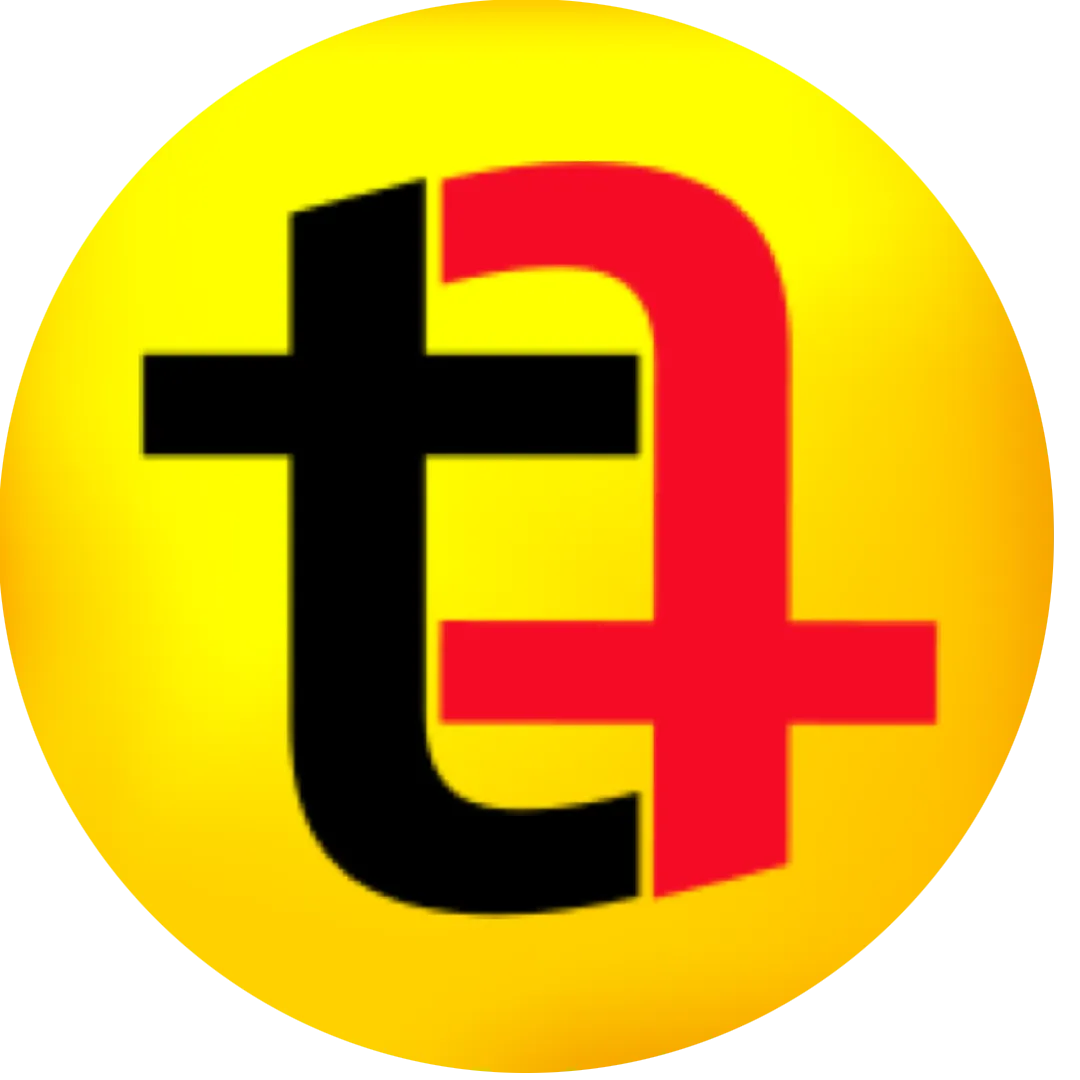0:00
if you edit your own videos I highly
0:02
recommend you learn this and implement
0:04
this in your own editing Doesn't matter
0:07
if you're doing it in Final Cut Pro or
0:09
Adobe Premiere Pro You have to use this
0:12
to speed up your video editing 10x and
0:15
it's free to use I have been using Final
0:18
Cut Pro for 7 to 8 years I thought I am
0:21
the fastest video editor out there But
0:24
when I implemented this in my workflow I
0:26
improved my speed even further The tool
0:29
that I'm using is called stream deck
0:32
There is proper hardware available by
0:34
Elgato which you can attach it to your
0:36
computer You get a lot of keys which you
0:38
can map for different purposes But there
0:42
is a free option as well They have got
0:45
an app which you can install on your
0:47
mobile phone iPad or iPhone and you can
0:50
use this app just like a stream deck I
0:53
have installed it on my iPhone Whenever
0:55
I am editing in Final Cut Pro it
0:57
automatically recognizes that I have
0:59
opened Final Cut Pro this mobile phone
1:02
application is automatically connected
1:04
The free version gives you six keys in
1:07
one page but there is no limit on
1:09
creating pages You can create as many
1:11
pages as you want But if you want to
1:13
unlock more buttons on single page you
1:16
need to pay a small one-time payment You
1:18
get lifetime access and can then add as
1:21
many buttons as you like I have created
1:24
three different pages for three
1:26
different type of workflows One is
1:28
related to sound The second page is
1:30
dedicated to adding effects and text etc
1:34
And the third page is making cuts and
1:37
adding transitions and adjustment layers
1:40
Let me quickly show you how I am using
1:42
this stream deck application to speed up
1:44
my workflow For example I'm editing a
1:46
real here This is how I used to work
1:49
before implementing this workflow I had
1:52
this layer and I used to duplicate this
1:56
layer because I want to separate myself
1:58
from the background so that I can use
2:01
text and other B- rolls between the
2:03
background and myself It looks cool in
2:05
reals So I create a duplicate and then I
2:09
add this plug-in called Kyper on the top
2:13
layer which will remove the background
2:15
but you cannot see it right now since
2:17
both layers are visible If I disable the
2:20
first layer you can see that this has
2:22
been done So there are three steps
2:24
involved Duplicating this clip bringing
2:27
it on top of the existing clip and then
2:30
adding Kyper Now what I do is suppose I
2:34
have this single clip I have mapped
2:38
everything in one key When I press here
2:42
and this automatically gets created All
2:46
three actions are created and this is
2:48
duplicated All I have to do is bring
2:51
this on top of my original clip I saved
2:55
a few seconds here Now I want to add
2:57
text I have mapped everything So I want
3:01
to add some text behind the subject
3:03
between the background and the subject I
3:06
want to add a plain background so that
3:09
it is not cluttered and the text is also
3:12
readable It used to take me two to three
3:14
steps which I have mapped on a single
3:17
button So if I tap on this text on BG I
3:22
have these two actions Now I can bring
3:25
them down below this second clip And you
3:29
can see that the background is behind
3:33
And this all is done in just one tap on
3:37
this button in Stream Deck mobile app
3:39
Now you can see that the background I
3:41
used is bleeding So I will create a
3:44
compound clip then I will crop it from
3:49
below If I crop it from bottom this
3:53
issue can be solved and I can keep it
3:56
like this Sometimes I don't want to add
3:59
a background I just want to blur the
4:01
background and add text I have mapped a
4:04
key called text on blur I'll simply tap
4:06
it and you can see that two actions are
4:10
performed uh background is blurred and
4:12
there is text which is quite readable If
4:15
I disable the blur the text is not that
4:18
readable We need blur to make the text
4:22
visible and readable If I have to do it
4:24
manually I will have to perform two
4:26
tasks But using this application I have
4:29
mapped into a single one Now comes the
4:32
question how to do it So I will quickly
4:34
show you how I am doing it This is
4:37
pretty basic If you're using Mac
4:38
computer make sure you download the Mac
4:40
application And for Windows download the
4:43
Windows application Since I've got Mac
4:45
and we are talking about Final Cut Pro
4:47
we will be downloading this software On
4:49
your iPhone in the App Store you can
4:51
search for Stream Deck mobile and
4:53
install it on your iPhone and on your
4:56
computer It looks like this These are
4:59
the custom icons which I have created in
5:02
Canva It's pretty easy to create We'll
5:04
talk about that in the later part of
5:05
this video Now let me just get straight
5:09
to the point In Stream Deck you can
5:11
create profiles and as many profiles as
5:14
you want Click on edit profile rename it
5:17
and select the application you want to
5:21
use it with Final Cut Pro is my default
5:23
profile but I can also keep it Final Cut
5:27
Pro I can search for it and if it is not
5:30
in the list click on others and then the
5:33
application window will open which is
5:35
opened in my extended monitor So I can
5:38
select final cut pro or any other
5:40
application with which I want to use
5:43
stream deck like descript is not my
5:46
default profile but I have selected this
5:48
descript application What it does is
5:50
whenever this application is opened
5:53
stream deck will automatically switch
5:55
the mobile app so that you can use the
5:59
keys you have set up for this specific
6:01
application It is pretty cool that you
6:03
can use Stream Deck mobile for different
6:06
applications This is an empty page where
6:09
you get six icons You can highlight any
6:13
of the buttons and then drag the action
6:17
from the right hand side Let me give you
6:19
a simple example I will search for
6:21
hotkey and then drag hotkey to this
6:24
button Now we get some options at the
6:28
bottom where we can select the title and
6:31
assign a hotkey You can click here and
6:34
assign any type of keyboard shortcut to
6:36
this button You must already be using
6:38
the blade shortcut which is B There are
6:41
many other keyboard shortcuts My
6:43
suggestion would be to use complex
6:46
keyboard shortcuts which you have
6:48
difficulty memorizing For example expand
6:51
audio I always have difficulty
6:53
memorizing the expand audio keyboard
6:56
shortcut So I will map that one to this
7:00
key When I have Final Cut Pro open I can
7:02
go to preferences and then in the
7:05
command section I will see all the
7:06
keyboard shortcuts To map this key I
7:09
will press that key over here and this
7:12
will be the button So the next time if I
7:15
have to perform that action I can simply
7:17
tap this button on the mobile
7:20
application on my iPhone Similarly you
7:23
can add multiple actions For example if
7:26
I drag and drop multiple actions we can
7:29
add as many actions as we want I can add
7:32
one keyboard shortcut and after that I
7:35
can add a delay of 1 second and I can
7:38
add another shortcuts So for example if
7:41
you have to do something in a sequence
7:43
like adding an adjustment layer then
7:45
adding a color effect or maybe adding a
7:49
blur effect and then adding a title This
7:51
is what I usually do I add a blur effect
7:54
or a background and then I add text I
7:57
can map all those actions into one And
7:59
that is how I have created all these
8:02
pages All these pages have got buttons
8:05
which have got multiple actions So two
8:08
steps three steps can be performed by
8:10
pressing this button on the mobile
8:14
Pretty cool Final Cut Pro does not
8:16
natively offer keyboard shortcuts for
8:18
adding other things like text effects
8:21
video effects or even audio effect There
8:24
is an application you can install on
8:26
your MacBook called command post It
8:29
scans all the text effects all the video
8:32
effects audio effects transitions
8:35
basically everything that you have
8:37
installed in Final Cut Pro It will scan
8:40
all of those effects and will give you a
8:42
easy spotlight search which you can use
8:45
by pressing command control option space
8:49
But this application also lets you
8:52
assign keyboard shortcuts to individual
8:55
video effects transitions etc You can go
8:58
to the control surface and then click on
9:01
keyboard In the keyboard section you can
9:05
assign keyboard shortcut to any text
9:07
effect over here Once that shortcut is
9:10
assigned to a specific effect you can
9:14
use that keyboard shortcut to add effect
9:16
to your timeline The cool part is that
9:19
you can use Stream Deck to map these
9:23
keyboard shortcuts to any key so that
9:26
you can add these complex effects to
9:30
your timeline even though it is not
9:32
natively available inside Final Cut Pro
9:35
But command post will let you do that
9:37
You can assign these custom keyboard
9:39
shortcuts to stream deck key Now one
9:41
thing to remember is that this
9:43
application along with stream deck need
9:45
to be running in the background when you
9:48
are editing video inside Final Cut Pro
9:50
Sometimes you might forget launching it
9:52
Now there is an option in both stream
9:54
deck and command post that you can
9:57
launch these applications when you start
9:59
your MacBook but I think it's a waste of
10:02
resources because not every time you
10:04
will be editing videos when you boot up
10:06
your MacBook computer So I have created
10:08
a custom application which will look for
10:11
whether the Final Cut Pro is opened or
10:13
not If it finds that Final Cut Pro is
10:15
open then it will launch these two
10:18
application automatically And when you
10:20
quit Final Cut Pro that application will
10:23
also quit both these applications So
10:26
there will be no strain on your computer
10:29
when you are not editing videos I know
10:31
it looks a bit overwhelming but trust me
10:34
set aside half an hour and set this up
10:37
and you will thank me later for saving
10:38
so much of your time I have created a
10:41
dedicated video about how you can create
10:43
that custom application which will let
10:45
you open these two applications
10:47
automatically or any application for
10:49
that matter Command post is such a great
10:52
application that it requires a dedicated
10:54
video of itself which I will soon be
10:56
making on the channel or perhaps it is
10:59
already live on the channel So so
11:01
subscribe and search for that video if
11:03
you want to know about how you can
11:04
utilize command post in boosting your
11:07
video editing speed Once you have mapped
11:09
everything you can go here and set an
11:12
icon There are icons in the stream deck
11:15
library These are the icons You can
11:18
choose any one from this that describes
11:22
what this specific button will do So
11:25
there are a lot of options inside You
11:27
can create icons using the Elgato
11:30
website also It's a simple interface but
11:32
I did not like it I used Canva and I
11:35
have actually created a template for
11:37
future also So if I have to add more
11:39
buttons then I can go back to that
11:42
template and create as many icons as I
11:45
want I would suggest this to you as well
11:48
The coolest thing about this application
11:50
is that it's absolutely free to use In
11:53
the free version you get six buttons on
11:56
one page and you can create as many
11:58
pages as you want But if you want to
12:01
unlock more buttons you can upgrade to
12:04
the pro version They also have got a
12:07
lifetime access by paying a nominal
12:11
amount So you get customize up to 64
12:15
keys on the same page which I think is a
12:19
bit of overkill but there's that You get
12:22
more options You can customize your own
12:25
keyboard layout So that's it in this
12:27
video I hope you find this useful and
12:29
I'm sure you will definitely improve
12:31
your video editing speed if you
12:34
implement this in your workflow because
12:36
it is going to cost you absolutely