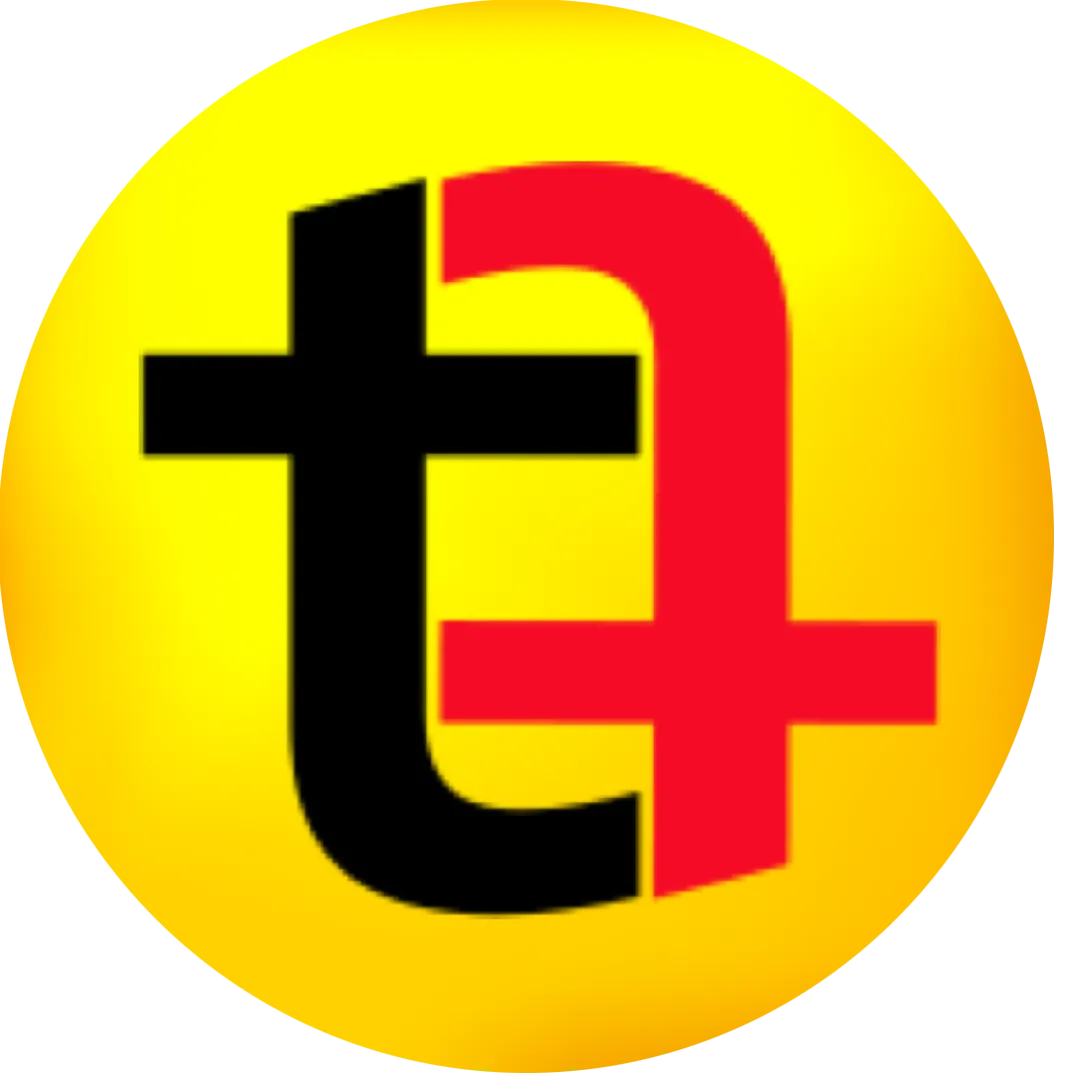0:00
here's a quick video to demonstrate how
0:01
you can open multiple applications
0:03
simultaneously when you launch a
0:04
specific one and there are numerous use
0:07
cases for this my personal use involves
0:09
launching two additional applications
0:11
alongside finding cutro to enhance my
0:13
editing work view the command post and
0:15
elato stream deck when I'm not using
0:16
Final Cut Pro I prefer not to have these
0:18
resource intensive applications running
0:20
so I avoid adding them to my computer's
0:22
startup program instead I have developed
0:24
a custom script that triggers these
0:26
applications to open automatically once
0:28
Final Cut Pro is launched I've
0:30
configured two applications for this
0:31
purpose but you can extend the solution
0:33
to a number of other workflows as per
0:35
your convenience let's see how we can
0:37
build this there are two ways to create
0:39
this workflow one is by using the
0:42
shortcut app on your Mac and the other
0:45
one is by using the Apple script on your
0:47
Mac computer we will be using the second
0:49
method because the first method has some
0:51
issues just open the script editor on
0:53
your Mac computer when you open it this
0:55
is the first page you have to click on
0:57
new document once this page opens what
1:00
you need to do is you need to copy paste
1:03
this code into this application so let's
1:07
understand what this code is about this
1:09
code looks for Final Cut Pro to launch
1:11
and then it launches app one app two
1:15
since I'm launching two additional apps
1:17
I have used two additional lines you can
1:18
use three lines also so in the same code
1:21
it is looking for the Final Cut Pro
1:22
application to quit so if it finds that
1:25
Final Cut Pro is not running anymore it
1:28
will quit application one and
1:29
application two so all you have to do is
1:31
change the name of app one and app two
1:34
it should be the exact name of the
1:35
application and you can get it from the
1:38
applications folder for example this is
1:41
the applications folder and if I want to
1:44
use the Dropbox name I will right click
1:48
click on rename and then copy it this
1:51
way I get the exact name of the
1:53
application I want to open so I will
1:56
click on rename and then I will copy and
1:59
then I will highlight app one and paste
2:02
the name of the application I am look to
2:04
open the other one is command post I
2:06
will right click and then click on
2:08
rename copy the name highlight app two
2:12
and paste the name once you have changed
2:14
the name of the application in app 1 and
2:16
app two in the code you can copy the
2:18
code and paste it in this new document
2:21
in apple script and now you have to save
2:24
this new document press command s and
2:27
then in the file format select
2:30
application and give it a name in
2:33
overflow you can be as descriptive as
2:36
you want and then you can save this in
2:39
application folder if for some reason
2:41
you're not able to save it in
2:42
application folder you can choose any
2:44
other location where you won't
2:46
accidentally delete this such as in
2:49
movies so if I save it in movies it will
2:53
be saved so now that we have saved our
2:56
application in the movies folder every
2:59
time when you want want to use this
3:00
workflow to open all three application
3:03
at once you will have to open the finder
3:05
then go to movies and then double click
3:08
here so that all the applications can be
3:10
opened now let's improve it even further
3:12
so that we don't have to go to this
3:14
movies folder to launch this application
3:17
so what I will do is I will first double
3:19
click to launch this application and as
3:21
we launch you can see all my three
3:24
applications open all at once fut Pro
3:28
elato stream deck and the command post
3:31
as well once these files are opened you
3:33
can see our FCP editor application which
3:36
we just created this one is also in the
3:39
doc area I'll right click go to options
3:42
and I will select keep in Doc which
3:44
means it will now be in Doc now you can
3:46
see I have put Final Cut Pro and the
3:48
other two applications are also quit but
3:50
this remains in the doc which means next
3:53
time if I want to open the three
3:55
applications I can click on this icon
3:57
and all the applications will launch at
4:00
but let's go even further and change the
4:02
icon for this application it's pretty
4:04
easy to change the application you can
4:07
right click get info I have downloaded
4:10
and saved the icon which I want to use
4:12
with this application so I will just
4:14
replace it so for replacing I can
4:17
highlight the icon which I have
4:18
downloaded and then press command C to
4:20
copy it then go to the FCP editor info
4:24
highlight the icon by clicking over it
4:26
and then press command V which will
4:28
replace the icon with the icon which I
4:30
have downloaded now you can see if I go
4:32
to movies area we have got the
4:35
application our new icon so I will just
4:38
remove this from here and double click
4:42
this application which opens all the
4:44
other applications now I will right
4:47
click on the FCP editor go to options
4:50
select keeping Dock and and now from
4:51
next time whenever I have to edit a
4:53
video and I want these two other
4:55
applications to run also I will simply
4:58
click on the FCP editor and it will open
5:00
Final Cut Pro along with other two
5:01
applications your workflow can be
5:03
different but you can utilize this trick
5:05
to speed up your process so this is it
5:07
in this video I hope you find this
5:09
useful if you did you can hit the like
5:10
button and subscribe for more videos