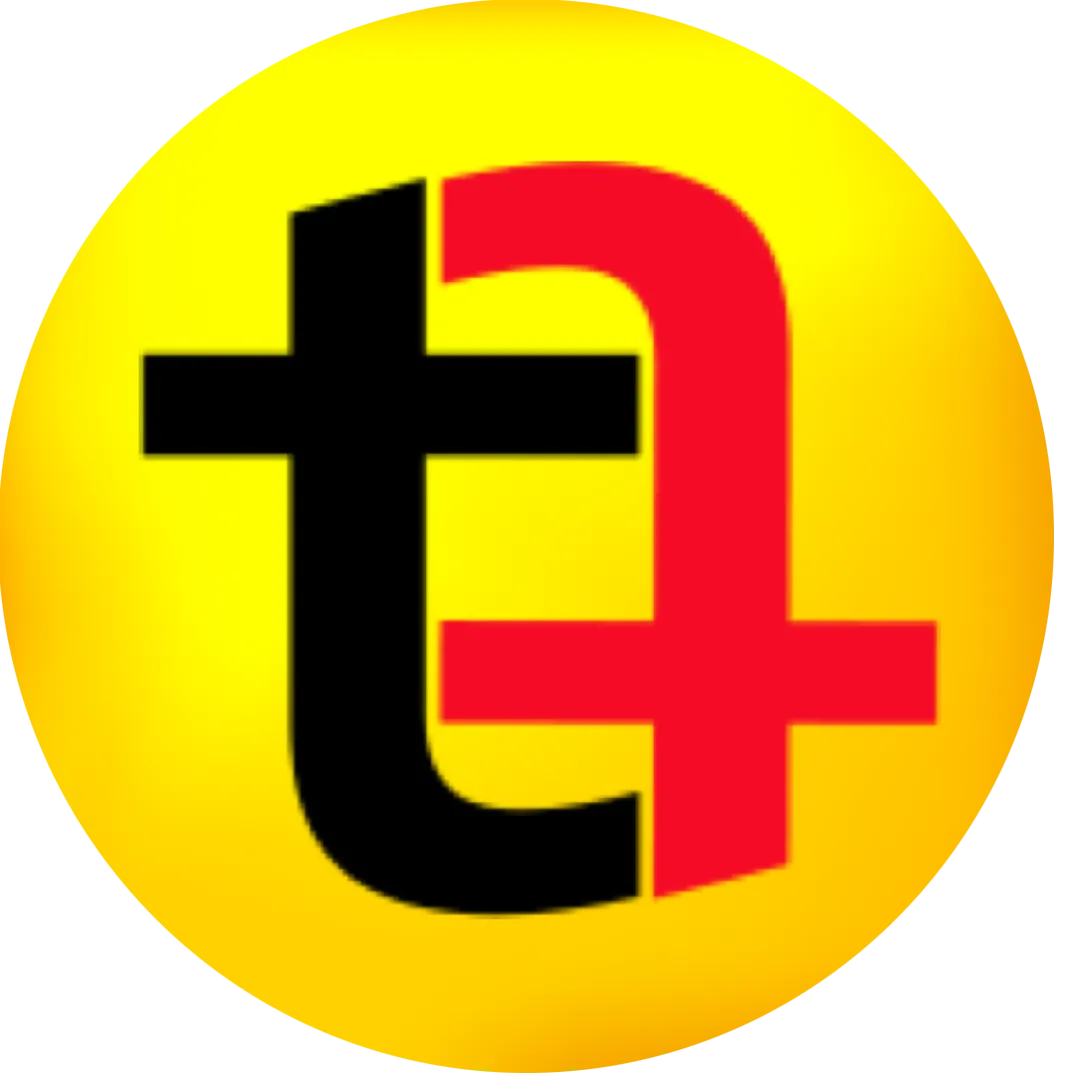How to Generate Captions
0 views
Feb 25, 2025
How to Generate Captions
View Video Transcript
0:00
so this is how you can create captions
0:01
for your videos without any manual work
0:03
edit your video like you usually do I'm
0:05
using Final Cut Pro so once you are done
0:06
editing your entire video and you need
0:08
to export it simply export it but not as
0:10
a video but as a audio because the audio
0:12
file is going to be smaller in this case
0:14
it is only 3 MB which is great so I'll
0:16
export the audio only for my project and
0:18
I will not get rid of my project right
0:20
now so once I get the Audio I will open
0:21
descript it can be downloaded from
0:23
descript website for free and although
0:25
there is a pray version the free version
0:26
gets the job done so I'll create a new
0:28
project and then I will choose the file
0:31
that I want to transcribe I'll get the
0:32
audio and the reason I exported it in
0:34
audio format because it will be a
0:35
smaller file which will make it easy to
0:37
transcribe it will not have to process a
0:39
big file so my audio has been
0:40
transcribed I will go to publish go to
0:42
export and then I will click on
0:43
subtitles an important thing to mention
0:45
here is if you want to do this for
0:46
social media make sure the maximum lines
0:48
per card is one and the maximum
0:50
character per line should be 10 or less
0:52
and I will export it this makes sure
0:54
that I only have one or two words per
0:56
line and there's only one line now the
0:57
subtitle has been exported from descript
0:59
I come back to my project in Final Cut
1:01
Pro I use caption burner so I'll find
1:03
caption burner and I'll drag it to my
1:05
project and I will extend it till the
1:07
end of edit captions click on import
1:09
click on file and then replace the dummy
1:11
subtitles and we have our subtitle here
1:13
subtitles have been added and now if I
1:14
want to change the look and feel of the
1:15
captions I can select a preset created
1:17
by the caption burner so I'll select
1:19
Instagram captioning which is the preset
1:21
I have saved and now you can see this is
1:23
the subtitle so this is how you can
1:24
easily create subtitles captions for
1:26
your videos you can find the detailed
1:27
article on tech.com and follow me for
1:28
more cool things like this