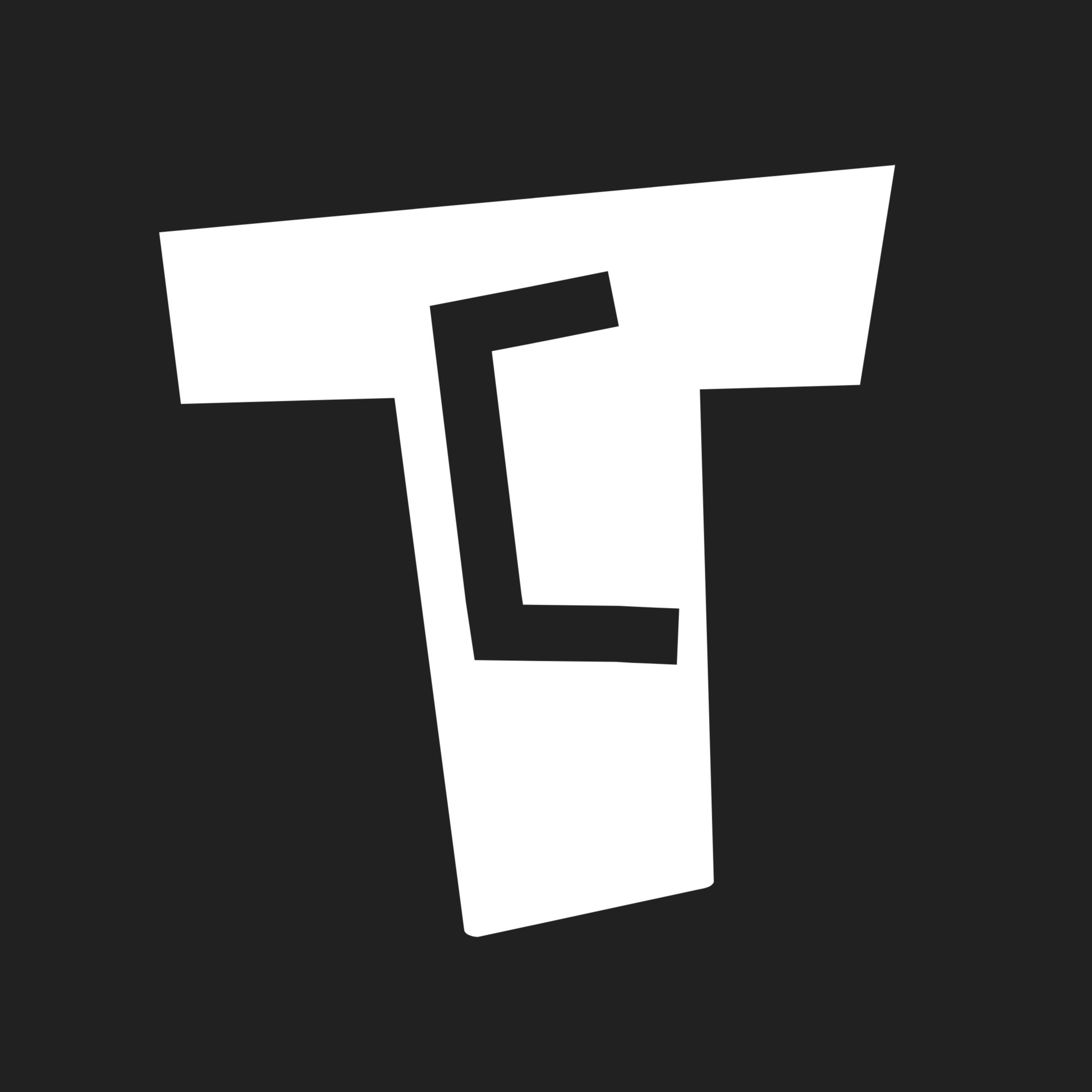0:00
In this video, we will talk about 22 things to do after buying a new laptop
0:05
First of all, you have to record an unboxing video. If anything in your box is broken or accessories are missing
0:12
you will have proof that will help you in return, refund or replacement
0:18
While recording the video, you have to check the condition of the box
0:21
The condition of the box should be good. The specification of the label on the box should match the one you purchased
0:30
The model number should also match the label. You have to watch the unboxing and review videos of the same model on YouTube
0:40
The same things should be there in the laptop box. Second thing is to check the physical condition of the laptop
0:48
Keep the video recording on and check the condition of the laptop
0:53
The condition of the charger should also be good. Put the laptop in charge and check if the laptop is on
1:00
If you want to turn off the recording, you can do that. Do not throw away the box that you get with the laptop
1:05
You have to keep it so that it can be used for replacement or return
1:10
All the steps I will tell you in the future, you have to do it after putting the laptop in charge
1:14
Third thing is to connect the laptop to the internet
1:25
I will tell you how to customize the things you see in the taskbar
1:32
Fourth thing is to match the specifications of the laptop with the one you purchased
1:42
You have to press the Windows key and search Task Manager. Go to the Performance tab
1:48
Click on the CPU icon and you will see the name of the CPU
1:54
You will see all the specifications in the task manager. You can also match the model number of the laptop
2:00
For this, you have to type SYSINFO. The system information page will open
2:07
You can also search the model number on Google. You can also search the model number on the e-commerce site
2:17
You will see the display information. In the steps I will tell you in the future, you will also need a browser
2:24
You can install the browser that you are going to use. Fifth thing you have to do is to check the authenticity and warranty status of the laptop
2:31
To check the authenticity, you have to search CMD. You have to open CMD and type the command you see on the screen
2:40
You will get the serial number of the laptop. You have to match the serial number of the laptop with the serial number of the laptop
2:49
You have to go to Google and write the name of the brand. You have to write the warranty check
2:54
For example, if you have a Lenovo laptop, you have to search for the Lenovo warranty check
2:58
You have to go to the official website and paste the serial number
3:02
After that, you will see the model number of the laptop. In this way, you can check the authenticity of your laptop
3:10
You will also see the warranty status on the same page. You can see the warranty status of the laptop
3:16
If not, you can contact the customer care. Sixth thing you have to do is to update the Windows OS
3:22
In most of the cases, drivers and Windows are also updated. You have to press Windows and search for check for updates
3:29
You will find the check for updates button here. You have to click on it
3:33
After updating, you have to restart the laptop. In the seventh thing, I will tell you some settings related to display and power
3:40
You have to search for display settings. In most of the cases, you have to select the recommended settings in the scale
3:45
You have to select the recommended settings in the resolution. You can change the scale by yourself
3:52
I will tell you some things related to power settings. You will see the battery icon here
3:56
Right-click on it. You have to go to the power and sleep settings
4:00
You will see the power mode. If you want more battery life, you can keep it on the best power efficiency
4:06
You will also see the balance option. You will get better battery life and better performance
4:11
If you want more performance, you can also select the best performance mode
4:15
I will recommend you to keep it on balance. The eighth thing is to create a restore point
4:20
It takes a snapshot of the important system files and registry files of Windows
4:26
It takes a snapshot of the important system files and registry files of Windows. Suppose there is a problem in Windows
4:30
Suppose there is a problem in Windows. You can go back to that restore point when your laptop was working properly
4:36
Initially, you should create a restore point. You have to search for create a restore point
4:41
You will get this option. You have to open it. You have to click on the configure option
4:46
You have to enable turned on system protection. You can see max usage
4:51
You can keep it above 8%. You have to apply and click ok
4:56
This is the option to create a restore point. You have to click on it