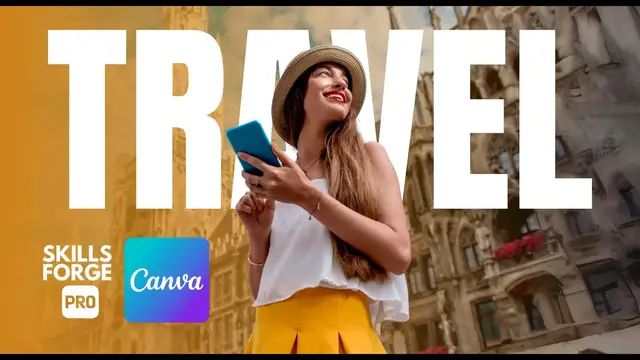
How to Put Text Behind an Object in Canva Easy & Fast!
Mar 25, 2025
#canva #canvatutorial #canvatips
Want to make eye-catching thumbnails and illustrations in Canva? In this tutorial, you'll learn how to place text behind objects using Canva’s powerful tools like Magic Expand and Background Remover. This simple technique will take your designs to the next level!
✅ What You’ll Learn in This Video:
1- How to fill your design space using Canva’s AI tools
2- How to remove backgrounds for a layered effect
3- How to add depth with gradients and text positioning
4- Best font and color choices for a professional look
No advanced skills needed—just follow along and create stunning visuals in minutes!
🔔 Subscribe for more quick & practical Canva tips on Skills Forge Pro !
💬 Drop a comment if you have any questions or want more design tutorials!
Show More Show Less #Design
#Education
#Skins, Themes & Wallpapers
#Visual Arts & Design Education

