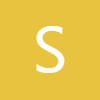Written tutorial is here - https://bit.ly/4jMlWLu
Sign up for Galaxy S25 Edge, Z Flip7, Z Fold7 mystery box - https://sammyguru.com/preorder/
Check out the One UI 8 wallpaper pack here - https://bit.ly/4jgkfGi
#samsung #sammyguru #update
One UI 8.0 design preview - https://youtu.be/VVXzvCoVbww?feature=shared
One UI 7 First 10 things to do - https://youtu.be/uC1hRk7tSs0?si=eatHIAd9jjvztmas
Check out the SammyGuru podcast: https://sammyguru.com/podcast/
Follow us on X - https://x.com/sammygurus
Follow us on Facebook - https://www.facebook.com/profile.php?id=100082984789870
Show More Show Less View Video Transcript
0:00
what's up YouTube jeff back from Sammy
0:02
Guru here and today I'm going to be
0:04
showing you guys how to add custom blur
0:06
effects to your wallpaper in 1 UI7.0 now
0:10
this feature is a little bit hidden
0:11
because you can't do it from the home
0:14
screen wallpaper and style menu you
0:16
actually have to go into the settings a
0:18
little bit deeper uh and do this it's
0:21
not directly obvious and some people
0:22
have been asking me about it because
0:23
they've heard that the features there
0:25
add some nice blur and some other
0:27
effects to the wallpaper but they just
0:28
can't find it so we'll go through that
0:29
today before we get started do want to
0:31
remind you guys about our sponsor on the
0:33
channel Like a Mobile our friends and
0:35
partners over there have amazing prepaid
0:37
wireless plans some of the best values
0:40
in the business and uh right now for our
0:42
viewers they've got this plan where you
0:44
can get wireless 5 gigabytes of data $5
0:48
a month so only $15 for three months of
0:52
service if you tap on this take you
0:54
right here you can see three months free
0:57
SIM or EIM free unlimited calls and text
0:59
to 100 countries free shipping
1:01
nationwide 5G coverage no contracts no
1:04
commitments and again five bucks a month
1:06
it's really hard to beat i've used the
1:08
service here in the Phoenix Arizona area
1:10
and it's comparable to all the major
1:12
carriers in terms of quality it's even
1:14
better in some aspects and you're paying
1:16
a fraction of the cost um they also have
1:18
some other great plans if you need
1:20
unlimited data you can try their
1:21
unlimited plan for just $1225 a month uh
1:24
for 3 months and you only have to pay
1:26
for the first month upfront so if you
1:28
guys are using you know one of the big
1:30
carriers paying too much money give like
1:32
a try i'll drop the link in the pin
1:33
comment and description below so let's
1:37
talk about how to add custom blur
1:39
effects on your wallpaper the first
1:41
thing you're going to need is a
1:42
wallpaper you want to use let's now go
1:44
ahead and find a wallpaper that we want
1:45
to use i'm going to use this one right
1:48
here now I'm going to need to download
1:50
the wallpaper first from Thematica and
1:53
then once you've done that you can go
1:56
into the settings menu go to settings go
1:59
to wallpaper and style change wallpapers
2:02
choose gallery you do need to have it
2:04
downloaded even though I obviously set
2:06
it before I used it to do the blur
2:09
effect you need to download it choose
2:10
the one you're interested in and tap
2:12
done now you have the option to apply
2:14
this to the lock screen home screen or
2:17
both you can also disable one if you
2:18
just want to do change one of those i
2:20
like to have my home screen and lock
2:22
screen match but I know not everybody
2:24
has that preference once you've selected
2:25
go ahead and hit next this is the screen
2:28
where you'll be able to edit now down
2:29
here you'll see you have suggest gallery
2:32
frame and effect to apply the blur
2:34
you'll do effect and you can now swipe
2:38
between here you've got the blur effect
2:40
that's the second option grayscale which
2:43
actually gives you a really cool looking
2:44
wallpaper too colors you can change the
2:47
color check this out like I can change
2:50
any hue that I want and actually I can
2:52
use the color wheel to add any hue
2:55
overlaid on top of there now I don't
2:57
think it looks great with this wallpaper
2:58
but with certain wallpapers this might
3:00
look very nice and then of course dark
3:02
you can actually darken the wallpaper a
3:04
little bit so for the purposes of this
3:05
video I mainly wanted to show you guys
3:07
the blur effect but of course you can
3:09
apply those others as well now there are
3:12
some cool stuff you can do here you can
3:13
also change the frame you can see here
3:16
like you can have this cut out as a
3:18
circle as a heart different shapes star
3:22
none of these really appeal to me with
3:24
this particular wallpaper but it is
3:27
something that you can do uh and with
3:29
other wallpapers it might be nice once
3:31
you've chosen the frame you can also
3:33
choose the surrounding color as well
3:36
that you want the rest of it to be uh
3:39
suggest this will basically provide you
3:41
with some suggestions here and you'll
3:43
see that it'll show you like a cool
3:45
cutout that you could use it'll show you
3:48
some different options like with the
3:50
clock and it'll give you some
3:51
suggestions based on that wallpaper you
3:53
can either apply them or you can go back
3:55
and ignore them if you go to gallery you
3:57
can choose a different photo and
3:59
continue playing around so if you just
4:01
want to set the blur effect though just
4:03
hit done and then you can go home and
4:06
you'll see the beautiful blur effect has
4:10
been applied to your home screen and
4:12
your lock screen now you can of course
4:15
just choose to apply the blur effect on
4:17
the home screen by selecting home screen
4:20
only uh and then go back and apply the
4:23
wallpaper without the blur effect right
4:26
on your lock screen for instance or if
4:28
you want to do that vice versa some
4:30
people only like the blur effect on the
4:32
home screen not on the lock screen or
4:35
you might want it the other way around
4:36
or both anyway you can do a lot of cool
4:39
stuff with this effects uh if you go in
4:41
here right and just go to wallpaper and
4:43
style it's not obvious because they
4:44
don't give you the options here directly
4:46
you do have the option to dim the
4:47
wallpaper when dark mode is on but they
4:49
don't give you the options for the blur
4:50
right here and even if you tap on this
4:53
you'll see that once you've enabled the
4:55
blur now you can go in here and check
4:58
the effect from the uh wallpaper and
5:00
style menu directly once you've enabled
5:02
those effects you'll then be able to
5:04
edit them directly from wallpaper and
5:05
style anyway hope you guys enjoyed this
5:08
video hope it was useful i know a lot of
5:10
people were asking about this and it's
5:11
not immediately obvious to some people
5:13
where to find this how to enable the
5:15
blur check out samigguru.com check out
5:17
our friends at Leica Mobile if you're
5:18
interested in saving some money on your
5:19
wireless service these plans really good
5:22
value i mean honestly one of our best
5:23
wireless partners in terms of value that
5:25
we've ever had the service is great
5:27
appreciate you guys checking out the
5:28
video and I'll see you in the next one
5:30
thanks a lot for watching
#Online Media