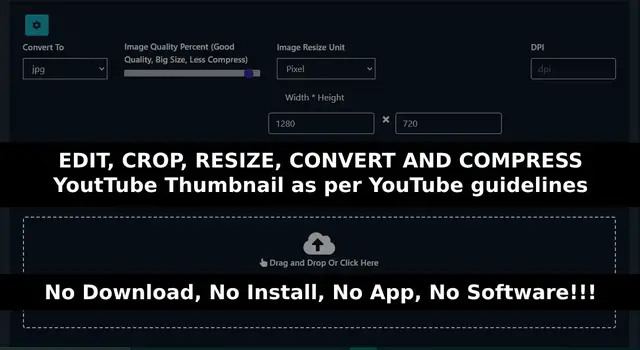
YouTube thumbnail edit, crop, resize, convert, compress without App Or Software.
Mar 27, 2023
This video will show you how to edit, crop, resize, convert, and compress your YouTube thumbnail without the need for any app or software. Easily edit and optimize your YouTube thumbnail using our free tool. It allows you to edit, crop, resize, compress, and convert to various formats such as JPG, GIF, PNG, and BMP, all in compliance with YouTube's guidelines. With a recommended size of 1280x720px and a 2MB size limit, your thumbnail will stand out and attract more viewers.
Edit, resize, convert and compress YouTube thumbnail as per YouTube official guidelines without downloading or installing any app or software.
YouTube is one of the most popular and widely used video streaming and sharing platforms, and having a professional thumbnail is an important part of making sure that your video stands out. Thumbnails are small images that represent your video on YouTube’s search results, and they are often the first thing viewers see when looking for videos to watch.
Editing, cropping, resizing, converting, and compressing the thumbnail images is often necessary to make them look professional and attractive. Fortunately, YouTube makes it possible to do all of these tasks without the need for any additional software or apps.
We will go over how to do this step-by-step using the basic image editor that supported by the all operating system and device without downloading or installing any app or software. You will learn the basics of image editing and how to do these tasks quickly and easily. We will also discuss some tips and tricks to help you get the best results. Finally, we will look at how to properly save the thumbnail file to ensure that it looks great and is optimized for YouTube.
First, when creating a thumbnail, it is important to make sure that you are following the guidelines established by YouTube. For example, YouTube requires that thumbnails be 1280 x 720 pixels, and that they are either in JPG, GIF, BMP, or PNG format. Once you have the correct size and format, you can begin editing your thumbnail.
YouTube’s editing tools are limited, but they are still very capable of making basic edits to your thumbnail. For example, you can crop the image to make it more visually appealing and make sure that any text or logos are displayed properly. You can also adjust the brightness, contrast, and saturation of the image.
In addition to editing the image, you can also resize it to the correct dimensions if it is not already at the correct size. YouTube also has the ability to convert your image to the correct format if it is not already set to one of the supported file types.
Finally, you can compress your image to make it load faster when viewers click on it. YouTube has a compression tool that allows you to adjust the quality of the image, making it possible to reduce the file size without sacrificing any quality.
By using Newisty's YouTube Thumbnail Compressor, Resizer, Converter and Cropper tool, you can easily edit, crop, resize, convert, and compress your thumbnails without having to download any additional apps or software. This makes it easy for anyone to create professional-looking thumbnails for their videos.
Show More Show Less 
